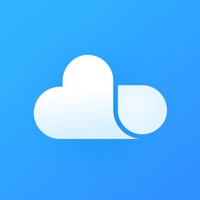
Last Updated by Beijing Xiaomi Co., Ltd on 2025-03-31
1. Product Description: MIUI phone and iPhone must change the magic weapon! Add photos to backup and download functions, quick backup and download photos in the album video, and a key to synchronize mobile phone contacts, data security backup to the millet cloud.
2. If you are using MIUI phones and iPhones at the same time, the address book is also fully synchronized on both mobile phones, millet clouds, and iCloud.
3. * Welcome to join our official QQ group 148856887 discuss product related issues.
4. Liked Mi Cloud? here are 5 Productivity apps like Microsoft Outlook; Google Drive; Yahoo Mail; HP Smart; Mail;
Or follow the guide below to use on PC:
Select Windows version:
Install Mi Cloud app on your Windows in 4 steps below:
Download a Compatible APK for PC
| Download | Developer | Rating | Current version |
|---|---|---|---|
| Get APK for PC → | Beijing Xiaomi Co., Ltd | 4.21 | 2.9.6 |
Get Mi Cloud on Apple macOS
| Download | Developer | Reviews | Rating |
|---|---|---|---|
| Get Free on Mac | Beijing Xiaomi Co., Ltd | 19 | 4.21 |
Download on Android: Download Android
1. Photo backup: Users can upload their mobile photos and videos to the millet cloud and access them from other devices, including iPhones and MIUI phones.
2. Address book synchronization: The app allows users to synchronize their contacts to the millet cloud, ensuring real-time updates on all devices.
3. PC-side browsing: Users can log in to i.mi.com and manage their storage data from their PC.
4. Security verification: The app offers phone number verification to ensure maximum data security.
5. Merge duplicate contacts: The app allows users to manually or automatically merge duplicate contacts on their phone.
Mi Cloud is not safe
Some issues
从来没有同步成功过