
Last Updated by jian chen on 2025-04-03

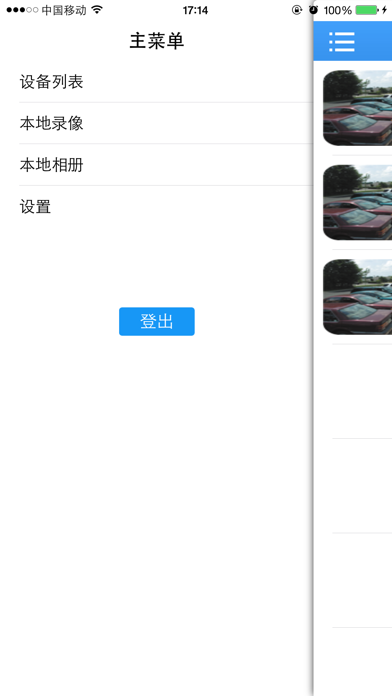


What is GoodEye?
GoodEye is a video monitoring app that is compatible with IPC and DVR devices. It allows users to log in through cloud technology using the device's serial number and view live monitoring videos on their mobile devices. The app also provides various features such as remote playback, local recording and playback, snapshot and picture searching, bidirectional talk, PTZ control, and more.
1. With cloud technology, easy log in by the device's serial number to show the live view monitoring video to phone and do operation accordingly.
2. GoodEye is video monitoring software for IPC and DVR.
3. Liked GoodEye? here are 5 Utilities apps like My Verizon; myAT&T; My Spectrum; Google; T-Mobile;
Or follow the guide below to use on PC:
Select Windows version:
Install GoodEye app on your Windows in 4 steps below:
Download a Compatible APK for PC
| Download | Developer | Rating | Current version |
|---|---|---|---|
| Get APK for PC → | jian chen | 3.03 | 2.9.5 |
Download on Android: Download Android
- Cloud login
- Real-time live view
- Remote playback
- Local recording and play
- Snapshot and pictures searching
- Bidirectional talk
- PTZ control
- Scanning serial number by QR code
- Cloud user register and modify
- Remote device add, edit, and delete
- Local device add, edit, and delete
- Adding device by address
- Manually searching device in LAN
- Version updating automatically
- Searching device function by shake
Last update
Login issue
UPDATE/更新
Horrible /not delemdable