
Last Updated by Brother Industries, LTD. on 2025-03-10
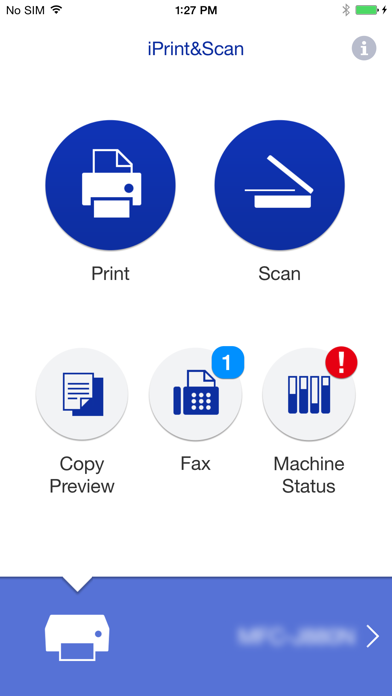
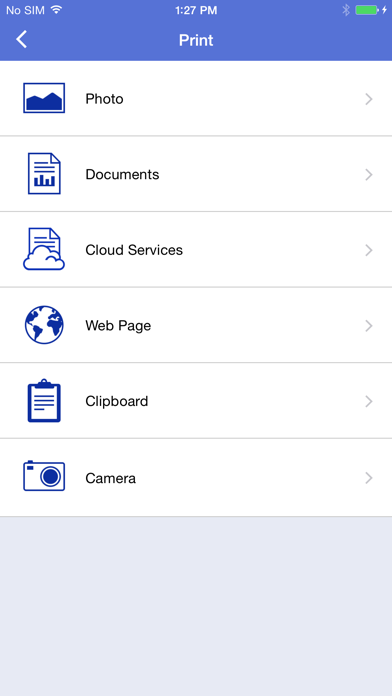
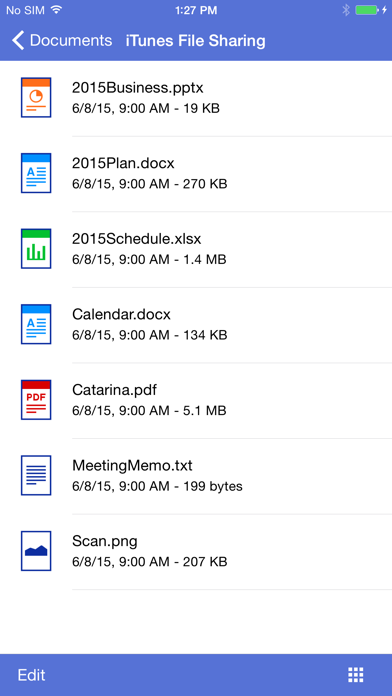
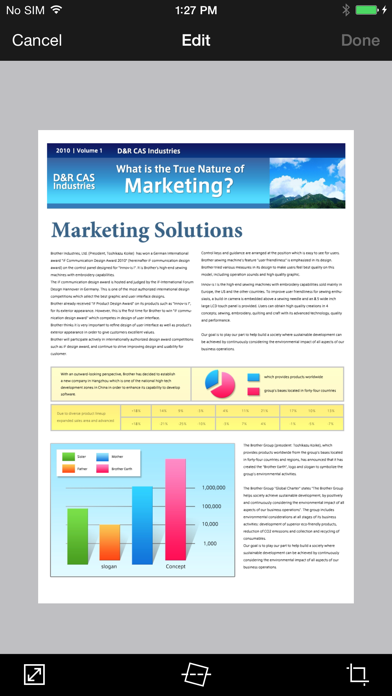
What is Brother iPrint&Scan? Brother iPrint&Scan is a free app that allows you to print from and scan to your iOS device. You can connect your iOS device to your Brother printer or all-in-one using your local wireless network. The app supports various file formats, cloud services, and advanced functions such as fax send, fax preview, copy preview, and machine status.
1. *To save scanned images directly to Facebook / Twitter / Flickr, you must first register your accounts on your mobile device.
2. - Save scanned images to your photo album, iCloud or Facebook / Twitter / Flickr accounts or send them in an E-mail (PDF, JPEG).
3. - Use iTunes File Sharing to send compatible files (PDF, Word, Excel®, PowerPoint®, Text, JPEG, PNG, TIFF) to iPrint&Scan for convenient printing at a later time.
4. Brother iPrint&Scan is a free app that enables you to print from and scan to your iOS device (iPhone / iPod touch / iPad).
5. - Simple steps to print your favorite photos, web pages and documents (PDF, Word, Excel®, PowerPoint®, Text).
6. Use your local wireless network to connect your iOS device to your Brother printer or all-in-one.
7. Some new advanced functions have been added (edit, fax send, fax preview, copy preview, machine status).
8. - The copy preview function enables you to preview an image and edit it if necessary before copying to avoid copy errors.
9. - View the machine’s status such as ink/toner volume and error messages on your mobile device.
10. - View received faxes stored on your machine on your mobile device.
11. *Compatible settings will depend on the selected device and function.
12. Liked Brother iPrint&Scan? here are 5 Utilities apps like Brother iPrint&Label; Brother iPrint&Scan; Brother Mobile Connect; Big Brother Camera Security; Brother PrinterProPlus;
GET Compatible PC App
| App | Download | Rating | Maker |
|---|---|---|---|
 Brother iPrint&Scan Brother iPrint&Scan |
Get App ↲ | 1,882 2.54 |
Brother Industries, LTD. |
Or follow the guide below to use on PC:
Select Windows version:
Install Brother iPrint&Scan app on your Windows in 4 steps below:
Download a Compatible APK for PC
| Download | Developer | Rating | Current version |
|---|---|---|---|
| Get APK for PC → | Brother Industries, LTD. | 2.54 | 6.15.1 |
Get Brother iPrint&Scan on Apple macOS
| Download | Developer | Reviews | Rating |
|---|---|---|---|
| Get Free on Mac | Brother Industries, LTD. | 1882 | 2.54 |
Download on Android: Download Android
- Easy to use menu
- Simple steps to print photos, web pages, and documents (PDF, Word, Excel, PowerPoint, Text)
- Print photos directly from your iPhone camera
- Print PDF files or Microsoft Office documents or Text files by starting the app from "Open in..."
- Print documents and photos directly from cloud services such as Dropbox, Google Drive, OneDrive, and Evernote
- Print what you copied to the clipboard
- Use iTunes File Sharing to send compatible files to iPrint&Scan for convenient printing at a later time
- Scan directly to your iPhone/iPod touch/iPad
- Save scanned images to your photo album, iCloud, or social media accounts (Facebook, Twitter, Flickr) or send them in an email (PDF, JPEG)
- Print scanned images saved to iCloud from this app
- Automatically search for supported devices on a local wireless network
- No computer and no driver required
- Advanced functions (only available on new models) such as edit previewed images, send a fax directly from your mobile device, view received faxes stored on your machine on your mobile device, copy preview function, and view the machine’s status
- Compatible print settings such as paper size, media type, and copies
- Compatible scan settings such as document size and scan type
- Evernote and Microsoft trademarks are used under a license.
- Enables printing from iPhone
- Provides basic print and scan functions
- Good for scanning magazines and documents
- Superior printing/scanning features compared to some printers
- Limited options for manipulating output
- Web browser in the app doesn't use print-friendly format
- Scanning in landscape mode is complex
- App doesn't recognize some printers
- Outdated and complicated interface compared to other apps
Horrendous compared to HPs App
Works well, but needs some polishing.
Basic functionality but poor support
Doesn’t recognize printer