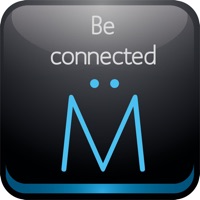
Last Updated by ShunCheng Jiang on 2025-05-24
1. The DIY SMART KEY will give you fingertip control over all the identical features of your installed devices(see applicable systems) and for even more convenience, add an I-KEY module to your car or motorcycle alarm system, your car or motorcycle will unlock when it detects your approaching and lock again automatically when you walk away.
2. -Yes, but before that you need to install our upgrade car alarm system model#KE700 and then you could add the I-KEY module to upgrade your original remote control into DIY SMART KEY control.
3. The DIY SMART KEY(model# I-KEY, hereby is also called I-KEY module) is designed to upgrade the traditional remote control system into Smartphone control system.
4. Its applicable range is not only for the automotive aftermarket alarm or keyless system, but also for motorcycle alarm system, home alarm system and door automations.
5. -We’re sorry that for the moment one I-KEY module could only be paired with one device.
6. - The DIY SMART KEY app can be added with various devices pairing by different I-KEY modules, but the devices couldn’t be used at the same time, you could only choose to control one device.
7. -Yes, an I-KEY module could be paired at the same with different smart phones, but it can only be controlled by one smart phone in the same time, for example, if one smart phone is connected, the other one won’t be available.
8. Liked BeConnected? here are 5 Utilities apps like My Verizon; myAT&T; My Spectrum; Google; T-Mobile;
Or follow the guide below to use on PC:
Select Windows version:
Install BeConnected app on your Windows in 4 steps below:
Download a Compatible APK for PC
| Download | Developer | Rating | Current version |
|---|---|---|---|
| Get APK for PC → | ShunCheng Jiang | 1 | 3.0 |
Get BeConnected on Apple macOS
| Download | Developer | Reviews | Rating |
|---|---|---|---|
| Get Free on Mac | ShunCheng Jiang | 0 | 1 |
Download on Android: Download Android