
Last Updated by YAO SHEN on 2025-03-04
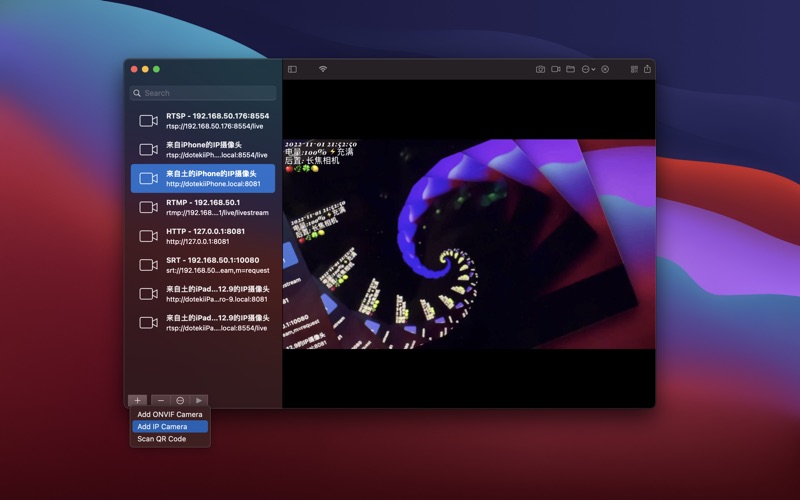
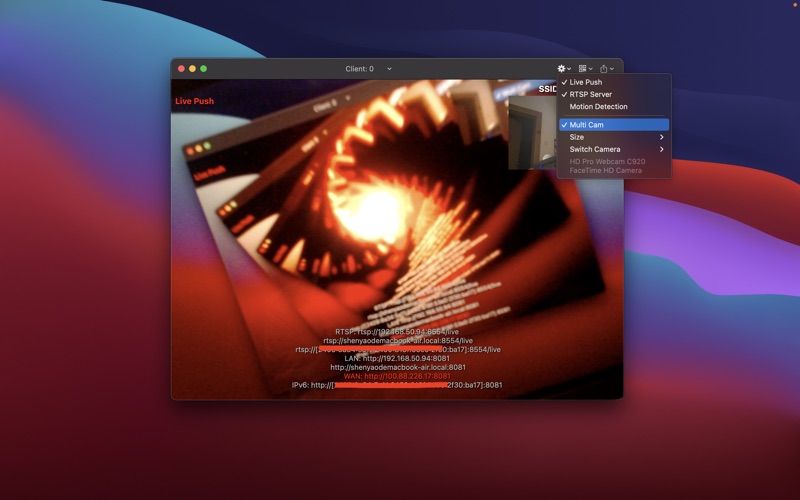
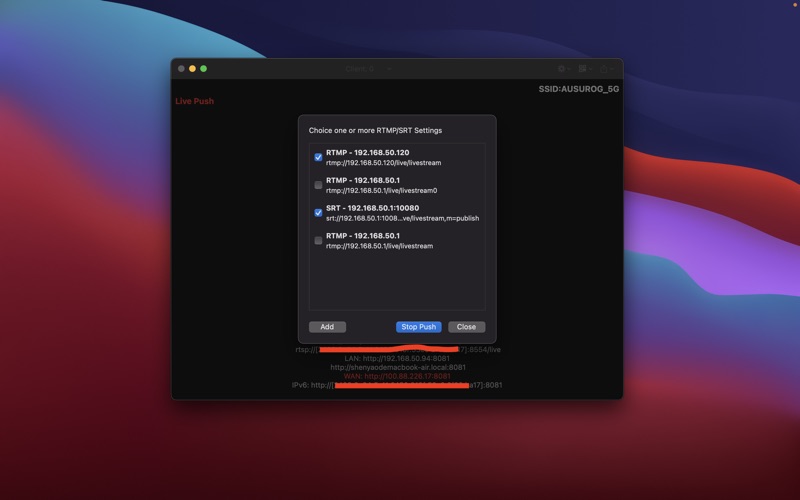

What is IP Camera?
"IP Camera" is an app that can turn your device into a wireless IP Camera for security monitoring. It has built-in RTSP and HTTP Server with bi-directional audio support. The app supports auto video recording based on motion detection and can upload the recorded video to an FTP server automatically. It also allows you to push the video and audio to RTMP/SRT live media server and use it for network broadcast. The app supports multi-cam feature, UPnP port forwarding, user name and password authentication, and full IPv6 support. It is also an ONVIF and MJPEG viewer with video recording support.
1. "IP Camera" can turn your device into a wireless IP Camera via built-in RTSP and HTTP Server for security monitoring WITH Bi-directional audio support, you can use your browser to view, of course, include "IP Camera" and "IP Camera for iOS", it can work with the 'IP Camera for iOS' via AirDrop.
2. "IP Camera" can push the video and audio to RTMP/SRT live media server (e.g. Push to YouTube, Facebook), and use for network broadcast.
3. It supports Multi Cam feature which allows you to capture from built-in camera and external camera simultaneously and process into Picture In Picture video then transfer.
4. IP Camera Bridge - A MJPEG video streaming and virtual microphone driver for Windows which can make your Windows applications using IP Camera as WebCam with audio input.
5. If you can access your gateway via WAN, and the UPnP on your gateway is opened, you can also use WAN Url from WAN to visit IP Camera Server.
6. It also supports the rtmps security protocol and SRT protocol and it can also push the media to multiple media server at the same time.
7. Using HEVC for video recording requires macOS 10.13 or above, and the device must supports HEVC codec.
8. You can turn it on from IP Camera Server.
9. It also supports user name and password authentication, default username and password are admin, you can modify from the Preferences.
10. It supports UPnP port forwarding.
11. Liked IP Camera? here are 5 Utilities apps like My Verizon; myAT&T; My Spectrum; Google; T-Mobile;
Or follow the guide below to use on PC:
Select Windows version:
Install IP Camera app on your Windows in 4 steps below:
Download a Compatible APK for PC
| Download | Developer | Rating | Current version |
|---|---|---|---|
| Get APK for PC → | YAO SHEN | 1 | 8.6.9 |
Download on Android: Download Android
- Built-in RTSP and HTTP Server with bi-directional audio support
- Auto video recording based on motion detection
- Upload recorded video to FTP server automatically and notify via email
- Push video and audio to RTMP/SRT live media server for network broadcast
- Multi-cam feature to capture from built-in and external camera simultaneously
- UPnP port forwarding support
- User name and password authentication
- Full IPv6 support
- ONVIF and MJPEG viewer with video recording support
- Supports RTSP and SRT, RTMP protocols for playback
- Add another device's IP Camera Server quickly with built-in QR Code
- HEVC video recording requires macOS 10.13 or above and device support for HEVC codec
- IP Camera Bridge for Windows to use IP Camera as a webcam with audio input.
- Easy setup with IP Camera software
- Works well with Xiaomi Yi Cam
- Supports standard RTSP
- Unable to add a camera on Mac version
- No continuous video on Android version
- Version 2.4 did not fix the issue with continuous video on Android version
Not able to connect - not able to contact the programmer
not able to add a camera
Video stops working after connected few seconds
Great things in Small Packages (supports multiple 📸 feeds!)