
Published by Nikon Corporation on 2024-11-21
The SnapBridge app is a free app that lets you share high-quality photos taken with Nikon's camera directly to your email or social media Via Bluetooth as if the pictures have been taken with a smart device.
With the SnapBridge app, downloading photos from Nikon cameras is easy and direct.SnapBridge app is available for download on both iOS and Android and Windows devices. It is the fastest and the easiest way to get your photos out of your camera and into the world using a compatible smart device.
Having SnapBridge work reliably requires having the camera on and connected and having the app running on the phone. Photos can automatically be transferred from the camera to your phone or other mobile devices as you shoot. If you don’t want to automatically sync every photo, simple controls let you manually sync specific photos, transfer images at larger resolutions, and sync movies.
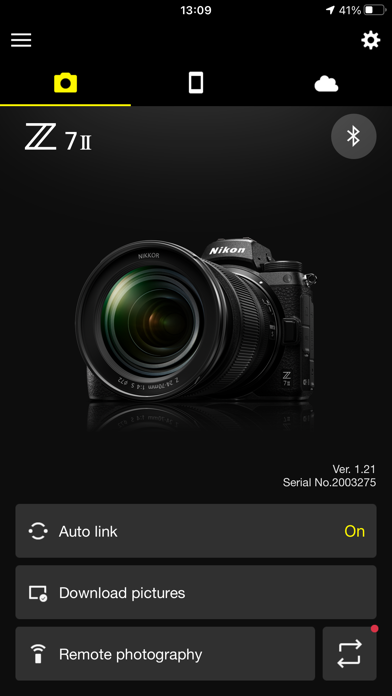
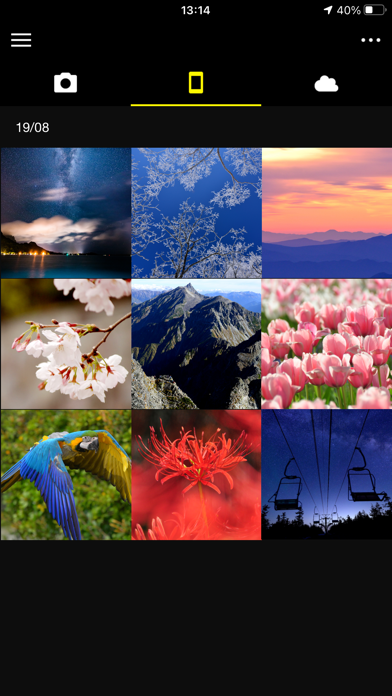


Snapbridge provides a way to transmit your images from your camera to a smart device quickly and effortlessly, depending on your camera model, SnapBridge can let you remotely control key camera functions from your smart device.
Or follow the guide below to use on PC:
Select Windows version:
Install SnapBridge app on your Windows in 4 steps below:
Download a Compatible APK for PC
| Download | Developer | Rating | Current version |
|---|---|---|---|
| Get APK for PC → | Nikon Corporation | 4.39 | 2.12.0 |
Get SnapBridge on Apple macOS
| Download | Developer | Reviews | Rating |
|---|---|---|---|
| Get Free on Mac | Nikon Corporation | 57756 | 4.39 |
Download on Android: Download Android
- Automatic photo downloads from the camera to the smart device
- Adjust camera settings and take photos remotely
- View and download photos from the camera
- Pair up to five cameras with the app
- Automatically upload photos to Nikon Image Space
- Share photos via email or social media
- Add photo info or text to uploaded photos
- Download location data to the camera or set the camera clock to the time reported by the smart device
- Receive notifications of firmware updates for paired cameras
- Supports a range of Nikon digital cameras
- Requires the latest camera firmware to function properly
- Supports Bluetooth 4.0 or later
- Available for iOS13.7, iOS14.7, and iOS15.3
- Remote movie recording is not supported on some cameras
- Movies can be downloaded by switching to Wi-Fi and selecting the files manually
- Upload/download of AVI and interlaced movies is not supported
- 4K UHD movies transfer and playback are not supported on some devices
- Remote photography and movie download are available only if the camera has Wi-Fi
- Keep the app displayed in the foreground when downloading images from the camera via Wi-Fi. Download is not available when the app is running in the background.
Doesn't work with the flagship Nikon D850 or anything else
Designed to get you to use their cloud, not provide useful features
BRING BACK BLUETOOTH DOWNLOADS
Just like all the other reviews- App Doesn’t work!