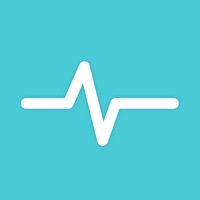
Last Updated by TP-LINK on 2024-10-30
1. • Manage a powerline device such as changing its device name, turning on or off its LEDs, viewing its data rate, resetting to factory defaults, and removing it from the current network.
2. • Manage the whole powerline network such as adding a new powerline device, setting a new powerline network name, and turning on or off the LEDs on all the powerline devices in the network.
3. Simply connect your smart device to the Wi-Fi network of a compatible TP-Link powerline extender and start managing with ease.
4. It will list all the compatible powerline adapters and powerline extenders in your current network, and allow you to manage your powerline devices individually as well as the whole powerline network with a few taps.
5. TP-Link tpPLC app lets you conveniently view and manage your TP-Link powerline devices via your smart device.
6. • Display information of all compatible powerline devices in the current network.
7. For a powerline extender, you can also change and schedule its Wi-Fi settings, and redirect to the web management interface.
8. Liked tpPLC? here are 5 Utilities apps like My Verizon; myAT&T; My Spectrum; Google; T-Mobile;
Or follow the guide below to use on PC:
Select Windows version:
Install tpPLC app on your Windows in 4 steps below:
Download a Compatible APK for PC
| Download | Developer | Rating | Current version |
|---|---|---|---|
| Get APK for PC → | TP-LINK | 1.69 | 1.6.1 |
Download on Android: Download Android
Seamless✨
Good WiFi power line extender.
Doesn’t see my devices
Great Wi-Fi for grandkids room