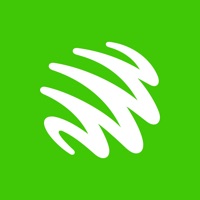
Published by Maxis Mobile on 2025-03-26
1. Manage your accounts, pay bills, redeem rewards and more through the Maxis app, all at your fingertips.
2. Seamlessly manage your accounts, easily pay your bills, and enjoy great rewards along the way.
3. Experience an all-in-one app for Maxis and Maxis Business users.
4. Liked Maxis? here are 5 Utilities apps like My Verizon; myAT&T; T-Mobile; My Spectrum; Calculator & Math Solver;
Or follow the guide below to use on PC:
Select Windows version:
Install Maxis app on your Windows in 4 steps below:
Download a Compatible APK for PC
| Download | Developer | Rating | Current version |
|---|---|---|---|
| Get APK for PC → | Maxis Mobile | 3.00 | 8.123 |
Download on Android: Download Android
- The app allows users to view their data balance and pay bills.
- The app provides access to Maxis rewards page.
- The DataPool screen does not reflect the amount of data already used by each Shared Line.
- The app has slow response time when checking Maxis rewards page.
- The app sends push notifications for promotional or marketing purposes, which violates App Store guidelines.
- The app's inbox is filled with unwanted promotional messages, making it difficult to find urgent and high priority notifications.
- The app requires users to call customer service to reset their password after unsuccessful login attempts.
- The app does not provide an easy way to opt out of promotional messages.
Seriously? Unsolicited promotions
Don’t like the latest update 19 Aug 2019
Bug Issue
Needs IMPROVEMENT!!!