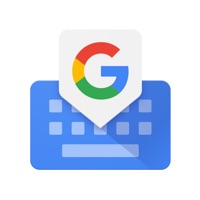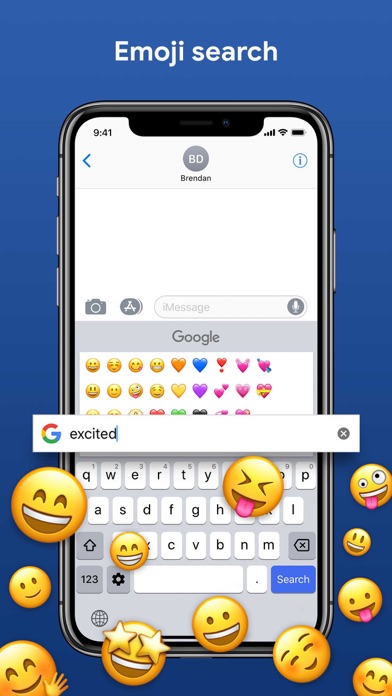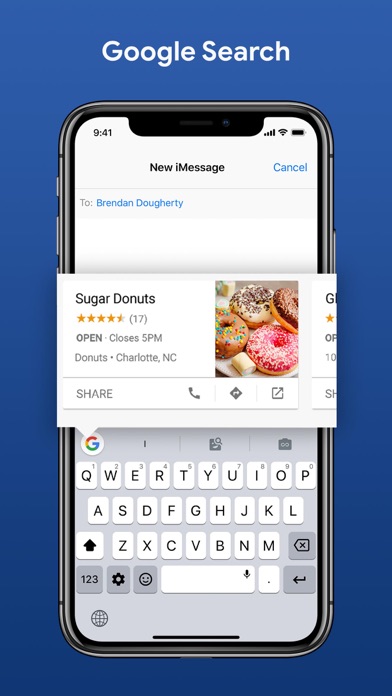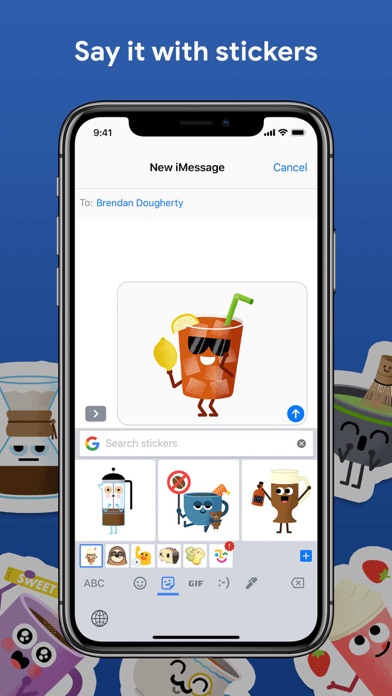WHAT IS GBOARD?
I didn't realize there was such a keyboard, created by Google until recently and I think this might be a personal favourite. What I'm saying is, if you're looking for the keyboard that does the most, you should keep reading this review and learn about the Gboard: The Google Keyboard.
The Gboard is a keyboard app developed by Google. It was initially released three years ago but the most stable release happened 15 days ago. All you need do is download into your phone just like I had to, set your permissions and you're set to use it.
Compared to SwiftKey, I consider the Gboard more intelligent. The Gboard makes typing easy as it has the option for gliding and even voice typing.
However, it is beautiful that it does exactly what you ask when you ask that it corrects a word to what you want. It doesn't try to autocorrect it. It simply goes with your directives.
Also, it's super easy to surf the net while typing without having to leave the exact screen you're using at the moment. This is because there's a Google search bar on the keyboard. Awesome, no?
I don't exactly like that the Gboard doesn't pick as fast as some other keyboards. What this means is, it's not as proactive in suggesting words you must've typed in severally as you would want.
It however has an option of you adding such words manually to its autosuggest. Also, you have the option in the settings of the app to add your phone contacts to it's autosuggest.




Features of Gboard you will love.
The Gboard has a lot of fun features you're going to love using which includes the following.
- Emoji Prediction
- Swipe Typing
- Voice Typing
- Inboard Google Search
- Gif Searching Enabled
- Comes with a sticker pack support.
- You can change the theme of the keyboard.
- You can float your keyboard.
- Supports multiple languages.
IMPORTANCE/ USES OF GBOARD
This keyboard helps make typing easy. You don't need to do anything special to use the app as it is free. Infact, it's just like every other app except for the little differences here and there.
Right now, there are over 4 billion installs of the app, with hundreds of good reviews on the efficiency and fun of using this app. You can do your Google search while having a conversation, or even refrain from texting as you can simply say what you have to type.
Also, swiping on the screen is automatic once installed and permitted by you. You can also download as many stickers as you want as it gives support for stickers.
Follow me as I list some pros and cons of using the app.
GET Compatible PC App
| App |
Download |
Rating |
Maker |
 Gboard Gboard |
Get App ↲ |
50,600
4.02 |
Google LLC |
Or follow the guide below to use on PC:
Select Windows version:
- Windows 10
- Windows 11
Install Gboard – the Google Keyboard app on your Windows in 4 steps below:
- Download an Android emulator for PC:
Get either Bluestacks or the Nox App >> . We recommend Bluestacks because you can easily find solutions online if you run into problems while using it. Download Bluestacks PC software Here >> .
- Install the emulator:
On your computer, goto the Downloads folder » click to install Bluestacks.exe or Nox.exe » Accept the License Agreements » Follow the on-screen prompts to complete installation.
- Using Gboard on PC [Windows 10/ 11]:
- Open the Emulator app you installed » goto its search bar and search "Gboard"
- The search will reveal the Gboard – the Google Keyboard app icon. Open, then click "Install".
- Once Gboard is downloaded inside the emulator, locate/click the "All apps" icon to access a page containing all your installed applications including Gboard.
- Now enjoy Gboard on PC.
Download a Compatible APK for PC
| Download |
Developer |
Rating |
Current version |
| Get APK for PC → |
Google LLC |
4.02 |
2.3.19 |
Get Gboard on Apple macOS
- GIFs: Users can search for the best reaction GIFs and send them directly from the keyboard.
- Emoji Search: The app allows users to find the perfect emoji quickly and easily.
- Stickers: Users can create or share stickers to express themselves.
- Glide Typing: This feature allows users to type faster by sliding their finger from letter to letter.
- Google Search: Users can search for anything on Google, including nearby stores and restaurants, videos and images, weather forecasts, news and articles, sports scores, and more.
- Language Support: Gboard supports a wide range of languages, including Afrikaans, Arabic, Bengali, French, German, Hindi, Italian, Japanese, Korean, Portuguese, Russian, Spanish, and more.
- Privacy: Gboard is designed to keep users' private information secure. The app only sends searches, usage statistics, and voice inputs to Google, and stores the words users type on their device for spelling and search prediction purposes. Contacts search queries are not sent to Google.
Pros of Gboard
• It is easily customizable for your Mac.
• It connects with your Google Account super easily.
• The Prediction is on point and also, the UI of the app is straightforward and simple to use.
Cons
• It's slower in picking symbols