
Published by Gianluca Natalini on 2022-12-08
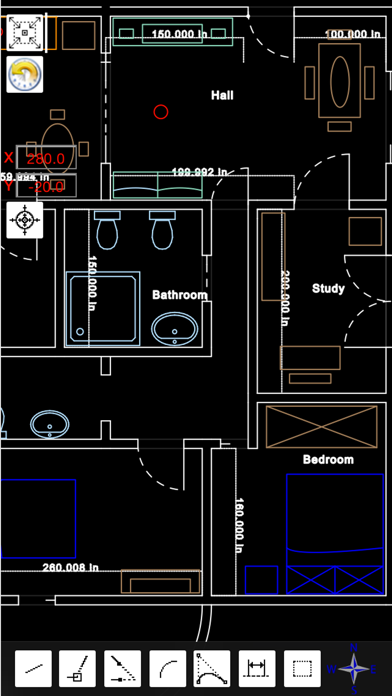

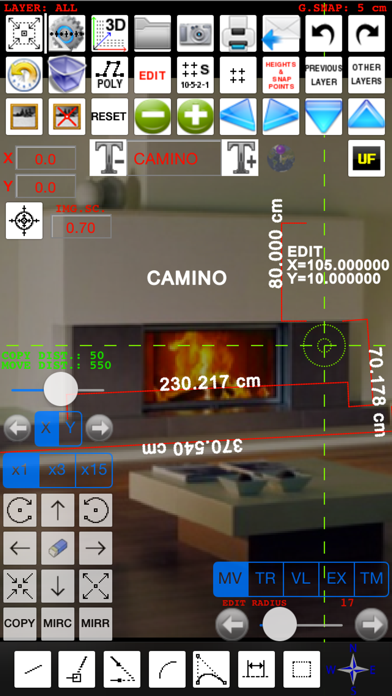

What is FingerCAD?
FingerCAD is a CAD application for technical drawing with fingers assisted by computer for portable devices. It is useful for engineers on construction sites, architects, surveyors, designers, students, etc. The app allows users to draw houses, bridges, planimetry of apartments, mechanical components, geometrical figures, and everything that can be designed with a common PC CAD. The design possibilities with FingerCAD are endless, and all this can be done using only a portable device, during travel or comfortably seated or standing at work. The app is easy to use, versatile, and allows users to save their final design using standard formats (ex. DXF) and send it via e-mail or print.
1. The zoom and pan, the customization of the drawing, the common cad tools, autosaving and the ability to continue operations even in subsequent sessions of use (at boot "FingerCAD" will load automatically the design saved in the previous session of use), possibility to add measurements and free text makes it truly unique.
2. The three RGB components, alpha transparency, the freehand drawing, the ability to fill an object with colors, the color palette, the color picker, in addition to the common functions of a CAD give you the ability to add manual graphical effects at the overall design (also using freehand drawing).
3. Useful for the engineers on construction site, for architects, surveyors, designers, students etc.. The design possibilities with "FingerCAD" are endless and all this using only your portable device, during a travel or comfortably seated or standing at work.
4. HIGH PRECISION OF DRAWING: using the “under finger dynamic drawing preview “ you can see exactly where for example the initial / final point of a line will be placed (observing the preview window that shows the area of drawing not visible under the finger).
5. The "automatic acquisition of nearest vertices" facilitates the drawing of adjacent graphics objects and the function "2x" allows you to draw walls (double line) automatically (you can specify the thickness of the wall as desired).
6. AUTO-PAN for work area: if you reach the border of the screen, FingerCAD shifts automatically the work area so you can continue to draw longest lines - you have not to use the "zoom out" to draw long lines.
7. Each CAD object is treated as a separate object; You can then go back in time by removing the objects from last to first (also in next sessions of work), select and remove the undesired parts / incorrect objects.
8. "FingerCAD" is the first CAD application for technical drawing with fingers assisted by computer for portable devices.
9. With "FingerCAD" you can draw houses, bridges, planimetry of apartments, mechanical components, geometrical figures, everything that can be designed with a common PC CAD.
10. Virtual Reality Exploration: you can walk in the 3D model and observe it using first person view (Finger3D + FingerCAD).
11. The final design can be saved using standard formats (ex.
12. Liked FingerCAD? here are 5 Productivity apps like Google Drive; Microsoft Outlook; Yahoo Mail - Organized Email; HP Smart; Microsoft Word;
Or follow the guide below to use on PC:
Select Windows version:
Install FingerCAD app on your Windows in 4 steps below:
Download a Compatible APK for PC
| Download | Developer | Rating | Current version |
|---|---|---|---|
| Get APK for PC → | Gianluca Natalini | 1.00 | 4.0 |
Get FingerCAD on Apple macOS
| Download | Developer | Reviews | Rating |
|---|---|---|---|
| Get $4.99 on Mac | Gianluca Natalini | 4 | 1.00 |
Download on Android: Download Android
- Zoom and pan
- Customization of the drawing
- Common CAD tools
- Autosaving
- Ability to continue operations even in subsequent sessions of use
- Possibility to add measurements and free text
- Automatic acquisition of nearest vertices
- Function "2x" allows users to draw walls (double line) automatically
- Three RGB components, alpha transparency, freehand drawing, ability to fill an object with colors, color palette, color picker
- Modify, copy and move for CAD objects (also from one layer to another one)
- Automatic calculation of the measurement of the area of a generic polygonal 3D surface
- Virtual Reality Exploration
- High precision of drawing
- Auto-pan for work area
- .OBJ 2D and 3D export routine
- DXF export/import for AutoCad, qCad, SolidWorks, LibreCAD, etc.
- PDF export
- File formats conversions
- 3D models can be displayed directly using the "FingerCAD 3D VIEWER"
- Dropbox/iCloud Drive file sharing (IN and OUT)
- Ability to import DXF files from a WEB LINK and/or from an EMAIL ATTACHMENT
- Ability to PRINT the design (using AirPrint)
- Walls with adjustable thickness
- Snap to control points
- Free text
- UNDO/REDO for the graphics objects, from last to first
- Selection and ability to transform/move/delete selected objects
- Autosave
- Grid
- Snap to grid
- Adjustable grid
- Labels indicating the finger position on the CAD area
- Many selectable units of measurement
- Design multi-layer and multi-floor
- The selected objects can be moved or copied from one layer to another layer or from a floor to another floor
- Preview of other layers in the current layer
- Scale and rotate
- Extend
- Trim
- Mirror
- Send with an email the generated .dxf, .obj, .pdf files
- Ability to share .dxf, .obj, .pdf with other installed apps
- DXF part library (architecture, communication, electrical, electronics, mechanical, misc, processing, templates, zipf_libs)
- CAD on an iPhone is useful
- Has potential
- Great concept
- Lack of documentation
- Copy method is missing
- Horrible interface
- Unable to draw simple floor plan
- Primitive and needs improvement
- Confusing PDF directions
- Needs snaps and ability to enter amounts for distance, radius, etc.
Still looking for functional iPhone 3d cad
Useless and not intuitive
Useful but needs more
Needs work.