
Last Updated by Elena Drozhzhina on 2024-11-13


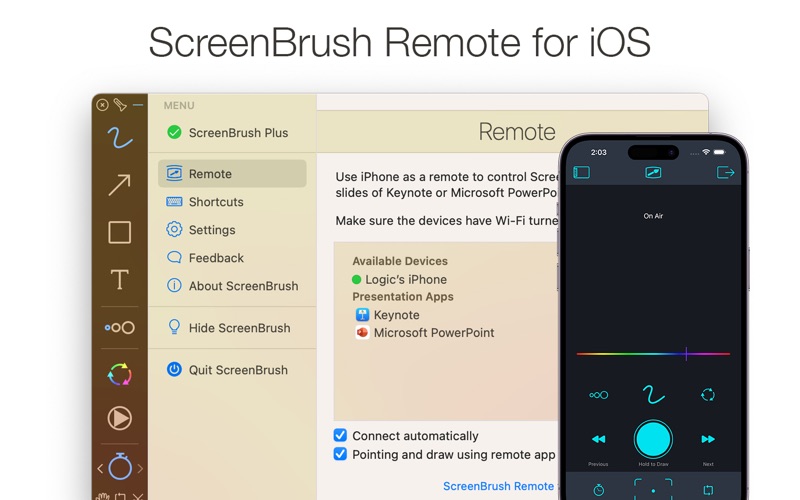

What is ScreenBrush?
ScreenBrush is an app that allows you to draw over the entire screen, making it a quick and useful way to demonstrate something on the screen by drawing. It has several features that make it a versatile tool, such as using it as a laser pointer, a "clicker" for Keynote or Microsoft PowerPoint presentations, and a flashlight tool to highlight a limited area of the screen. It also has a magnifying flashlight, a whiteboard, and the ability to take snapshots of drawings that can be exported in graphic formats such as PSD, PNG, or PDF.
1. Remove multiple drawings with Scissors Tool by selecting a part of the screen.
2. Create a snapshot of drawings that currently exists on the screen using Cmd-S shortcut.
3. - Using Touch & Pen Pressure option in preferences Brush Tool will use size depending on pressure when your device support variable pressure.
4. - Flashlight tool to highlight limited area of the screen.
5. - Hand and Scissors tools to move and delete drawings selectively.
6. - Ghost Mode to temporary disable drawing and keep ScreenBrush on top of the screen.
7. Double-tap with two fingers or press Alt-Z to turn on/off zoom.
8. - Copy all drawings to Clipboard by pressing Cmd-C shortcut.
9. Quick and useful way to demonstrate something on the screen by drawing.
10. - Duplicate drawings by holding Alt key and dragging selected object.
11. - Use ScreenBrush Remote as a "clicker" for Keynote or Microsoft PowerPoint presentations to change slides.
12. Liked ScreenBrush? here are 5 Productivity apps like Microsoft Outlook; Google Drive; Yahoo Mail; HP Smart; Mail;
Or follow the guide below to use on PC:
Select Windows version:
Install ScreenBrush app on your Windows in 4 steps below:
Download a Compatible APK for PC
| Download | Developer | Rating | Current version |
|---|---|---|---|
| Get APK for PC → | Elena Drozhzhina | 1 | 1.9.3 |
Get ScreenBrush on Apple macOS
| Download | Developer | Reviews | Rating |
|---|---|---|---|
| Get Free on Mac | Elena Drozhzhina | 0 | 1 |
Download on Android: Download Android
- Drawing over windows
- Change slides of presentations
- Paint over a fullscreen app
- Simple and useful toolbar
- Click through the app by holding Fn key
- Clear Screen with Cmd-Delete shortcut
- Repeat last drawing
- Color Wheel to adjust color
- Semi-Transparent Drawing
- Shortcuts assignable
- Statusbar app
- Snapshots
- Quick Tour
- Multiple screens support
- Support for the Touch Bar
- Retina display support
- ScreenBrush Remote for iOS
ScreenBrush Plus:
- Freeze Mode
- Arrow
- Line
- Rectangle
- Ellipse
- Text
- Undo and Redo
- Simple and unobtrusive way to highlight and draw during web meetings
- Easy to invoke and dismiss with a keyboard shortcut
- No distracting toolbar appears
- Can draw with click and hold and it gently fades out when finished
- Detailed control of keyboard shortcuts
- Fast support
- Pressure sensitive feature with Wacom stylus
- Touch bar functionality for MacBook Pro users
- Pro version available for sketches to remain on the screen and hide/return with control-tab
- Lines may not stay on the page, frustrating for some users
- Lack of available support for this issue
Exactly What I Needed
Support, Touch Bar and Pressure sensitivity WOW
Love
The lines disappear