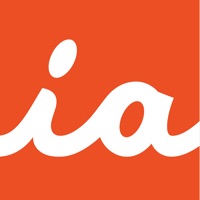
Last Updated by Branchfire, Inc. on 2025-04-24
1. iAnnotate by Folia is the best way to read, annotate, and share PDFs, Microsoft Office files, images and web pages! Over 1 million people turn to iAnnotate to take notes, sign agreements, highlight documents, insert stamps and more.
2. New in v4: iPhone support, iPad Pro and multitasking support, automatic Apple Pencil detection, shape annotations, improved web markup, enhanced support for OneDrive (and OneDrive for Business), iCloud Drive, and iCloud backup.
3. iAnnotate’s award-winning interface and customizable set of features make it the go-to app for taking notes on lecture slides, annotating important business documents, revising screenplays, grading papers, and much more.
4. ACCESS: Connect with Box, Dropbox, Google Drive, OneDrive (including OneDrive for Business) or open PDFs directly from email and other apps.
5. ANNOTATE: Choose from the pen, highlighter, typewriter, stamp, straight-line, note, underline, strikeout, photo, voice recording, arrow, rectangle, circle, and date stamp tools.
6. MANAGE: Arrange documents by folders and sort contents by date added, date last opened, or alphabetical order.
7. IPHONE: Now you can use iAnnotate on your phone, with all of the great features you’ve come to expect on your iPad.
8. UNLIMITED TABS: Open multiple documents in tabs, and easily navigate between them, on both tablet and phone.
9. NAVIGATE: Explore your documents by thumbnails, bookmarks, annotations, or search results.
10. Interested in using iAnnotate in your business or school? Visit us at to find out about our enterprise options.
11. IPAD PRO: iAnnotate works great with the iPad Pro.
12. Liked iAnnotate 4 — PDFs & more? here are 5 Productivity apps like Microsoft Outlook; Google Drive; Yahoo Mail; HP Smart; Mail;
GET Compatible PC App
| App | Download | Rating | Maker |
|---|---|---|---|
 iAnnotate 4 — PDFs & more iAnnotate 4 — PDFs & more |
Get App ↲ | 8,618 4.73 |
Branchfire, Inc. |
Or follow the guide below to use on PC:
Select Windows version:
Install iAnnotate 4 — PDFs & more app on your Windows in 4 steps below:
Download a Compatible APK for PC
| Download | Developer | Rating | Current version |
|---|---|---|---|
| Get APK for PC → | Branchfire, Inc. | 4.73 | 4.8.23 |
Get iAnnotate 4 — PDFs & more on Apple macOS
| Download | Developer | Reviews | Rating |
|---|---|---|---|
| Get $9.99 on Mac | Branchfire, Inc. | 8618 | 4.73 |
Download on Android: Download Android
Overall very helpful but not exactly what I need
Keeps getting worse
New to the app and enjoying it, but...
Dropbox Connectivity Ruined in New Version