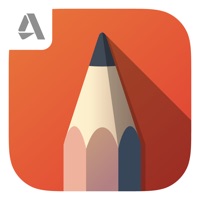
Last Updated by Autodesk Inc. on 2024-10-08
1. Everyone loves Sketchbook for its elegant interface and natural drawing experience, free of distractions so you can focus on capturing and expressing your ideas.
2. Sketchbook is an award-winning sketching, painting, and drawing app for anyone who loves to draw.
3. From quick sketches to fully finished artwork, Sketchbook goes where your creativity takes you.
4. Artists and illustrators love Sketchbook for its professional-grade feature set and highly customizable tools.
5. Liked Sketchbook? here are 5 Entertainment apps like TikTok; The Roku App (Official); Max: Stream HBO, TV, & Movies; Ticketmaster-Buy, Sell Tickets; Amazon Prime Video;
Or follow the guide below to use on PC:
Select Windows version:
Install Sketchbook® app on your Windows in 4 steps below:
Download a Compatible APK for PC
| Download | Developer | Rating | Current version |
|---|---|---|---|
| Get APK for PC → | Autodesk Inc. | 4.78 | 6.1 |
Get Sketchbook on Apple macOS
| Download | Developer | Reviews | Rating |
|---|---|---|---|
| Get Free on Mac | Autodesk Inc. | 218259 | 4.78 |
Download on Android: Download Android
- Intuitive interface for sketching with easy brush settings adjustment
- Variety of brushes with customization options
- Copic brushes and colors available
- Extra tools can be purchased without committing to a yearly payment plan
- Gallery interface for stored sketches needs improvement
- Bug with hold-touch-eyedropper function causing app to crash
- Inability to rotate canvas when phone is rotated
Great sketching app!
It works better than ol’ SketchBook Xpress
Could use some improvements
Very intuitive BUT...