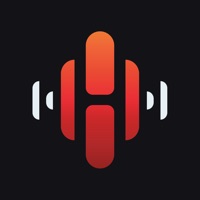
Last Updated by D&M Holdings on 2025-03-31
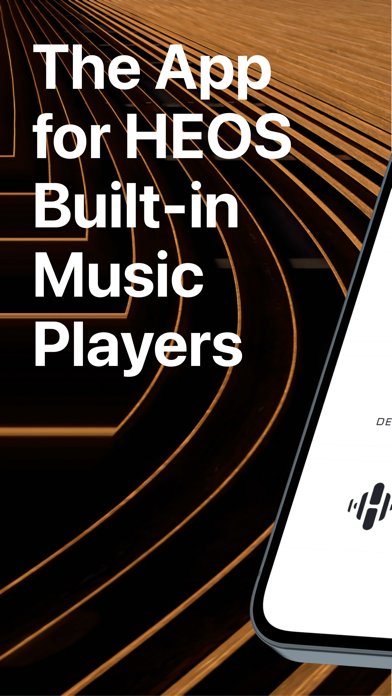
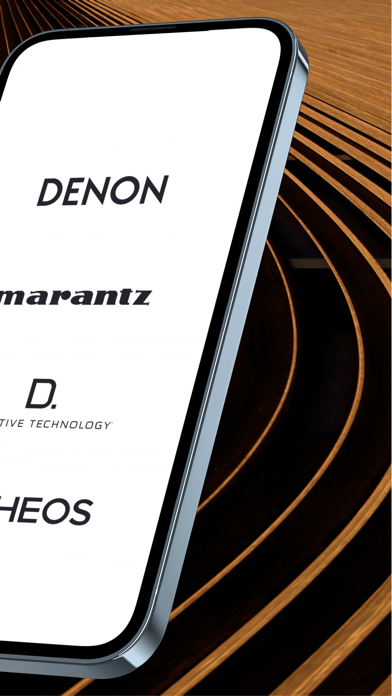
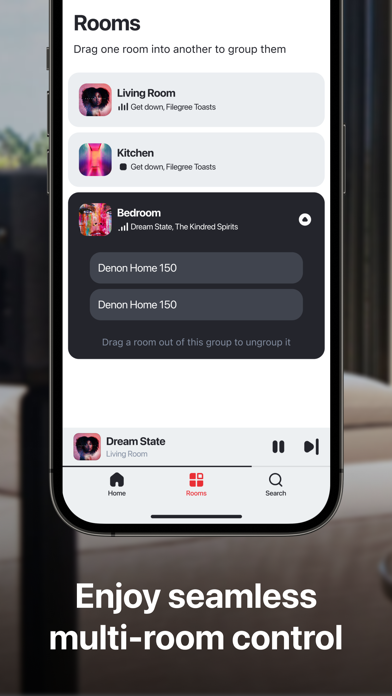
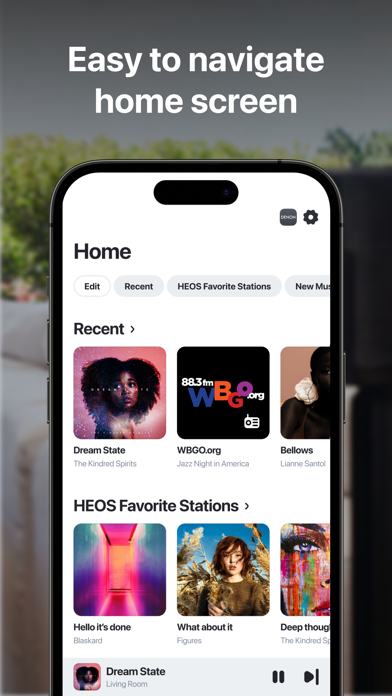
What is HEOS?
HEOS is a smart music streaming technology that is built into a range of connected audio gear from Denon, Marantz, Definitive Technology, and HEOS. It is designed for music lovers who want an intuitive way to enjoy the latest advances in connected audio. With HEOS, users can enjoy true multi-room audio, play different songs in different rooms, and access music from a variety of sources.
1. HEOS is for music lovers who want a beautiful & intuitive way to enjoy the latest advances in connected audio.
2. It is a smart music streaming technology found in all models with HEOS Built-in from Denon, Marantz, Definitive Technology and HEOS.
3. It is built into great sounding AV receivers, HiFi equipment, sound bars, speakers, mini systems and specialty multi-room models for custom integration.
4. HEOS is the controller app for the world’s biggest and best range of connected audio gear.
5. Liked HEOS? here are 5 Music apps like Spotify - Music and Podcasts; Pandora: Music & Podcasts; Shazam: Find Music & Concerts; Musi - Simple Music Streaming; SiriusXM: Music, Sports & News;
Or follow the guide below to use on PC:
Select Windows version:
Install HEOS app on your Windows in 4 steps below:
Download a Compatible APK for PC
| Download | Developer | Rating | Current version |
|---|---|---|---|
| Get APK for PC → | D&M Holdings | 4.42 | 3.67.271 |
Download on Android: Download Android
- True multi-room audio: Users can play different songs in different rooms or the same song in multiple rooms.
- Quick and easy setup: HEOS is easy to set up and can be used with an existing home wireless network.
- Access to a variety of music sources: Users can play music from online music services, music stored on their mobile device, USB, analog inputs, computers, NAS drives, and more.
- High-resolution audio quality: HEOS supports high-resolution audio quality for an immersive listening experience.
- Support for multiple users and music service accounts: HEOS supports multiple users and multiple music service accounts, making it easy for everyone in the household to enjoy their favorite music.
- HEOS provides a convenient and easy-to-use streaming music source for whole house sound systems.
- The sound quality of HEOS speakers is amazing, with rich and profound sound.
- The ability to hardwire devices eliminates connectivity issues.
- The app can be clunky and inconvenient, requiring users to navigate security logins and various music sources.
- Some users experience spotty connectivity issues, which may be related to poor WiFi networks.
- The app may have difficulty finding and connecting to devices, requiring multiple attempts to connect.
Heos App is horrible!!
Heos in new Marantz AV preamp is fantastic
WORST...APP...EVER....IN THE HISTORY OF APPS
Great looking and sounding products, but the app needs 1 thing