
Published by Sygic a. s. on 2021-07-19



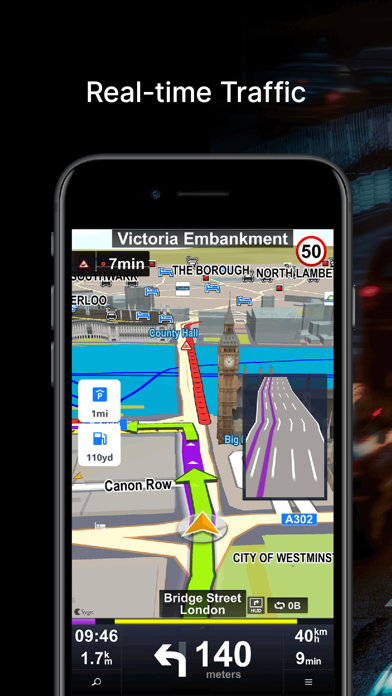
What is Car Navigation?
Sygic Car Navigation app is designed to work with your car's built-in infotainment system via smartphone to dash connectivity. It offers advanced Premium navigation features that can be controlled through the steering wheel buttons, dashboard knobs, or touchscreen. The app provides a safer and more comfortable driving experience by projecting the navigation directly onto the infotainment screen.
1. With Sygic Car Navigation, you can enjoy advanced Premium navigation features on your car's infotainment system You can control it through the steering wheel buttons, dashboard knobs or touchscreen so you can keep your eyes on the road and hands on the wheel for a safer and more comfortable driving experience.
2. Connecting Sygic Car Navigation with new SYNC®3 AppLink will extend the trial version to 14 days.
3. Sygic Car Navigation app is specially optimized to work with your car's built-in infotainment system via smartphone to dash connectivity.
4. Using Sygic Car Navigation is convenient, comfortable, much safer and brings many advanced navigation features which you can only find in the high-class vehicles.
5. If you have a car without supported connectivity for your in-dash system, you can use Sygic Car Navigation with all the features and benefits right on your smartphone.
6. *Sygic Car Navigation on SYNC®3 AppLink is now available for Ford drivers with updated SYNC®3 head units*.
7. AppLink Mobile Navigation is a new feature and might require a SYNC®3 software update.
8. Once you connect the smartphone via USB cable to your vehicle, the navigation app is adapted and allows you to project the navigation directly onto the infotainment screen.
9. For detailed information about your SYNC®3 head unit contact your Ford dealer or your local Ford website.
10. Just mount it in the right place with a holder, and you can enjoy the best navigation.
11. Check your firmware version in SYNC®3 unit (Settings -> General -> About Sync).
12. Liked Car Navigation? here are 5 Navigation apps like Door to Door Navigation; Arrow Navigation; Navigational Tools; Route 66 Navigation; KTM MY RIDE Navigation;
Or follow the guide below to use on PC:
Select Windows version:
Install Car Navigation: GPS & Maps app on your Windows in 4 steps below:
Download a Compatible APK for PC
| Download | Developer | Rating | Current version |
|---|---|---|---|
| Get APK for PC → | Sygic a. s. | 4.77 | 18.3.0 |
Get Car Navigation on Apple macOS
| Download | Developer | Reviews | Rating |
|---|---|---|---|
| Get Free on Mac | Sygic a. s. | 9703 | 4.77 |
Download on Android: Download Android
- Car Connectivity with Apple CarPlay
- Offline Maps with 3D building and landmarks
- Millions of exciting Places (POI)
- Free map updates
- Real-Time Traffic Information
- Speed Limits and Speed Warnings
- Dynamic Lane Assistant navigation
- Junction View of crossroads
- Parking Places suggestions
- Fuel Price comparison
- Stationary Speed Cameras
- Voice Guidance with precise street names and directions
- Pedestrian GPS navigation with walking directions and tourist attractions (POI)
- Compatibility with some car systems
- Quick response from tech support
- Difficulty connecting to some car systems
- Confusing labeling and additional purchases required
- Non-intuitive and convoluted interface
- Inability to find some addresses
- Lack of voice command function when connected to some car systems
- App not displaying on car screen as expected
- Support department providing repetitive and ineffective advice
- Audio issues when used with Can Am
Junk
Not sure yet?
Doesn’t work with my Ford
Not intuitive :(