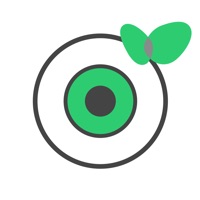
Published by phinetworks on 2016-11-30
1. ▶ Smart Voice Caddy that augmented reality to help golfers improve your game.
2. * Continued use of GPS running in the background can dramatically decrease battery life.
3. 2.Be sure to have a fully charged your phone before heading to the course, because GPS is demanding on the battery.
4. * GPS running in the background is required for more accurate distance to hole.
5. ▶ Simple User Interfaces : Knock twice your phone in the pocket.
6. ▶ Voice tells you the target distance(Center of Green).
7. Liked Voice Navi? here are 5 Lifestyle apps like Navigator of successful travel; NaviLink; Novena Navideña Canal Capital; Navien Mate by Navien;
Or follow the guide below to use on PC:
Select Windows version:
Install Voice Navi app on your Windows in 4 steps below:
Download a Compatible APK for PC
| Download | Developer | Rating | Current version |
|---|---|---|---|
| Get APK for PC → | phinetworks | 5.00 | 1.0.2 |
Download on Android: Download Android