
Published by droidvision on 2019-10-29
One of the many IPTV apps that has been successful thus far in both usage and popularity is the GSE Smart. In the past year, it has become famous enough to be featured on Apple TV.
Below is a detailed description of the GSE Smart and why you might want to add it to your list of favorite softwares. Or not. Maybe. It all depends on you.
GSE Smart IPTV is a popular service which allows a user to stream channels. This service is also compatible with both Android and iOS devices. Hence, you can use this software on two apps simultaneously which makes it convenient for a user.
In order to enjoy using the service, you need to provide your own content. GSE Smart does not give you IPTV content. You need to have an IPTV subscription though so GSE Smart in turn will allow you to import playlists for various channels from said subscription.
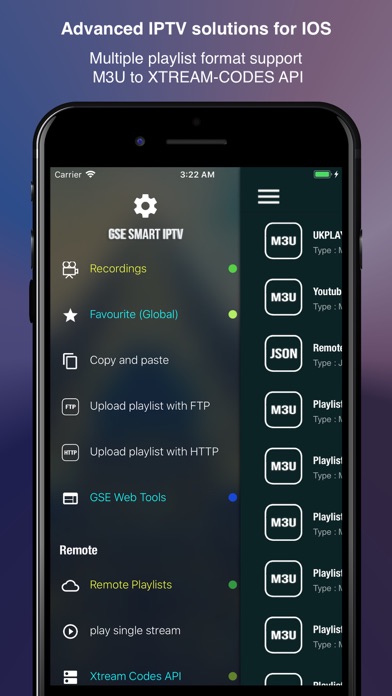
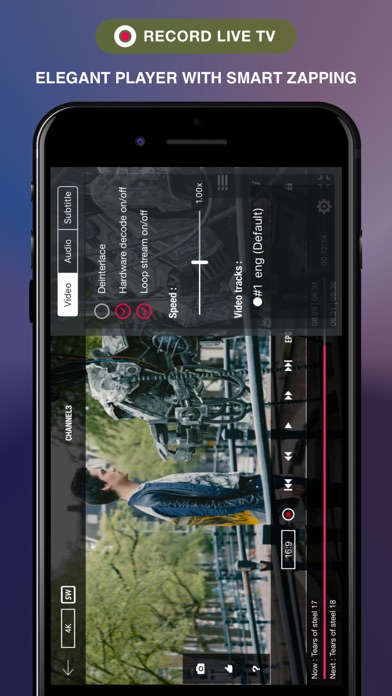
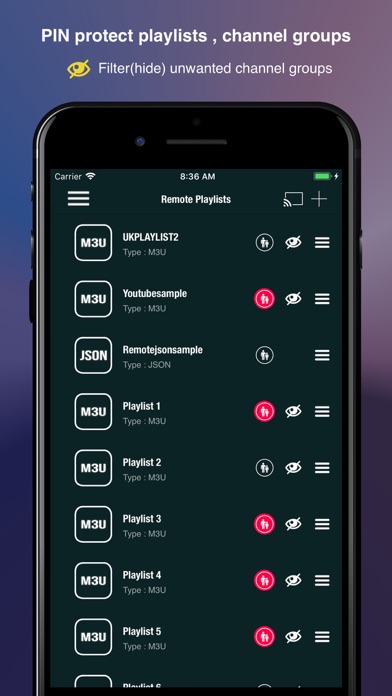
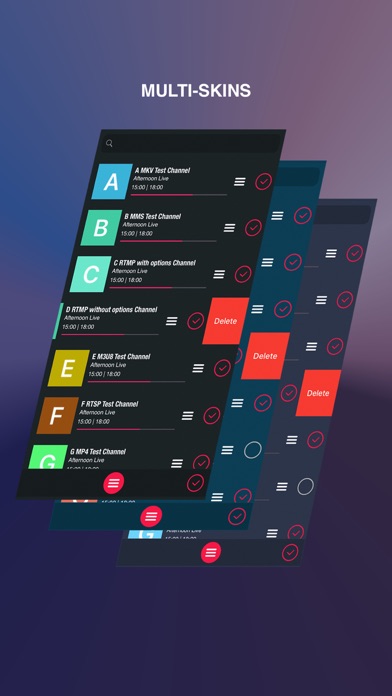
GSE Smart has some of the following features.
1. It is compatible with Chromecast
2. It is compatible with several languages, up to 31 languages.
3. It supports Electronic Program Guide (EPG) which enables a user see the schedule of favorite upcoming shows.
4. It allows Various video formats which are easy and convenient for users. It allows video formats like mp4, .flv, mpeg4, etc.
5. It's a free app which is a good up for users.
First, It's pretty straightforward to use GSE Smart so far as your IPTV provider supports the features by the software which includes the EPG guide, Xtream Codes API, etc.
Secondly, in case you didn't know you can use the app for playing different sorts of media, both audio and video. Also, you can afford to play this from the device's local storage.
It's easy to use GSE Smart as the creators made it using a very convenient UI layout. There's not a lot of things happening with the display hence it's easy to navigate. In my opinion though, it isn't as fantastic as you might expect. Yet, it works quite well in its functions.
GSE Smart is also a very good option for both live and non-live stream as it is compatible with typical formats such as http, hsl, rtsp, and others.
The lag with navigation is a feature that can be ignored as it isn't so obvious nor is it half bad. The ads that come with the free version of this software might be annoying but you can always upgrade.
Or follow the guide below to use on PC:
Select Windows version:
Install GSE SMART IPTV app on your Windows in 4 steps below:
Download a Compatible APK for PC
| Download | Developer | Rating | Current version |
|---|---|---|---|
| Get APK for PC → | droidvision | 4.27 | 4.1 |
Get GSE SMART IPTV on Apple macOS
| Download | Developer | Reviews | Rating |
|---|---|---|---|
| Get Free on Mac | droidvision | 10614 | 4.27 |
Download on Android: Download Android
- Record live TV
- Chromecast support
- XTREAM-CODES API support
- Web interface playlist management, including adding and exporting playlists, favorites, etc.
- EPG timeline support
- Airplay full-screen external display support, including subtitle
- Parental control support
- Automatic live stream re-connection support
- Dynamic language switching support, with 31 supported languages
- Multiple theme support
- Local M3U playlists support, with the ability to upload via FTP and HTTP
- Remote playlists support, with the ability to add http remote playlists
- Secure playlist support, with no need to type full URL, just register http URL with username
- Playlist manager support, with the ability to add local playlists to the database, then edit, add, delete, etc.
- Export database playlist to M3U format support, with the ability to download via FTP
- EPG in XMLTV format support, with the ability to import from local or remote EPG source
- Playlist upload via FTP or HTTP web interface support
- Faster and better intelligence M3U parser support
- GSE Playlist Manager support, the best way to manage playlists on the iOS platform
- Favourite playlist support, with the ability to export to M3U and import back to the database
- Download remote playlist to local support
- Remote playlist can be added to the database straight away support
- View playlist contents support, with the ability to view what is inside the M3U/JSON playlist content for LOCAL/REMOTE
- Dynamic language support features, with the ability to switch between 31 languages without changing device language setting
- Disclaimer: GSE SMART IPTV PRO does not supply or include any media or content except some sample dummy link with Sintel. Users must provide their own content. The app has no affiliation with any third-party provider whatsoever. The app does not endorse the streaming of copyright-protected material without permission of the copyright holder.
Below are some of the advantages and disadvantages of GSE Smart.
1. Language support is superb.
2. Adding playlists is pretty smooth
3. Navigation is easy on the app.
4. The video support is excellent.
5. It has a parent control feature in case of children using the software.
6. It has Chromecast support.
7. It has a good built-in viewer for live and non-live streams.
The ads that come with the free version can be really annoying while using the app.
GSEIPTV v4.0
Let Record in the background
TvOS & iOS versions
Record and watch other channels