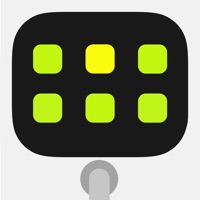
Last Updated by Audiobus Pty Ltd on 2025-05-22
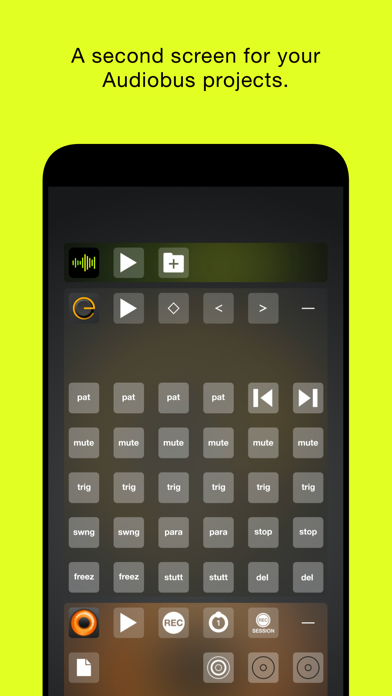
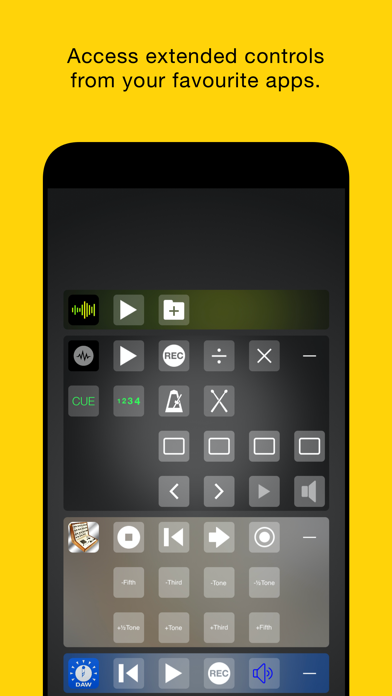
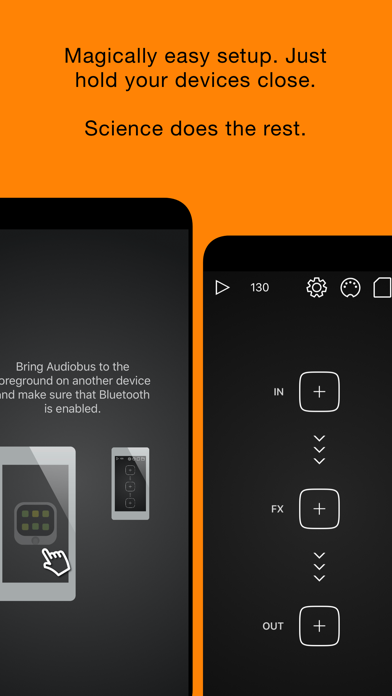
What is Audiobus Remote? Audiobus Remote is a companion app for Audiobus that allows users to control their Audiobus-compatible music apps on a second screen. It can be used on the same device or on a separate iPhone or iPad connected by Bluetooth. The app supports Split View and Slide Over mode and requires newer devices to run on a second device.
1. Running Audiobus Remote on a second device requires iPad 3, iPad Mini, iPhone 4s, iPod Touch 5th Generation and newer devices.
2. Audiobus Remote is a companion app for Audiobus which can either run on the same device or on a separate iPhone or iPad connected by Bluetooth.
3. Audiobus Remote transports your Audiobus-compatible music apps’ controls onto a second screen.
4. Audiobus Remote also supports Split View and Slide Over mode.
5. Liked Audiobus Remote? here are 5 Music apps like Logic Remote; Denon AVR Remote; Sound Bar Remote; Audirvāna Remote; Marantz AVR Remote;
Or follow the guide below to use on PC:
Select Windows version:
Install Audiobus Remote app on your Windows in 4 steps below:
Download a Compatible APK for PC
| Download | Developer | Rating | Current version |
|---|---|---|---|
| Get APK for PC → | Audiobus Pty Ltd | 4.59 | 1.2.6 |
Get Audiobus Remote on Apple macOS
| Download | Developer | Reviews | Rating |
|---|---|---|---|
| Get $4.99 on Mac | Audiobus Pty Ltd | 27 | 4.59 |
Download on Android: Download Android
- Transports Audiobus-compatible music apps’ controls onto a second screen
- Switch between apps
- Record or toggle individual loops in Loopy HD
- Move between patterns in Patterning
- Change presets and adjust effect controls in Holderness Media’s effects apps including Johnny and Caramel or Moog's Animoog
- Play a mini version of SoundPrism Link Edition
- Discover apps with Remote Triggers on the compatible apps directory
- Supports Split View and Slide Over mode
- Can be used on the same device or on a separate iPhone or iPad connected by Bluetooth.
- Allows for easy control of multiple music apps simultaneously
- Eliminates the need for app juggling during live performances
- Can be used to control drum machines and activate patterns
- Makes recording grooves effortless
- Cannot pick which apps to control
- Controls cannot be customized or have MIDI features added
- Limited functionality for controlling synths or other instruments
Awesome
Indispensable but could be improved
Awesomeness
More useful than you might imagine...