
Last Updated by Paychex, Inc on 2024-10-29
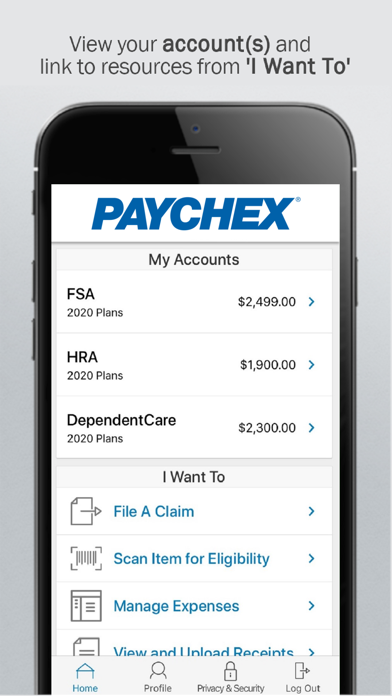
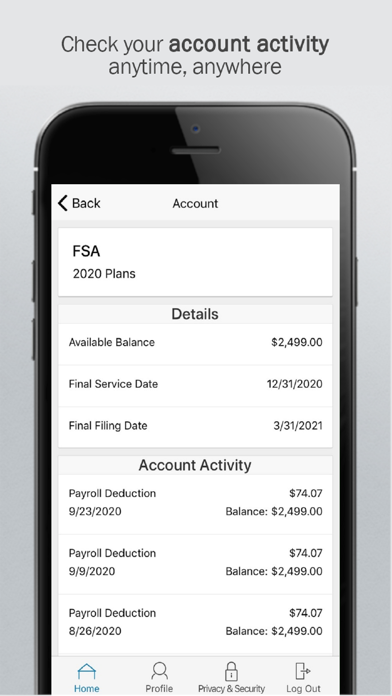
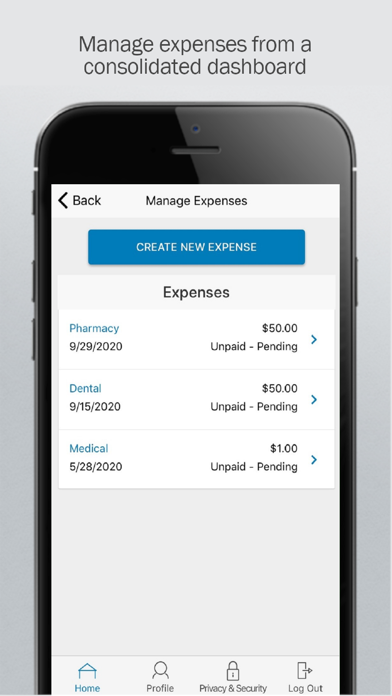
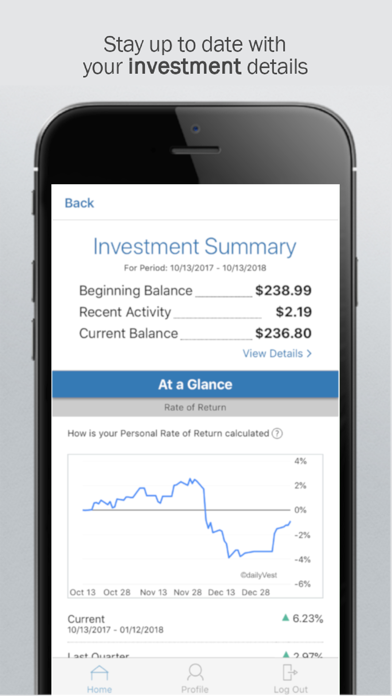
What is Paychex Benefit Account?
The PBA Mobile App is a secure and convenient way for Paychex Benefit Account subscribers to manage their HSA, HRA, and FSA health benefit accounts. The app provides real-time access to important account information, allowing users to quickly check balances, view claims, and connect with customer service. The app also offers time-saving options such as filing claims, uploading receipts, and paying bills.
1. Save time and hassles while making the most of your HSA, HRA, and FSA health benefit accounts by quickly checking your balances and details.
2. The PBA Mobile App is available for all Paychex Benefit Account subscribers.
3. Available features will vary and are dependent upon your employer’s plan options.
4. Liked Paychex Benefit Account? here are 5 Health & Fitness apps like isolved Benefit Services iFlex; BeneFit - Home Workouts; Automated Benefit Services; beneFit Fitness & Wellness; BeneFit Body;
GET Compatible PC App
| App | Download | Rating | Maker |
|---|---|---|---|
 Paychex Benefit Account Paychex Benefit Account |
Get App ↲ | 520 3.78 |
Paychex, Inc |
Or follow the guide below to use on PC:
Select Windows version:
Install Paychex Benefit Account app on your Windows in 4 steps below:
Download a Compatible APK for PC
| Download | Developer | Rating | Current version |
|---|---|---|---|
| Get APK for PC → | Paychex, Inc | 3.78 | 18.2.0 |
Get Paychex Benefit Account on Apple macOS
| Download | Developer | Reviews | Rating |
|---|---|---|---|
| Get Free on Mac | Paychex, Inc | 520 | 3.78 |
Download on Android: Download Android
- Easy, convenient, and secure login using the same Paychex login used for payroll information
- No sensitive account information stored on mobile device
- 24/7 access to available balances
- View charts summarizing account(s)
- View claims requiring receipts
- Click to call or email customer service
- File a claim towards medical FSA and HRA
- Upload receipts using camera or cloud storage options
- View, contribute, and distribute HSA transactions
- Pay bills from any account and add a payee
- Enter medical expense information and supporting documentation using the Dashboard
- Retrieve forgotten username/password
- Report a lost or stolen debit card.
- Easy to file FSA claims through the app
- Convenient to take a picture of receipts and upload them through the app
- Login issues and confusing instructions
- Can only upload receipts through taking a new photo, cannot use existing PDF or screenshot
- Customer service experience is time-consuming and frustrating
- Difficulty in contacting support due to separate login requirements
Horrible company with stupid processes!
This app is better than most reviews!
Can't log in
Can only import with camera