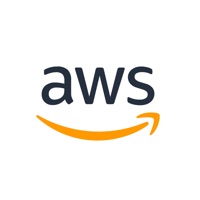
Published by AMZN Mobile LLC on 2025-04-03




What is AWS Console? The AWS Console Mobile Application is a mobile app provided by Amazon Web Services that allows AWS customers to view and manage a select set of resources while on-the-go. The app provides a dashboard for monitoring resources and viewing configuration details, metrics, and alarms for select AWS services. It also supports biometric authentication for quick and easy access to AWS resources.
1. The Console Mobile Application supports Amazon API Gateway, AWS Billing and Cost Management, AWS Cost Explorer, AWS CloudFormation, AWS CloudShell, AWS CloudTrail, Amazon CloudWatch, Amazon DynamoDB, AWS Elastic Beanstalk, Amazon Elastic Compute Cloud (Amazon EC2), Amazon Elastic Container Service (Amazon ECS), Elastic Load Balancing, AWS Identity and Access Management, AWS Lambda, AWS OpsWorks, AWS Personal Health Dashboard, Amazon Relational Database Service (Amazon RDS), Amazon Route 53, Amazon Simple Queue Service features, Amazon Simple Storage Service (Amazon S3), Amazon Virtual Private Cloud (Amazon VPC).
2. The AWS Console Mobile Application, provided by Amazon Web Services, lets AWS customers view and manage a select set of resources to stay informed and connected with their AWS resources while on-the-go.
3. The Console Mobile Application allows AWS customers to monitor resources through a dedicated home screen dashboard and view configuration details, metrics, and alarms for select AWS services.
4. The home screen provides permitted users with a single view of a resource's status, with real-time data on Amazon CloudWatch, AWS Personal Health Dashboard, AWS Billing and Cost Management, and Recently Visited Services.
5. California), US West (Oregon), Africa (Cape Town), Asia Pacific (Hong Kong), Asia Pacific (Mumbai), Asia Pacific (Osaka), Asia Pacific (Seoul), Asia Pacific (Singapore), Asia Pacific (Sydney), Asia Pacific (Tokyo), Canada (Central), EU (Frankfurt), EU (Ireland), EU (London), Europe (Milan), EU (Paris), EU (Stockholm), Middle East (Bahrain), Middle East (UAE), and South America (Sao Paulo).
6. Upon initial setup, the Console Mobile Application lets you stay signed in to multiple identities at once.
7. In addition, customers can check on the status of specific AWS services, view detailed resource screens, and perform select actions.
8. Tell us what features you need and how you would use them with the Feedback link in the Console Mobile Application's menu.
9. Customers can view ongoing issues and follow through to the relevant CloudWatch alarm screen for a detailed view with graphs and configuration options.
10. The Console Mobile Application supports US East (N.
11. The Console Mobile Application requires an existing AWS account.
12. Liked AWS Console? here are 5 Business apps like ATTI Driver Console; NetSupport Notify Console; KidCheck Admin Console; Console Connect by PCCW Global;
Or follow the guide below to use on PC:
Select Windows version:
Install AWS Console app on your Windows in 4 steps below:
Download a Compatible APK for PC
| Download | Developer | Rating | Current version |
|---|---|---|---|
| Get APK for PC → | AMZN Mobile LLC | 4.71 | 3.9.5 |
Get AWS Console on Apple macOS
| Download | Developer | Reviews | Rating |
|---|---|---|---|
| Get Free on Mac | AMZN Mobile LLC | 5109 | 4.71 |
Download on Android: Download Android
- Dedicated home screen dashboard for monitoring resources
- Real-time data on Amazon CloudWatch, AWS Personal Health Dashboard, AWS Billing and Cost Management, and Recently Visited Services
- Detailed view with graphs and configuration options for CloudWatch alarms
- Check on the status of specific AWS services and view detailed resource screens
- Perform select actions on AWS resources
- Supports multiple identities and biometric authentication for quick access
- Supports a wide range of AWS services, including Amazon API Gateway, AWS Billing and Cost Management, AWS Cost Explorer, AWS CloudFormation, AWS CloudShell, AWS CloudTrail, Amazon CloudWatch, Amazon DynamoDB, AWS Elastic Beanstalk, Amazon EC2, Amazon ECS, Elastic Load Balancing, AWS IAM, AWS Lambda, AWS OpsWorks, AWS Personal Health Dashboard, Amazon RDS, Amazon Route 53, Amazon SQS, Amazon S3, and Amazon VPC
- Available in multiple regions around the world
- Regularly updated with new features based on customer feedback.
- The app has an embedded SSH client.
- The app has a face login feature for added security.
- The main page does not reload automatically when the state changes.
- The app has issues with recognizing stacks in Opsworks.
- The captcha login process is inconvenient for users with complex passwords.
- The app has had issues with configuring AWS IOT buttons and customer service response time is slow.
Some desired features
Login Method Horrible
Bad customer service
Opsworks says No Stacks Found