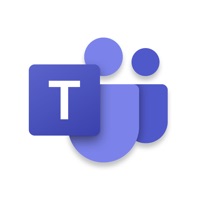
Published by Microsoft Corporation on 2025-03-28
If you find it challenging to work alone and need a group of people to help keep you engaged and accountable to do some real productive work, you should try the Microsoft Teams. This is for you whether you enjoy working with people or alone. Microsoft Teams is a platform that helps to get people together to help them be more productive.
Inside the Microsoft Teams app, you are able to work and socialise at the same time. It is the one app that has options for filing, chatting, meetings, executing tasks and viewing the calendar as well as other features all in one space. With it, you can get your family to plan a party or even manage tasks at home.
You could work virtually with your teammates on Microsoft Teams through meetings and video conferences. You also have the opportunity of having all the important tools you need in a workspace in addition to the people who you collaborate with. It's a worker's dream space. It's even more awesome that all these features aren't bulky. You can have all of those tools in your workspace and it doesn't consume a lot of reasonable space which is important to avoid lags. More than that, the sound output of the video and voice calls are amazing.
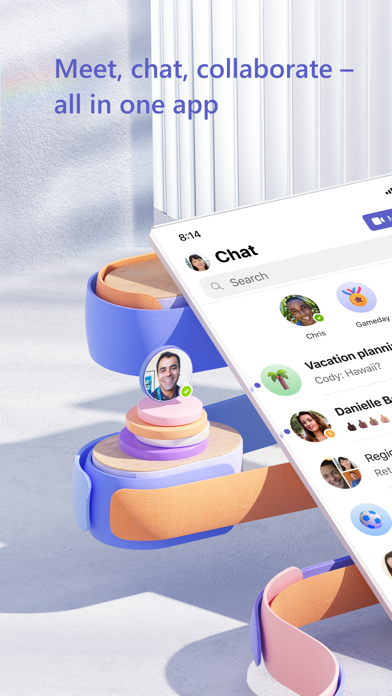
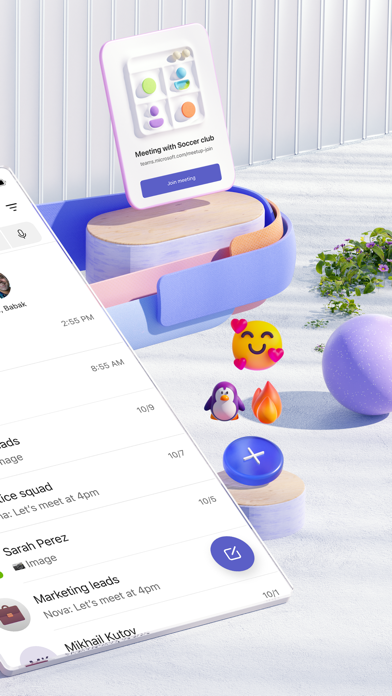

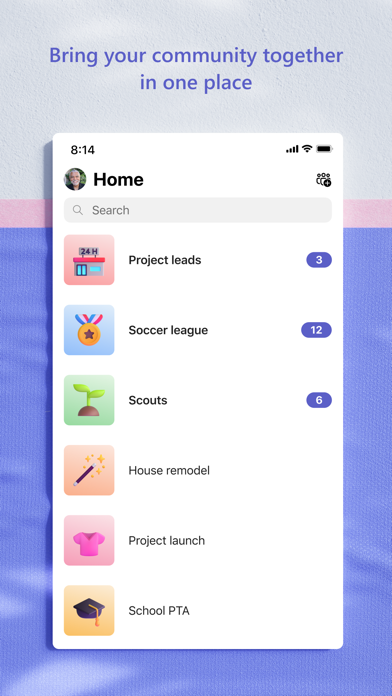
For starters, Microsoft Teams was created for ease of doing productive work. You can easily connect with external partners on work projects without giving off more data than you would like to give.
It gives you the option of saving your important data in a digital bank of sorts. The security they offer is also topnotch. If you're not trying to use Microsoft teams for work, organising a part or a family function will work just fine with all the tools packed in the app.
GET Compatible PC App
| App | Download | Rating | Maker |
|---|---|---|---|
 Microsoft Teams Microsoft Teams |
Get App ↲ | 3,294,403 4.80 |
Microsoft Corporation |
Or follow the guide below to use on PC:
Select Windows version:
Install Microsoft Teams app on your Windows in 4 steps below:
Download a Compatible APK for PC
| Download | Developer | Rating | Current version |
|---|---|---|---|
| Get APK for PC → | Microsoft Corporation | 4.80 | 7.6.0 |
Get Microsoft Teams on Apple macOS
| Download | Developer | Reviews | Rating |
|---|---|---|---|
| Get Free on Mac | Microsoft Corporation | 3294403 | 4.80 |
Download on Android: Download Android
- Secure video meetings with teammates, family, and friends
- Chat 1-1 or in group chats with @mention feature
- Dedicated channels for focused workspace
- Video call anyone directly or convert group chat to video call
- GIFs, emojis, and message animations for expression
- Task lists with due dates and assignment feature
- File sharing in chats for coordination
- Cloud storage for easy access to shared documents and files
- Dashboard view for organized content
- Screenshare, whiteboard, or breakout in virtual rooms for work meetings
- Secure collaboration with external partners
- Digital Safe for storing important information
- Enterprise-level security and compliance
- Available for personal or work-related purposes
- Support and feedback available through email.
Nice start; needs polish
Law firm
Teams for construction
A serious downgrade from StaffHub