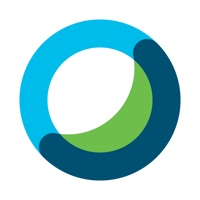
Last Updated by Cisco on 2025-03-03
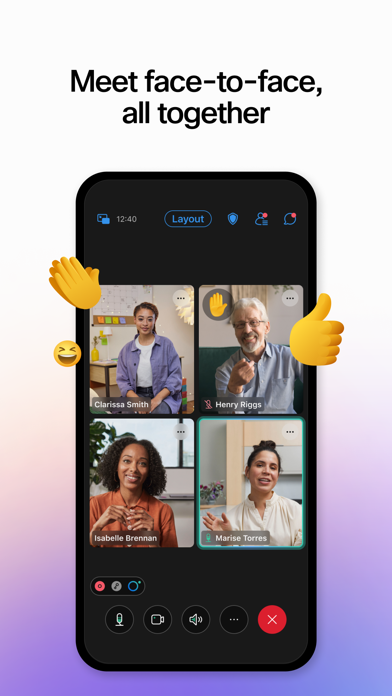

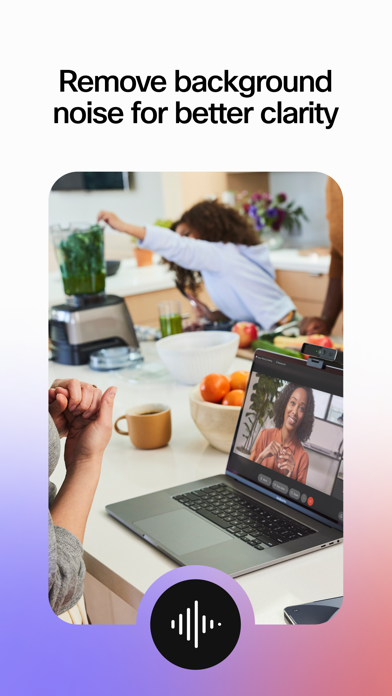
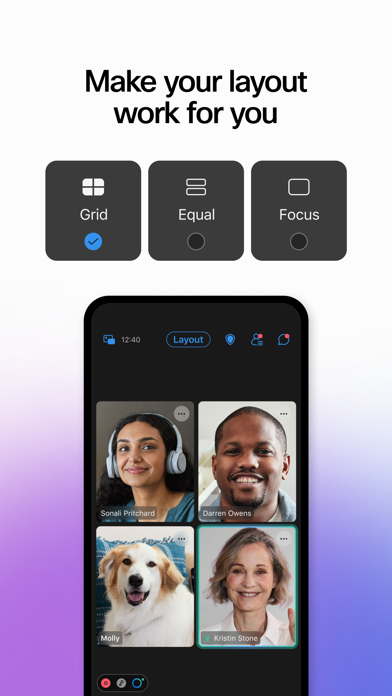
What is Webex Meetings? The Webex Meetings app is a video conferencing solution that allows users to join and present from any meeting, event, or training session directly from their iPhone, iPad, or Apple Watch. It offers customizable video layouts and virtual backgrounds, hands-free voice commands with Siri, and one-tap joining directly from the calendar. Users can easily sign in using Face ID or Touch ID and share their content or screen with everyone.
1. Webex Meetings delivers over 25 billion meetings per month, offering industry-leading video and audio conferencing with sharing, chat, and more.
2. By installing this application, you are accepting the Terms of Service ( ) and Privacy Statement ( ) and are consenting to receive communications, updates, and upgrades for Cisco Webex services.
3. Experience why Webex Meetings is the most trusted video conferencing solution today.
4. Cisco Webex may collect meeting usage data and personal information, such as your email address, from your computer or device.
5. Experience secure, productive meetings from wherever you are.
6. Don’t let being away from the office slow your business down.
7. Liked Webex Meetings? here are 5 Business apps like Regus: Offices & Meeting Rooms; VooV Meeting; Meeting Recorder - Flick; Start Meeting; NFHS Summer Meeting 24;
Or follow the guide below to use on PC:
Select Windows version:
Install Webex Meetings app on your Windows in 4 steps below:
Download a Compatible APK for PC
| Download | Developer | Rating | Current version |
|---|---|---|---|
| Get APK for PC → | Cisco | 4.62 | 45.2.0 |
Get Webex Meetings on Apple macOS
| Download | Developer | Reviews | Rating |
|---|---|---|---|
| Get Free on Mac | Cisco | 880844 | 4.62 |
Download on Android: Download Android
- Join and present from any meeting, event, or training session directly from your iPhone, iPad, or Apple Watch
- Hands-free voice commands with Siri
- One-tap joining directly from your calendar
- Schedule meetings directly from your app
- Customizable video layouts and virtual backgrounds
- Share your content (including 3-D files) or screen to everyone
- Easily sign in using Face ID or Touch ID
- Collects meeting usage data and personal information, such as email address, from the user's computer or device
- Accepts the Terms of Service and Privacy Statement upon installation
- Follows Webex on Twitter and Facebook for updates and news.
- Stable app that works well with Cisco’s WebEx Meetings hosted service
- Presents shared content effectively
- Core functionality is fine and doesn't crash very often
- Constantly fighting with bugs, with new ones appearing in every release
- Meeting control buttons sometimes disappear from the UI
- Touch ID and Face ID support doesn't seem to work
- Mobile app needs to be better optimized for joining meetings on the move
- Obscure icons and cluttered UI design make commonly used functionality hard to find
- Promotes elements that do not matter and get in the way of the presentation.
App is good, but getting worse
Keeps getting worse
Why changed the UI when things weren’t broken?
Functional but too often requires repeating setup and sign-in