
Last Updated by Will Townsend on 2025-03-31
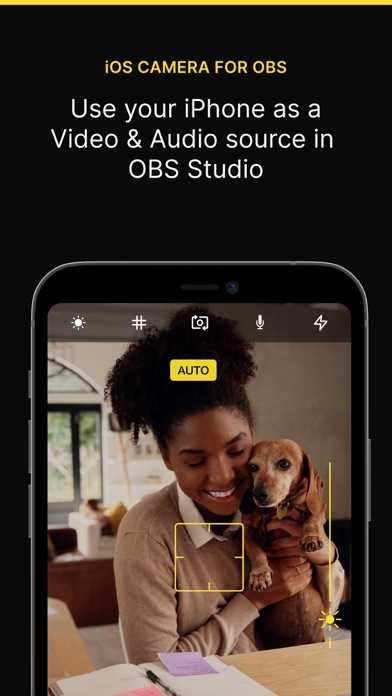
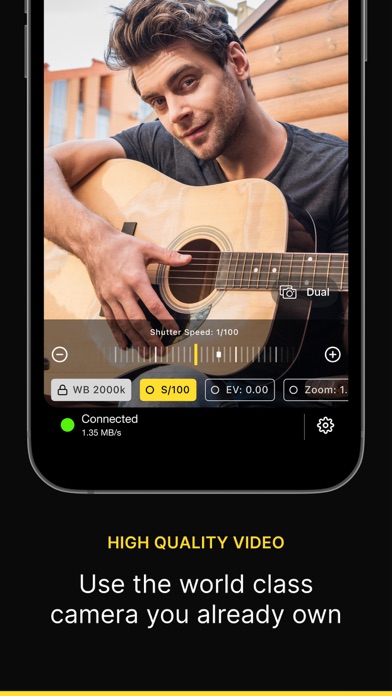
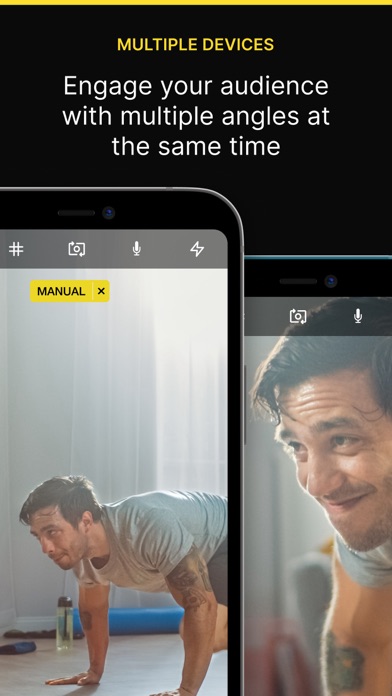
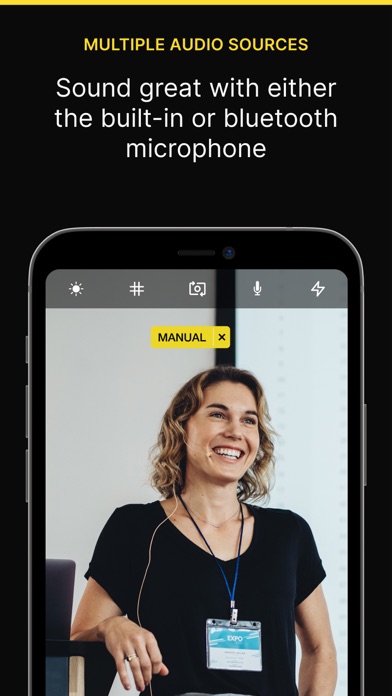
What is Camera? The app allows users to use their iPhone camera as a video and audio input to stream using OBS Studio. It offers quality video, audio, front camera support, tap to focus, pinch to zoom, manual controls, low latency, USB and WiFi connection options, remote control, multiple devices support, and compatibility with OBS Studio running on macOS and Windows.
1. If you've ever wanted to use your iPhone camera as a video & audio input to stream using OBS Studio, we've got you covered.
2. WiFi is done using the NewTek™ NDI® protocol, so you can use Camera for OBS Studio with any NewTek™ NDI® compatible receiver.
3. You will need to install the OBS Studio iOS Camera Plugin from our website, or use an NDI compatible receiver to use this app.
4. Switch anytime during the stream with the familiar camera switch button.
5. In fact, there’s no comparison between the highly recommended streaming webcam, the Logitech C922 HD Pro and the iPhone 6 Camera.
6. If you don't have a separate mic for your streaming setup, you can now use the microphone on your iOS device to stream audio & video.
7. Stream a selfie with the front camera support.
8. Take control of the focus, exposure, white balance as you would on a manual DSLR camera.
9. You can manage your subscriptions and automatic renewal status in Account Settings after purchase.
10. Your subscription will automatically renew unless automatic renewal is turned off at least 24 hours before the end of the current period.
11. Your account will be charged for renewal within 24 hours prior to the end of the current period.
12. Liked Camera? here are 5 Productivity apps like Camera Detector App; Translate Camera - Speak On; Facetasy Camera: Take & Edit; Translate - Camera Translator; ALPACA - delete photos efficiently, organize camera roll and save memory;
Or follow the guide below to use on PC:
Select Windows version:
Install Camera for OBS Studio app on your Windows in 4 steps below:
Download a Compatible APK for PC
| Download | Developer | Rating | Current version |
|---|---|---|---|
| Get APK for PC → | Will Townsend | 4.29 | 3.5.0 |
Get Camera on Apple macOS
| Download | Developer | Reviews | Rating |
|---|---|---|---|
| Get $15.99 on Mac | Will Townsend | 3024 | 4.29 |
Download on Android: Download Android
- Quality video using iPhone/iPad camera
- Audio streaming using the microphone on the iOS device
- Front camera support with the ability to switch anytime during the stream
- Tap to focus and pinch to zoom controls
- Manual controls for focus, exposure, and white balance
- Low latency streaming over a wired USB connection
- USB and WiFi connection options using the NewTek™ NDI® protocol
- Remote control from a web browser on a computer
- Multi-camera streaming using multiple iOS devices
- Compatibility with OBS Studio running on macOS and Windows
- Subscription-based with automatic renewal and the ability to manage subscriptions in Account Settings
- Terms & Conditions/EULA and Privacy Policy available on the app's website.
- Easy to set up and use
- Allows iPhone to be used as a webcam via cable for PC
- Good quality video feed
- Affordable price
- Works well on Windows 10
- Chromakey filter may not work well
- App is still new and needs improvement
- Requires iTunes to be installed on computer
- Issues with exotic resolutions and reconnecting after computer sleep on MacBook Pro
A huge improvement !!
Worth it!
Works great.
OBS Camera