
Last Updated by TP-LINK on 2025-04-09



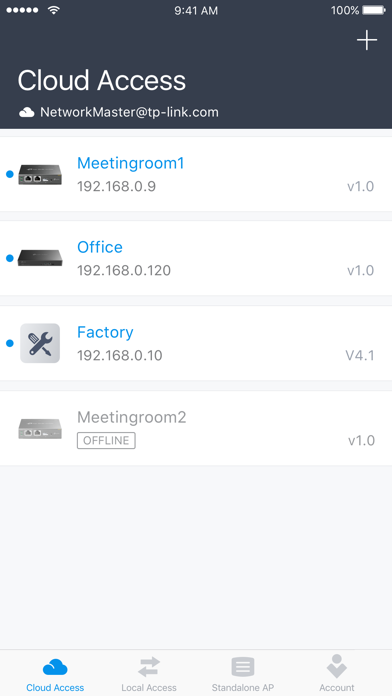
What is TP-Link Omada?
The Omada app is a mobile application that allows users to configure and manage their Omada devices. It offers two modes of operation: Standalone Mode and Controller Mode. Standalone Mode is designed for managing a few EAPs separately, while Controller Mode is suitable for managing multiple devices centrally. The app is compatible with various Omada devices and can be used in Local Access or Cloud Access mode.
1. In Local Access mode, the Omada app can manage the devices when the Controller and your mobile device are in the same subnet; in Cloud Access mode, the Omada app can access the Controller across the internet so you can manage your devices wherever you are.
2. Controller mode works together with a software Omada Controller or a hardware Cloud Controller, and is suitable for managing multiple Devices(EAPs,routers or switches) centrally.
3. You can manage your network in Controller mode in two ways: via Local Access or Cloud Access.
4. Controller Mode currently supports software Omada Controller v3.0.2 and above and hardware Cloud Controller (OC200 v1).
5. Controller mode allows you to configure and automatically synchronize unified wireless settings to all devices in the network.
6. Standalone mode is designed for managing EAPs right away without having to spend time configuring a controller.
7. Compared to Standalone Mode, more configuration options are available in Controller mode.
8. This mode is recommended for networks which only have a few EAPs and require only basic functions, such as home network.
9. You can change settings, monitor the network status and manage clients, all from the convenience of a smart phone or tablet.
10. Omada app is used for configuring and managing your Omada devices.
11. Each EAP is managed separately.
12. Liked TP-Link Omada? here are 5 Utilities apps like Google Family Link; TP-Link Tether; TP-Link Deco; BN-LINK Smart; Spin Link - Daily CM Spins;
Or follow the guide below to use on PC:
Select Windows version:
Install TP-Link Omada app on your Windows in 4 steps below:
Download a Compatible APK for PC
| Download | Developer | Rating | Current version |
|---|---|---|---|
| Get APK for PC → | TP-LINK | 4.29 | 4.23.66 |
Download on Android: Download Android
- Configuration and management of Omada devices
- Standalone Mode for managing EAPs separately
- Controller Mode for managing multiple devices centrally
- Local Access and Cloud Access modes for managing devices
- Compatibility with various Omada devices
- Automatic synchronization of unified wireless settings to all devices in the network
- More configuration options available in Controller Mode
- Firmware download available from the app
- More devices supported by the app are coming soon.
Needs to be available
Remote control is supported.
Stopped recognizing AP
Keeps deleting Omada Controller