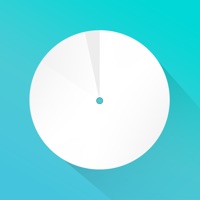
Last Updated by TP-LINK on 2025-03-26
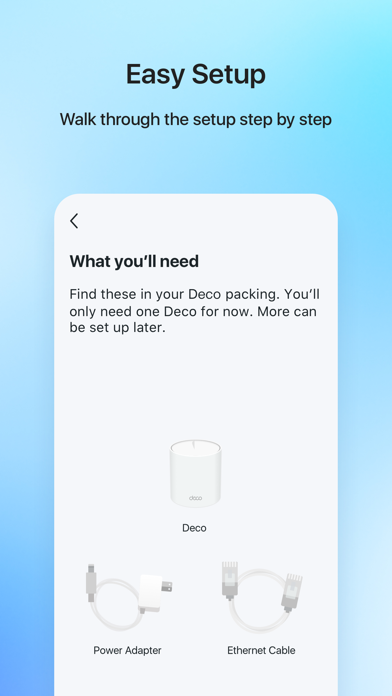
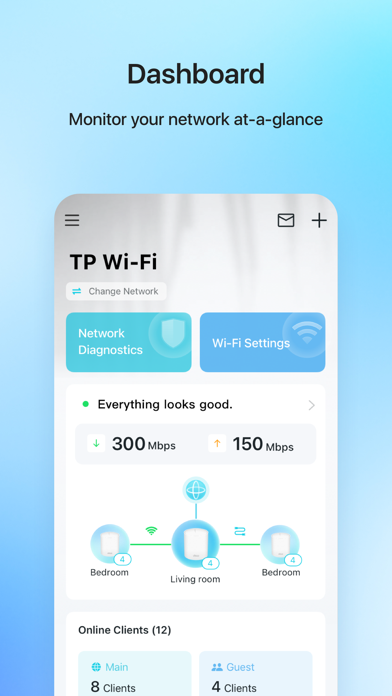
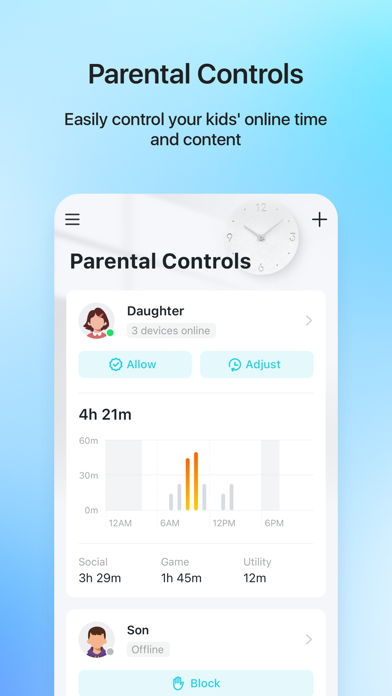

What is TP-Link Deco?
The Deco App is a user-friendly application that helps users set up their mesh WiFi network in minutes and control their entire network from their mobile device. The app provides step-by-step instructions for easy setup and offers suggestions for whole-home coverage. Once connected, users can manage their network, check every connected device, control their kids' online activity, and prioritize their favorite devices. The app also offers parental controls, network protection, and detailed reports to help users understand their home WiFi and everything connected.
1. Once connected, you’ll have instant access to check every connected device, manage your kids’ online activity, and control your home network effortlessly.
2. Welcome to the Deco App — the perfect way to set up your mesh WiFi in minutes and control your whole network.
3. Connect, control, and check the status of your smart cameras, plugs, and lights – all from the Deco app.
4. Our simple-to-follow guide walks you through the setup process and even gives you suggestions for whole home coverage.
5. Detailed reports help you understand your home WiFi and everything connected.
6. Features available in Deco may vary by model and software version.
7. Set a schedule to assign device priority for different times of the day.
8. QoS lets you choose which devices always have the fastest connections.
9. All from the palm of your hand.
10. Liked TP-Link Deco? here are 5 Utilities apps like Google Family Link; TP-Link Tether; BN-LINK Smart; Spin Link - Daily CM Spins; Spin Link & Coin for CM Master;
Or follow the guide below to use on PC:
Select Windows version:
Install TP-Link Deco app on your Windows in 4 steps below:
Download a Compatible APK for PC
| Download | Developer | Rating | Current version |
|---|---|---|---|
| Get APK for PC → | TP-LINK | 4.83 | 3.9.12 |
Get TP-Link Deco on Apple macOS
| Download | Developer | Reviews | Rating |
|---|---|---|---|
| Get Free on Mac | TP-LINK | 38908 | 4.83 |
Download on Android: Download Android
- Easy to set up and manage with step-by-step instructions
- Find the best spots to place additional Deco units for maximum coverage
- Control your WiFi network without turning on your computer
- Check your connection status and network speed at a glance
- Find out who or what is connecting to your network
- Instantly block unwanted devices with a tap
- Detect potential threats and receive warnings before things get serious
- Create a guest network to give friends internet access while shielding your private network
- Block unauthorized access and inappropriate content
- Run network performance tests
- Set a time restriction and pause the WiFi on kids’ devices
- Control when specific devices have WiFi access
- Make room for more family time with Schedules
- QoS lets you choose which devices always have the fastest connections
- Set a schedule to assign device priority for different times of the day
- Detailed reports help you understand your home WiFi and everything connected
- Connect, control, and check the status of your smart cameras, plugs, and lights – all from the Deco app.
- Features available in Deco may vary by model and software version.
- Easy and fun setup process
- Consistent signal throughout the house and outside
- Ability to prioritize devices and optimize signal for specific uses
- Abundant features, including easy device naming, parental controls, and notifications for newly connected devices
- Simplistic and effective design
- Quick setup time (less than 5 minutes)
- User-friendly interface with alerts for new devices and easy blocking
- No mention of any significant cons or issues with the app or hardware
iPad version please!
House is painted
This is a seriously good app
How WiFi Should Work