
Last Updated by kim juyoung on 2025-03-23
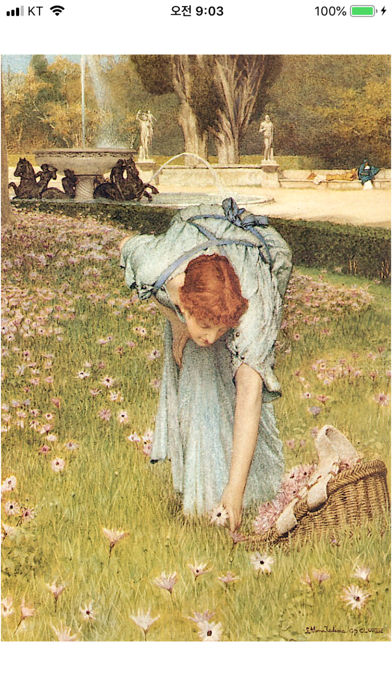
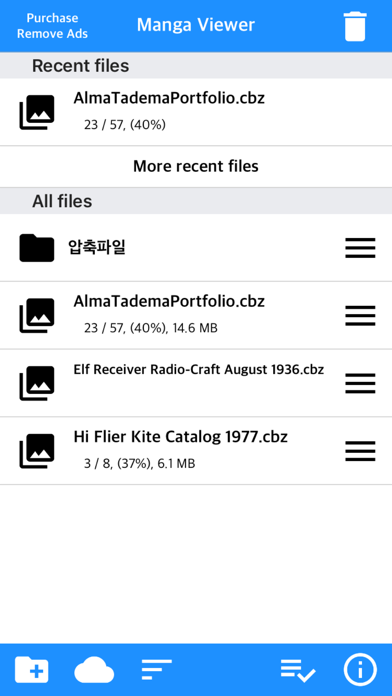
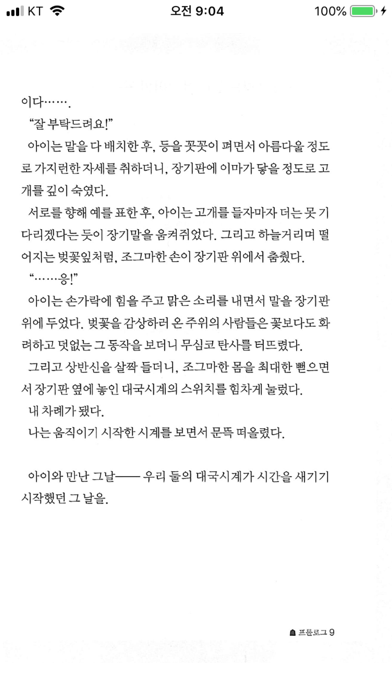
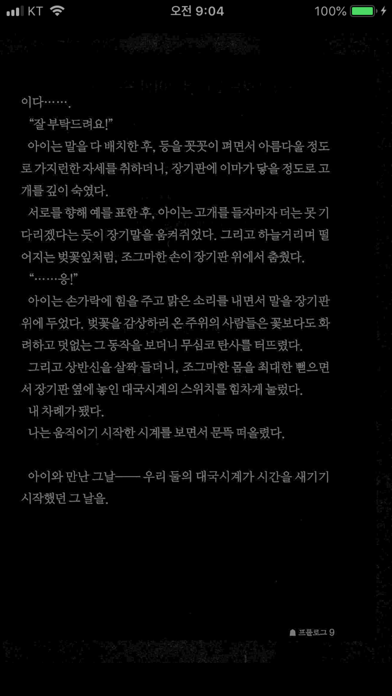
What is Manga Viewer? The app is a simple viewer for viewing comic, fictional image archives on a smartphone. It supports various file formats and allows users to transfer files from their PC via WiFi. The app also supports cloud apps and FTP for importing files. It has features like one page view, two page view, sharpen image filter, rotate screen, and more. The app also has in-app purchases for additional features like night mode and Bluetooth keyboard support.
1. - Night Mode - Image Brightness: You can change the brightness of the image in three steps without changing the screen brightness of the device.
2. - Next book auto-switching options: If you automatically change the next book switching option in Settings, tabs on the last page will automatically switch to the next book.
3. - Image next page Zoom-in keep-alive function: Apply the previous book's zoom-in status in the following book.
4. -Vertical scroll mode (= webtoon mode): scrolls vertically like webtoons, one-page mode is fixed, and some options are fixed and not applied.
5. - iCloud Sync : Synchronize the information (read location) of the read file and open the same file on another device (signed in with the same iCloud account) so that you can see it again.
6. - Night Mode - Invert Color: Invert the white background to black (gray) and black to white.
7. - Screen off option: When set to ON, the screen automatically turns off at the time the device turns off.
8. Please send bugs or suggestions to junhuloveapple@gmail.com at the top right of the setting screen.
9. This mode is suitable for viewing novels.
10. - A function that changes to the next page when the volume is changed.
11. (The sound size will change as well.
12. Liked Manga Viewer? here are 5 Book apps like Chess Viewer; DjVu Reader - Viewer for djvu and pdf formats; Text Viewer - txt file viewer; Comic Book Viewer; MD Viewer(本棚&コミックビューア);
Or follow the guide below to use on PC:
Select Windows version:
Install Manga Viewer - CBZ(CBR) Reader app on your Windows in 4 steps below:
Download a Compatible APK for PC
| Download | Developer | Rating | Current version |
|---|---|---|---|
| Get APK for PC → | kim juyoung | 4.74 | 1.349 |
Get Manga Viewer on Apple macOS
| Download | Developer | Reviews | Rating |
|---|---|---|---|
| Get Free on Mac | kim juyoung | 296 | 4.74 |
Download on Android: Download Android
- Supports zip, rar, 7z, cbz, cbr, cb7 compressed files
- Supports png, jpeg, jpg, gif, bmp, tif, tiff extension images
- Supports PDF and TIF/TIFF files
- Upload files via PC web browser (WiFi)
- Import files from cloud apps like iCloud, Google Drive, Dropbox, etc.
- FTP and SSHFTP support
- One page view and two page view
- Sharpen image filter
- Supports iPhone, iPad, and Mac (Apple Silicon)
- Rotate screen horizontally and vertically
- Image next page zoom-in keep-alive function
- Screen off option
- Last file view option
- Next book auto-switching option
- iCloud Sync for synchronizing read location across devices
- Two pages in landscape mode (iPad only)
- Vertical scroll mode (webtoon mode)
- Night mode with in-app purchase
- Bluetooth keyboard support with in-app purchase
- Volume key page switching function
- Bug reporting and suggestions via email.
It’s perfect.
Issues with folder
Perfect app for archived comics