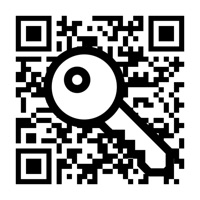
Published by kim juyoung on 2025-03-11
1. ** The QR Password app does not run a separate server (QR Code is not stored on the server) and does not back up the generated QR Code images to iCloud.
2. The verified QR code password can be verified directly in the app without having to rescan.
3. If you rescan the QR code image, you can check the password.
4. You can save QR code images to mail, photo, and cloud.
5. ** I can not verify my password with another QR code reader app.
6. - You can not find the QR code after expiration date with the expiration date set.
7. - Enter a hint to create a file name for your mail or cloud.
8. - Added the function to save frequently used e-mail addresses and automatically input them when sending mail.
9. Liked QR Password? here are 5 Utilities apps like QR Code Reader · QR Scanner +; Bakodo - Barcode Scanner and QR Bar Code Reader; QR Code Reader ·; QR Reader for iPhone; Scanner QR & Barcode reader;
Or follow the guide below to use on PC:
Select Windows version:
Install QR Password - QR, password app on your Windows in 4 steps below:
Download a Compatible APK for PC
| Download | Developer | Rating | Current version |
|---|---|---|---|
| Get APK for PC → | kim juyoung | 4.50 | 1.12 |
Download on Android: Download Android