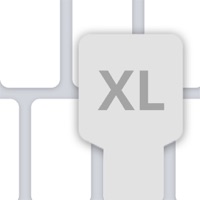
Last Updated by Wong Jun Ming on 2025-04-20
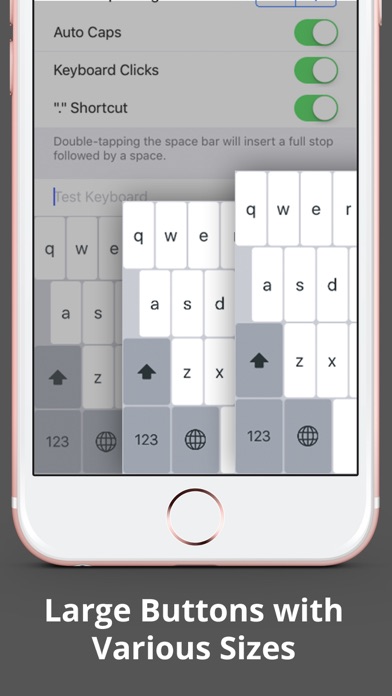
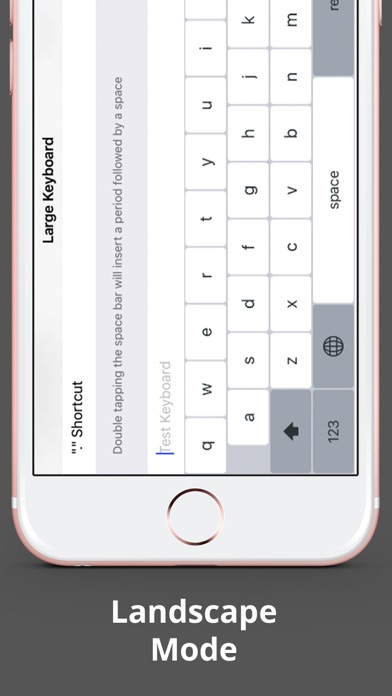
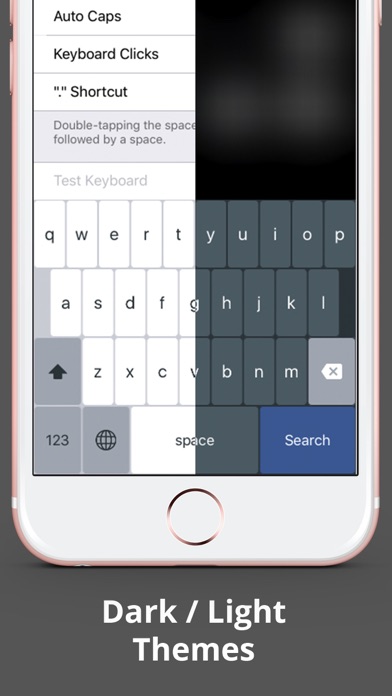
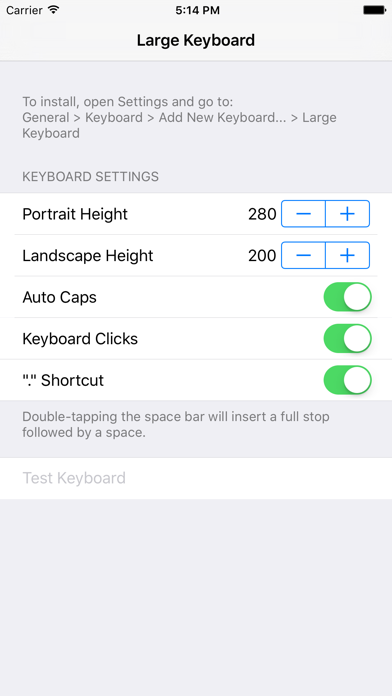
What is Larger Keyboard? The app is called Larger Keyboard and it is a productivity app that enlarges the keys on the keyboard by more than 60%. It is available for both iPhone and iPad and supports landscape mode. The app has won several awards and is currently on a time-limited sale with a 50% discount.
1. Larger Keyboard does not collect any information from you.
2. Liked Larger Keyboard? here are 5 Productivity apps like Grammarly: AI Writing Keyboard; Fonts: Keyboard & Font Art; TypeAI: AI Keyboard & Writer; FlickType - Watch Keyboard; CorrectMe Grammar AI Keyboard;
Or follow the guide below to use on PC:
Select Windows version:
Install Larger Keyboard – Type Faster w Bigger XL Keys app on your Windows in 4 steps below:
Download a Compatible APK for PC
| Download | Developer | Rating | Current version |
|---|---|---|---|
| Get APK for PC → | Wong Jun Ming | 1.91 | 1.2 |
Get Larger Keyboard on Apple macOS
| Download | Developer | Reviews | Rating |
|---|---|---|---|
| Get $0.99 on Mac | Wong Jun Ming | 11 | 1.91 |
Download on Android: Download Android
- Adjustable height: Users can change the height of the keyboard to fit their own preference.
- Beautiful and Professional Interface: The app has a beautiful and large font with pop-up key feedback.
- iPhone + iPad Support, Landscape Mode: The app fits all device sizes and orientations.
- QWERTY Layout: Users can type with their familiar keyboard layout without any learning curve.
- CAPS LOCK & Auto Caps: The app has a caps lock and auto caps feature.
- Double tap space to insert '.' shortcut: Users can increase their typing productivity with the automatic period, '.' shortcut.
- Dark/Light theme: The app automatically changes color according to the context.
- Easy installation: Users can install the app by going to General > Keyboard > Add New Keyboard... > Large Keyboard in their device settings.
- No data collection: The app does not collect any information from users.
- Developed by Wong Jun Ming and Cheng Wei Hong.
- Improved keyboard for landscape mode
- Works as advertised
- Lacks predictive text
- Lacks some basic features
- Jarring resizing
- Difficult to type without errors
- Some users report that it does not work at all, even after following instructions
Good, but no autocorrect
Basic, works fine
does as advertised
ZERO