
Published by RingCentral, Inc on 2024-09-10
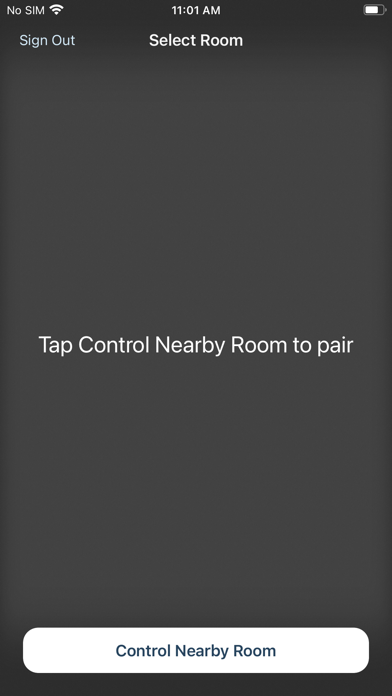
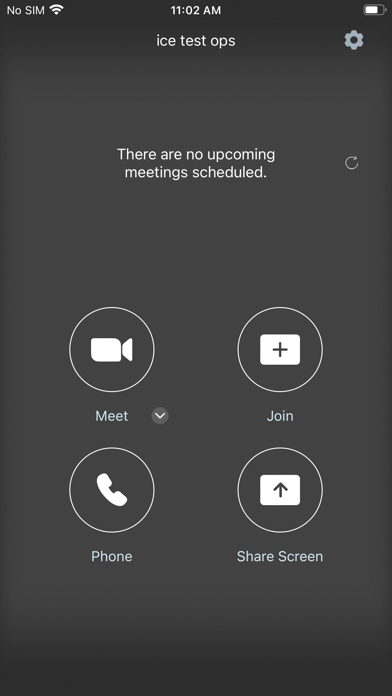
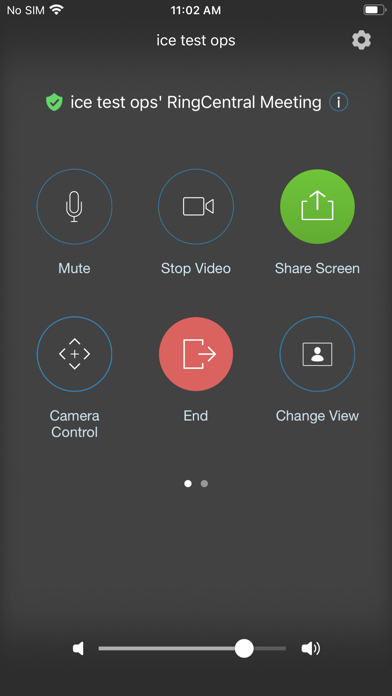
What is RingCentral Meetings Rooms?
RingCentral Meetings Rooms is a cloud-based video conferencing solution that extends the capabilities of RingCentral Meetings to enterprise conference rooms. It is a next-generation solution that eliminates the need for expensive proprietary hardware and is easy to configure with off-the-shelf equipment. The solution delivers HD video, audio, and web conferencing capabilities and is extremely easy to use.
1. RingCentral Meetings Rooms is a next-generation cloud-based video conference room solution without the expensive proprietary hardware needed with traditional video conference room systems.
2. RingCentral Meetings Rooms is the “Every Room” video conferencing solution.
3. RingCentral is extending cloud-based RingCentral Meetings capabilities to enterprise conference rooms with RingCentral Meetings Rooms.
4. It is easy to configure with off-the-shelf equipment and delivers HD video, audio, and web conferencing capabilities.
5. The best part is that the solution is extremely easy to use.
6. Liked RingCentral Meetings Rooms? here are 5 Business apps like GoToMeeting; RecordMe Notes Voice Recorder App - Record Audio Memos, Business Meeting Note And School Lecture Recording; Knox Meeting 녹스 미팅; MeetingPlay Events; Webex Meetings;
GET Compatible PC App
| App | Download | Rating | Maker |
|---|---|---|---|
 RingCentral Meetings Rooms RingCentral Meetings Rooms |
Get App ↲ | 5 2.80 |
RingCentral, Inc |
Or follow the guide below to use on PC:
Select Windows version:
Install RingCentral Meetings Rooms app on your Windows in 4 steps below:
Download a Compatible APK for PC
| Download | Developer | Rating | Current version |
|---|---|---|---|
| Get APK for PC → | RingCentral, Inc | 2.80 | 24.3 |
Get RingCentral Meetings Rooms on Apple macOS
| Download | Developer | Reviews | Rating |
|---|---|---|---|
| Get Free on Mac | RingCentral, Inc | 5 | 2.80 |
Download on Android: Download Android
- Easy setup without the need for proprietary hardware
- Participants can join from mobile, tablet, desktop, telephone, and RingCentral Meetings Rooms
- One tap to start or join a video conference
- Exchange or Google Calendar integration for scheduling
- Multiscreen video option that shows shared content and active speaker/gallery
- Works for small, medium, and large conference rooms
- Touch meeting controls on iPad to manage meetings, adjust camera, and more.