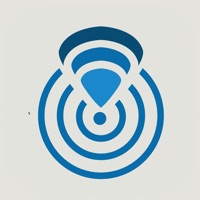
Published by ASSIA-Inc on 2021-10-04
1. Available on iPhone with a simple, easy-to-use design.
2. Liked Wi-Fi SweetSpots? here are 5 Productivity apps like Switcherry VPN & WiFi Proxy; ZenMate VPN & WiFi Proxy; Documents - File Manager App; Libre Office: Document reader; Pipe Fitter Tools;
Or follow the guide below to use on PC:
Select Windows version:
Install Wi-Fi SweetSpots app on your Windows in 4 steps below:
Download a Compatible APK for PC
| Download | Developer | Rating | Current version |
|---|---|---|---|
| Get APK for PC → | ASSIA-Inc | 4.11 | 2.3.7 |
Get Wi-Fi SweetSpots on Apple macOS
| Download | Developer | Reviews | Rating |
|---|---|---|---|
| Get Free on Mac | ASSIA-Inc | 961 | 4.11 |
Download on Android: Download Android
- Works with iOS 13.3
- Provides useful indication of WiFi coverage by evaluating data transfer speeds
- Displays real-time data transfer speeds on a moving chart
- Allows users to see ongoing continuous fluctuations in speed or hold a button and see an accumulative average
- Performs its main function quite well
- To do a useful 1 minute test, users have to hold the button for 60 full seconds and add 60 to the current running time
- Issues with passing through different access points of the same wifi name/credentials
- The mac address of the wifi access point never updates when passing through different access points
- The signal meter continues, making it difficult to map overlapping "cells" to know which AP to adjust
- The feedback window doesn't scroll and the keyboard covers all but four lines of text
- Users can't read what they've typed without painfully dismissing the keyboard and hope they hit the right word to edit
- There's no place in the settings menu inside the app to enter an email address for feedback
Useful Indicator
Love this app.... but PLEASE add timed scan default
Sticks with first AP info. Can't provide feedback within app.
It can tell you whether or not your Internet connection is active.