
Last Updated by PIXELA Corporation on 2025-05-17



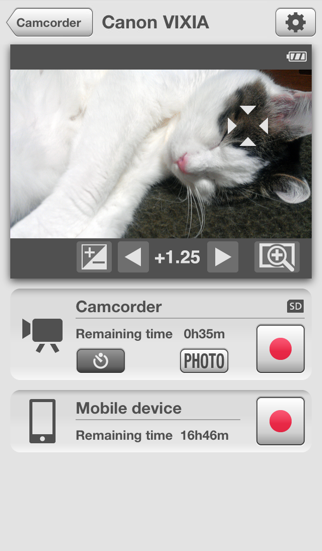
What is CameraAccess?
CameraAccess is an app that allows you to control CANON camcorders using your iPhone or iPad through Wi-Fi. You can view the live image from the camcorder, zoom in/out, start/stop recording, and save the image to your device. This app is useful for monitoring pets, bird-watching, and recording yourself.
1. You can start/stop recording and zoom in/out while viewing the camcorder's live image from a distance.
2. CameraAccess allows you to operate CANON camcorders with your iPhone and iPad via Wi-Fi.
3. *Available functions vary depending on the camcorder model.
4. This app is useful such as for monitoring your pets, bird-watching, and recording yourself.
5. Live images can be saved to your device.
6. *1 Use CameraAccess plus if you have already updated the firmware.
7. Liked CameraAccess? here are 5 Photo & Video apps like 抖音; YouTube; Instagram; 剪映; 抖音极速版;
Or follow the guide below to use on PC:
Select Windows version:
Install CameraAccess app on your Windows in 4 steps below:
Download a Compatible APK for PC
| Download | Developer | Rating | Current version |
|---|---|---|---|
| Get APK for PC → | PIXELA Corporation | 1.60 | 2.0.3 |
Get CameraAccess on Apple macOS
| Download | Developer | Reviews | Rating |
|---|---|---|---|
| Get Free on Mac | PIXELA Corporation | 25 | 1.60 |
Download on Android: Download Android
- View the live image from the camcorder
- Zoom in/out
- Start/stop recording
- Save the image from the camcorder
- Touch exposure (exposure adjustment)
- Self-timer
- Available functions vary depending on the camcorder model
- Supported camcorders: VIXIA HF R42, VIXIA HF R40, VIXIA mini, LEGRIA HF R48, LEGRIA HF R47, LEGRIA HF R46, LEGRIA mini
- Supported devices: iPhone 4, iPhone 4S, iPhone 5, iPod touch 4th generation, iPod touch 5th generation, iPad, iPad 2, iPad mini, iPad 3rd generation, iPad 4th generation
- Supported OS: iOS 5, iOS 6
- The app allows for remote recording of movies using a smartphone or iPad.
- The app works well once the camera and phone are properly connected through wifi.
- The app delivers what it promises.
- The app comes with no explanation for its configuration and expects users to know which models it will work with.
- The app's functions are minimal and offer no fullscreen modes.
- The app has an awful delay for close proximity use.
- The app drops the connection between the phone and camera after about ten seconds, rendering it useless.
CameraAccess App
Works
Not the best tool for wireless view
Useless - waste of time