
Published by ASUSTeK Computer Inc. on 2025-02-10
MyASUS is an app that's built to maintain systems, update certain drivers and software, and optimize the performance of computers.
It diagnoses and resolves problems on the devices in which it is installed. MyASUS was launched in August 2018 and was developed by ASUSTeK Computer Inc.
MyASUS is part of ASUS and is installed from the MS Store and Google Play Store. It also comes pre-installed on ASUS laptops. For the feature to work, you first have to install myASUS app both on your PC and on your Android device.
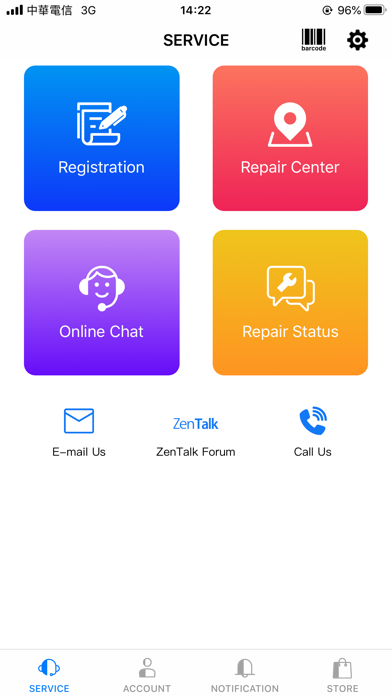
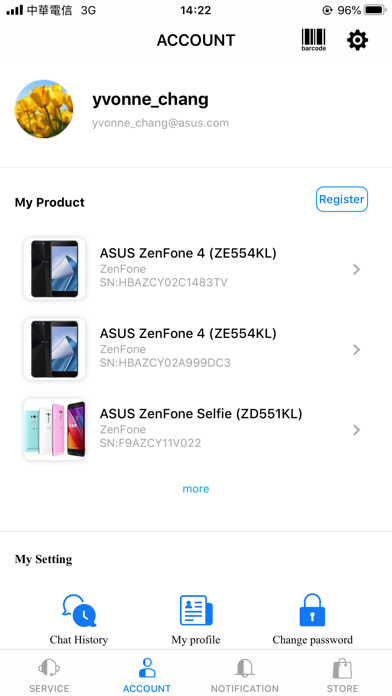
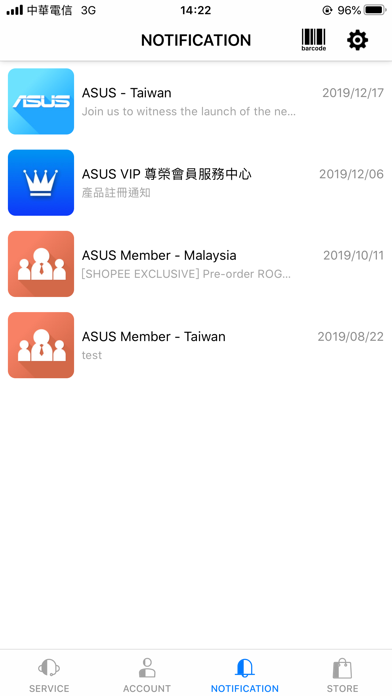
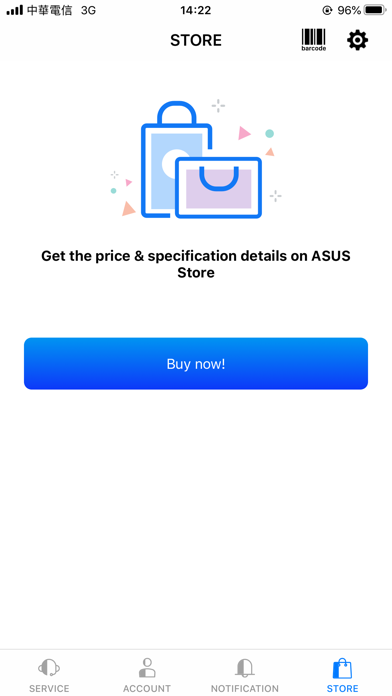
It has customer service that provides online customer service and step-by-step instant troubleshooting. These include; repairs, progress inquiries, and maintenance.
Some of the features of the MyASUS app are:
MyASUS diagnosis also gives your system a good diagnosis by fixing bugs, checking the system's stability, and reporting any error on the Central Processing Unit, memory, and display adapter. By doing so, it keeps the system fit and stable.
To use the feature, you will need a :
Or follow the guide below to use on PC:
Select Windows version:
Install MyASUS app on your Windows in 4 steps below:
Download a Compatible APK for PC
| Download | Developer | Rating | Current version |
|---|---|---|---|
| Get APK for PC → | ASUSTeK Computer Inc. | 4.21 | 4.00.47 |
Get MyASUS on Apple macOS
| Download | Developer | Reviews | Rating |
|---|---|---|---|
| Get Free on Mac | ASUSTeK Computer Inc. | 650 | 4.21 |
Download on Android: Download Android
- Product registration: Quickly register your ASUS product by scanning the product bar-code.
- Customer service: Capture a photograph and send it to the customer service department for immediate identification of the problem.
- Map look-up function: Find your nearest ASUS retail outlet.
- Latest product news: Get the latest breaking news about product launches, special offers, and exclusive discounts.
- Tech Help feature: Get quick answers from the customer service department about using your ASUS products.
App good product support stinks
Fast tracking of issue resolutions
My review
Language