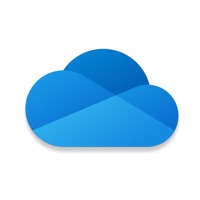
Last Updated by Microsoft Corporation on 2025-03-28
What is Microsoft OneDrive? Microsoft OneDrive is a cloud storage app that allows users to back up, protect, sync, and access their photos, videos, and files on all their devices. The app offers 5 GB of free cloud storage, and users can upgrade to a Microsoft 365 subscription to get up to 1 TB or 100 GB of storage. The app also offers features such as automatic photo and video backup, file sharing and management, document scanning, search, and security features such as personal vault and ransomware detection and recovery.
1. Microsoft 365 subscriptions and OneDrive standalone subscriptions purchased from the app will be charged to your Apple ID and will automatically renew within 24 hours prior to the end of the current subscription period, unless auto-renewal is disabled beforehand.
2. • Use Microsoft Office apps to edit and collaborate in real time on Word, Excel, PowerPoint, and OneNote files stored in OneDrive.
3. For you to sign into your work or school account on OneDrive, your organization needs to have a qualifying OneDrive, SharePoint Online or Microsoft 365 business subscription plan.
4. Microsoft OneDrive keeps your photos, videos, and files backed up, protected, synced, and accessible on all your devices.
5. To make an in-app purchase of a Microsoft 365 Personal, Microsoft 365 Family, or OneDrive 100 GB subscription: open the app, tap the Me tab, then tap your storage or the Go Premium diamond icon.
6. Start with 5 GB of free cloud storage or upgrade to a Microsoft 365 subscription to get up to 1 TB or 100 GB of storage.
7. You can also purchase additional cloud storage only, with a OneDrive 100 GB subscription.
8. The OneDrive app lets you view and share OneDrive files, photos, and videos with friends and family.
9. Data provided through the use of this store and this app may be accessible to Microsoft and transferred to, stored, and processed in the United States or any other country where Microsoft or its affiliates maintain facilities.
10. This is enough cloud storage for 32,000 photos (9 MP JPEG photos) or 132,000 documents (.7 MB Office files).
11. To manage your subscriptions or to disable auto-renewal, after purchase, go to your Apple ID account settings.
12. Liked Microsoft OneDrive? here are 5 Productivity apps like AirFile - Cloud Manager for OneDrive Business and Office 365; AirFile Pro - Cloud Manager for Dropbox and OneDrive; OneDrive; DuLoad for OneDrive; Cloud - Mail for GoogleDrive,Dropbox,Box,Onedrive;
GET Compatible PC App
| App | Download | Rating | Maker |
|---|---|---|---|
 Microsoft OneDrive Microsoft OneDrive |
Get App ↲ | 478,315 4.71 |
Microsoft Corporation |
Or follow the guide below to use on PC:
Select Windows version:
Install Microsoft OneDrive app on your Windows in 4 steps below:
Download a Compatible APK for PC
| Download | Developer | Rating | Current version |
|---|---|---|---|
| Get APK for PC → | Microsoft Corporation | 4.71 | 16.7.3 |
Get Microsoft OneDrive on Apple macOS
| Download | Developer | Reviews | Rating |
|---|---|---|---|
| Get Free on Mac | Microsoft Corporation | 478315 | 4.71 |
Download on Android: Download Android
- Automatic photo and video backup with Camera Upload and Bedtime Backup
- View photos and videos on phone, computer, and web browser
- Share files, photos, videos, and albums with friends and family
- Get notifications when a shared document is edited
- Set password-protected or expiring sharing links
- Access entire folders on the app even when there is no internet connection
- Scan and save documents, business cards, receipts, whiteboards, and more
- Mark up, sign, and send docs right from the OneDrive mobile app
- Search docs by name or content
- Personal Vault for protecting important files with identity verification
- Restore documents with version history on all files
- Ransomware detection and recovery
- Works with Microsoft Word, Excel, PowerPoint, OneNote, Outlook
- Upgrade to a Microsoft 365 Personal or Family subscription for 1 TB of storage, access to premium features, and Office apps on iPad, iPhone, and iPod touch
- OneDrive 100 GB subscription for additional cloud storage
- In-app purchase of subscriptions
- Manage subscriptions or disable auto-renewal in Apple ID account settings
- Qualifying OneDrive, SharePoint Online, or Microsoft 365 business subscription plan for work or school accounts
- Privacy policy and terms of use.
- OneDrive is great for saving various types of files, including documents, pictures, downloads, and videos.
- It can be set up to automatically upload pictures and videos as you take them.
- It organizes files into their own folders by dates, making it easier to find what you're looking for.
- It saves information about the pictures, videos, and files.
- It offers a large amount of storage space (1T).
- You can delete items and recover them from the trash file if needed.
- It is helpful for accessing files on multiple devices and sharing files with others.
- It is easy to use and intuitive.
- OneDrive can be difficult to understand and not very user-friendly in terms of instructions.
- It may be challenging to choose which files to save to OneDrive.
- Moving a large number of files around between folders or uploading them can be difficult.
Great, but needs work.
Great App for Saving Everything!
The Best For Online Storage and Sync Files
Wonderful to use & frustrating to understand