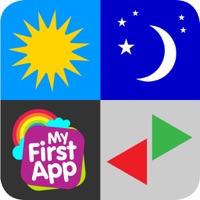
Published by MyFirstApp Ltd. on 2019-08-26


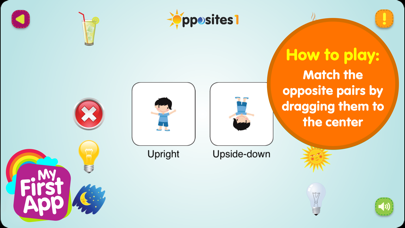
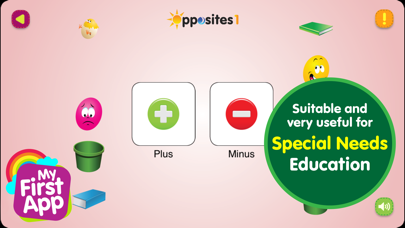
What is Opposites 1?
Opposites is an educational game app designed for children aged 2.5+ and 3+. It helps in developing cognitive skills, visual perception skills, and fine motor skills. The app contains a series of opposite words that children can learn and match. The game is easy to play and can be played with parental assistance.
1. It contains the following opposites words: Above / Below, Angry / Calm, Start / Finish, Black / White, Brave / Coward, Closed / Open, Deep / Shallow, First / Last, Front / Back, Go in / Go out, Going up / Going down, Hard / Soft, Healthy / Sick, Landing / Take off, Loud / Quiet, Male / Female, Neat / Messy, Old / New, Push / Pull, Same / Different, Sharp / Blunt, Sink / Float, Stand / Sit, Strong / Weak, Sweet / Sour, Thin / Fat, Throw / Catch, Wet / Dry, Win / Loss, Young / Old.
2. Opposites 1 - Is designed for children aged 2.5+. It contains the following opposites words: Up / Down, Light / Dark, Happy / Sad, Right / Left, Asleep / Awake, Hot / Cold, Day / Night, Right / Wrong, On / Off, Upright / Upside-down, On / Under, Near / Far, Locked / Unlocked, Long / Short, Stop / Go, Whole / Broken, Big / Small, Clean / Dirty, Tall / Short, Sunny / Rainy, Happy / Sad, Plus / Minus, Inside / Outside, Thick / Thin, Full / Empty, Heavy / Light, Many / A few, Bent / Straight, Up / Down, Fast / Slow.
3. Thus, young children can now enjoy colorful, exciting new games, helping them acquire new cognitive and fine motor skills.
4. Opposites helps develop important cognitive skills such as: categorization, conceptualization, relations, generalization and abstraction.
5. MyFirstApp.com helps bringing this new and enriching world to the curious little fingers of young children.
6. This game is one of a series of educational games for kids by MyFirstApp.com. We believe that learning, playing, exploring and experimenting is what children do best.
7. With the touch pads revolution a whole new world of games is evolving - opening new horizons for the very young.
8. It also helps develop visual perception skills and fine motor skills.
9. With parental assistance it can also develop language skills, for example, by naming the objects and the colors.
10. Opposites 2 - Is designed for children aged 3+.
11. Children are fascinated with the wonderful, exciting world around them.
12. Liked Opposites 1? here are 5 Education apps like Canvas Student; ClassDojo; Google Classroom; Duolingo - Language Lessons; Remind: School Communication;
Or follow the guide below to use on PC:
Select Windows version:
Install Opposites 1 app on your Windows in 4 steps below:
Download a Compatible APK for PC
| Download | Developer | Rating | Current version |
|---|---|---|---|
| Get APK for PC → | MyFirstApp Ltd. | 4.33 | 4.023 |
Get Opposites 1 on Apple macOS
| Download | Developer | Reviews | Rating |
|---|---|---|---|
| Get Free on Mac | MyFirstApp Ltd. | 18 | 4.33 |
Download on Android: Download Android
- Contains two versions of the game: Opposites 1 for children aged 2.5+ and Opposites 2 for children aged 3+
- Helps in developing cognitive skills such as categorization, conceptualization, relations, generalization, and abstraction
- Helps in developing visual perception skills and fine motor skills
- Can be played with parental assistance to develop language skills
- Contains a series of opposite words that children can learn and match
- Each board consists of five opposite pairs
- The goal of the game is to match the opposite pairs by dragging them to the center
- Part of a series of educational games for kids by MyFirstApp.com
Our son with autism loves this app
Great app!
Don't update!
Unfair