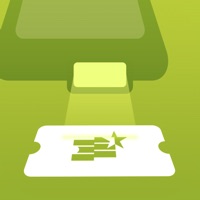Software Features and Description
1. Vendini TicketScan makes it simple to scan tickets and control access to your event.
2. With local caching, scanning can be done even without an internet connection.
3. Optional Scanning Hardware for high volume sold separately.
4. Liked Vendini TicketScan? here are 5 Business apps like Vendini Box Office; ADP Mobile Solutions; Microsoft Teams; Indeed Job Search;
Download and install Vendini TicketScan on your computer
GET Compatible PC App
| App |
Download |
Rating |
Maker |
 Vendini TicketScan Vendini TicketScan |
Get App ↲ |
10
1.60 |
Vendini, Inc. |
Or follow the guide below to use on PC:
Select Windows version:
- Windows 10
- Windows 11
Install Vendini TicketScan app on your Windows in 4 steps below:
- Download an Android emulator for PC:
Get either Bluestacks or the Nox App >> . We recommend Bluestacks because you can easily find solutions online if you run into problems while using it. Download Bluestacks PC software Here >> .
- Install the emulator:
On your computer, goto the Downloads folder » click to install Bluestacks.exe or Nox.exe » Accept the License Agreements » Follow the on-screen prompts to complete installation.
- Using Vendini TicketScan on PC [Windows 10/ 11]:
- Open the Emulator app you installed » goto its search bar and search "Vendini TicketScan"
- The search will reveal the Vendini TicketScan app icon. Open, then click "Install".
- Once Vendini TicketScan is downloaded inside the emulator, locate/click the "All apps" icon to access a page containing all your installed applications including Vendini TicketScan.
- Now enjoy Vendini TicketScan on PC.
Download a Compatible APK for PC
| Download |
Developer |
Rating |
Current version |
| Get APK for PC → |
Vendini, Inc. |
1.60 |
2.2.3 |
Get Vendini TicketScan on Apple macOS
Download on Android: Download Android
Top Pcmac Reviews
-
Terrible app
By JustinInVA (Pcmac user)
Terrible app. Doesn’t work in myriad ways. Password instructions say password should be between 8 and 20 characters but only allow up to 12 to be entered. Their servers took hours to update, meaning I couldn’t login and access my tickets until several hours after registering. Great app for mining my data. Terrible for actual functionality.
-
Won't add up the sales
By Mlsrudjxb (Pcmac user)
When scanning tickets it says it goes through but doesn't add up the tickets number for me to know how many I scanned I've had this app on several apple products and all have the same problem. I've tried uninstalling and reinstalling several times but it doesn't help I'm very disappointed in this app
-
Works fine for me
By cain the able (Pcmac user)
Not sure why others have so many issues, works pretty seamlessly for me!
-
Can’t log in
By wonttakeanickname (Pcmac user)
I can login on a PC, cannot login on the app. Since the password line can’t be viewed, you have no idea if you mistyped (repeatedly) or if the app has just failed.