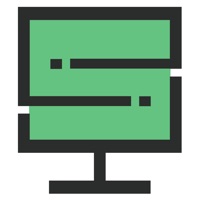
Published by O2FUN LTD on 2024-01-08
1. Connect the App to your existing SyncSign devices to check, book, and manage meeting rooms and office spaces at your fingertips.
2. SyncSign is a modern cable-free digital display solution for managing meeting rooms.
3. Prevent the frustration caused by double bookings and benefit from having the room availability clearly visible.
4. • Check the room status or book on the spot with a "Use now" button on the device.
5. Liked SyncSign? here are 5 Business apps like ADP Mobile Solutions; Microsoft Teams; Indeed Job Search; Zoom - One Platform to Connect; DoorDash - Dasher;
Or follow the guide below to use on PC:
Select Windows version:
Install SyncSign app on your Windows in 4 steps below:
Download a Compatible APK for PC
| Download | Developer | Rating | Current version |
|---|---|---|---|
| Get APK for PC → | O2FUN LTD | 3.00 | 1.8.63 |
Download on Android: Download Android