
Last Updated by Everyday Tools, LLC on 2024-12-12
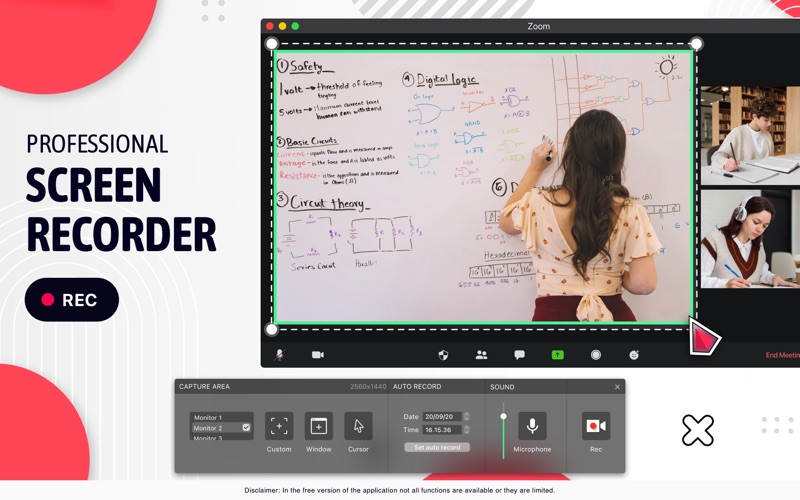

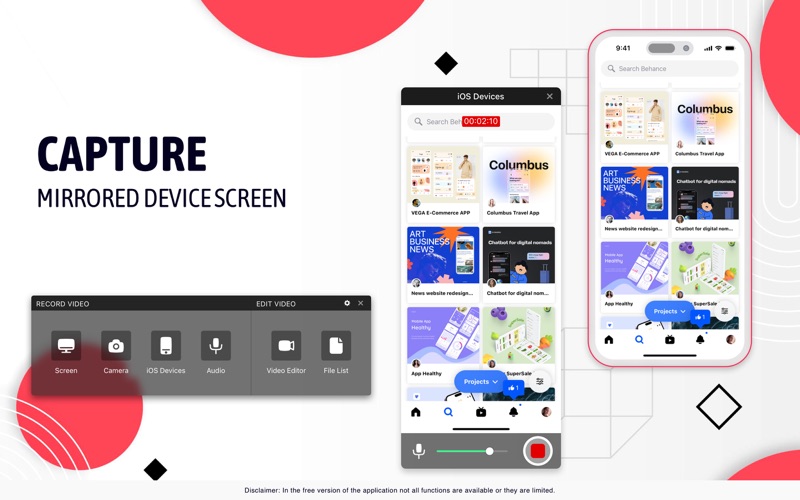
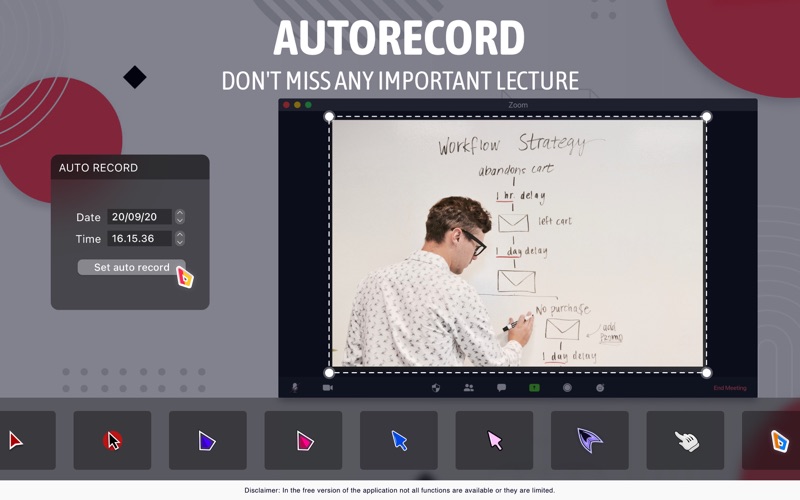
What is Screen Catcher? Screen Catcher is an app that allows users to record their screen workflow and create system guides or software demos. Users can choose to record the whole screen or select a specific area, and can turn the microphone on or off to add sound to their recordings. The app also allows users to share their recordings with others.
1. Screen Catcher gives you an opportunity to take a video of your screen workflow.
2. You can record the whole screen or select the specific area, turn microphone on and off.
3. > Take a video of your screen workflow and then share it.
4. Now it is easy to create a system guide or a demo of your software.
5. Liked Screen Catcher? here are 5 Photo & Video apps like MoonCatcher; Green Screen Studio; HD Glow Home Screen Designer For iPhone4(FREE)-Customize Your Home Screen; ScreenRecorderPro; Screeny;
Or follow the guide below to use on PC:
Select Windows version:
Install Screen Catcher: Recording Tool app on your Windows in 4 steps below:
Download a Compatible APK for PC
| Download | Developer | Rating | Current version |
|---|---|---|---|
| Get APK for PC → | Everyday Tools, LLC | 1 | 1.3.7 |
Get Screen Catcher on Apple macOS
| Download | Developer | Reviews | Rating |
|---|---|---|---|
| Get Free on Mac | Everyday Tools, LLC | 0 | 1 |
Download on Android: Download Android
- Record screen workflow: Users can record their screen workflow to create system guides or software demos.
- Select specific area: Users can choose to record the whole screen or select a specific area to record.
- Audio recording: Users can turn the microphone on or off to add sound to their recordings.
- Share recordings: Users can share their recordings with others.
- Subscription: The app offers a subscription service that automatically renews unless auto-renew is turned off at least 24-hours before the end of the current period. Users can manage their subscription and turn it off by going to their Account Settings after purchase.
- Privacy policy and terms of use: Users are advised to read the app's privacy policy and terms of use before subscribing.