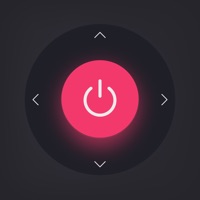
Last Updated by SensusTech LLC on 2025-04-08
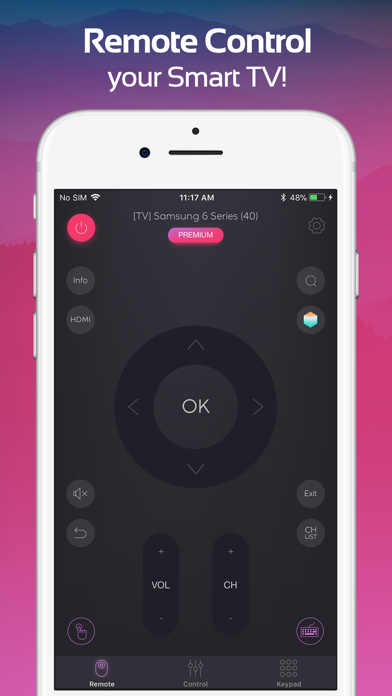
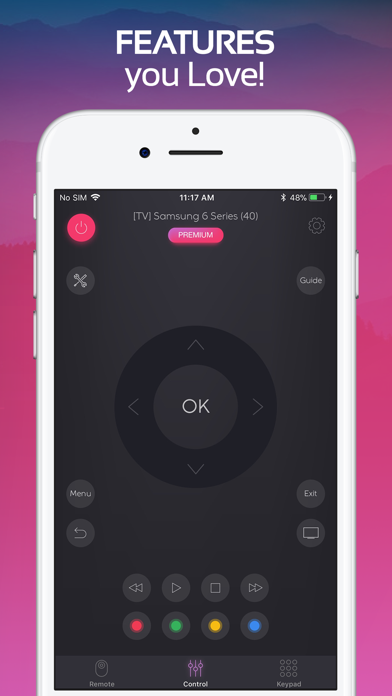
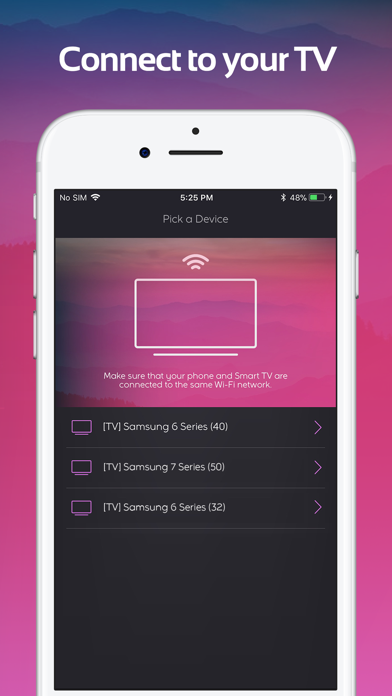
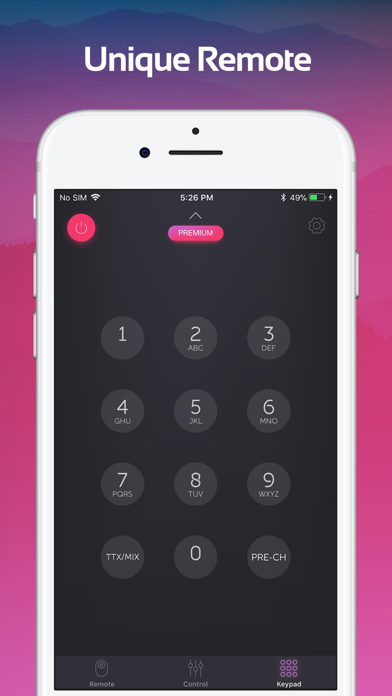
What is Casty? Smart Remote is an app that allows you to control your Smart TV easily. It works with most TVs from 2011 and newer, and requires your phone and Smart TV to be connected to the same Wi-Fi network. The app offers a fully functional remote control for your Smart TV, automatic connection to a device, volume control, program and channel changing, media playback control, navigation through Smart Hub, and easy text input on web browser or other apps. The premium version of the app also includes a large touchpad and keyboard.
1. -Any unused portion of a free trial period, if offered, will be forfeited when the user purchases a subscription to that publication, where applicable.
2. *Smart Remote does not support Youtube, Netflix application.
3. *Smart Remote application is not an official product of Samsung.
4. Smart Remote allows you easily control your Smart TV.
5. Please make sure your phone and Smart TV are connected to the same Wi-Fi network.
6. Works with most TVs from 2011 and newer.
7. Liked Casty? here are 5 Utilities apps like Rokie - Remote for Roku Player; TV Remote - Universal Control; RoByte: Remote for Roku TV App; Roku TV Remote Control : Smart; Sam : tv remote;
Or follow the guide below to use on PC:
Select Windows version:
Install Casty: Remote for Smart View app on your Windows in 4 steps below:
Download a Compatible APK for PC
| Download | Developer | Rating | Current version |
|---|---|---|---|
| Get APK for PC → | SensusTech LLC | 4.20 | 1.4 |
Download on Android: Download Android
- Fully functional remote control for Smart TV
- Automatic connection to a device
- Increase / Decrease TV Volume
- Change programs and channels
- Control media playback
- Navigate through Smart Hub
- Enter text easily on web browser (or other apps)
- Large touchpad (Premium Only)
- Keyboard (Premium Only)
- Monthly subscription available
- Terms of Use and Privacy Policy available for review.
Please note that the app is not an official product of Samsung and does not support Youtube or Netflix applications. If you encounter any issues with the app, you can contact the developer for assistance.
- On-screen help for authorizing phone to TV
- Other features work fine
- Navigational direction control arrows are difficult to use with a stylus attached to a mouthpiece
- Keyboard function doesn't work
- Loses connectivity frequently and requires re-pairing with TV using remote
- Too many ads, which can be annoying when navigating TV settings
- Premium edition doesn't enable keyboard or number features, despite paying for it
Still waiting for reply
Works okay, some features don’t work
To many ads
Unfortunate