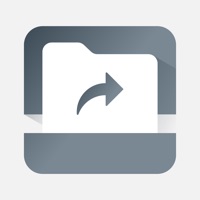
Published by AirWatch, LLC on 2025-01-03
1. The Workspace ONE Send enables the secure pass back and forth of Microsoft Intune protected Word, Excel, or PowerPoint attachments between the Microsoft Office 365 apps and the Workspace ONE productivity apps.
2. Workspace ONE Send provides seamless editing and sending capabilities for customers using Intune to manage Office 365 apps using Workspace ONE productivity apps.
3. Liked Send? here are 5 Business apps like Tunnel - Workspace ONE; Citrix Workspace; Sophos Secure Workspace; Boxer - Workspace ONE; Web - Workspace ONE;
Or follow the guide below to use on PC:
Select Windows version:
Install Send - Workspace ONE app on your Windows in 4 steps below:
Download a Compatible APK for PC
| Download | Developer | Rating | Current version |
|---|---|---|---|
| Get APK for PC → | AirWatch, LLC | 5.00 | 24.11.1 |
Download on Android: Download Android