
Last Updated by Citrix Systems, Inc. on 2025-03-04
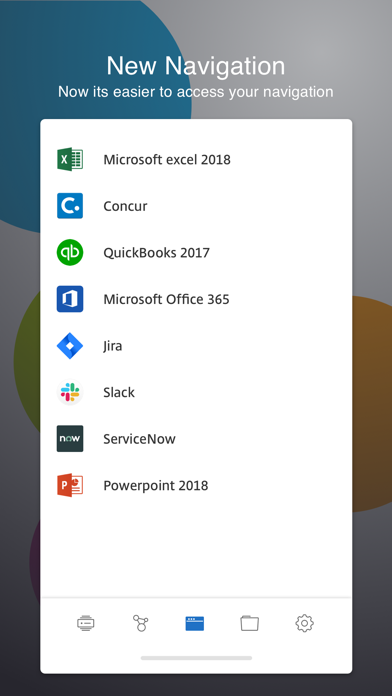

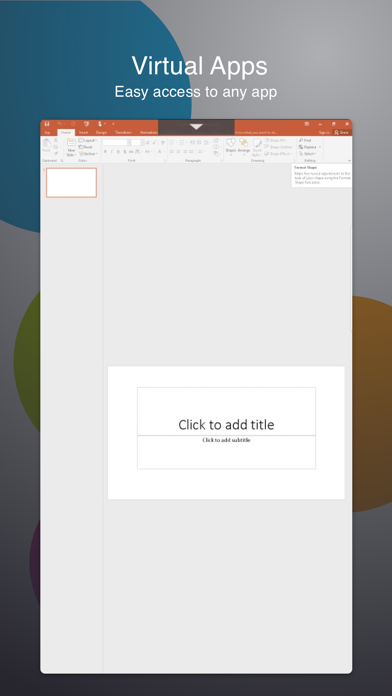
What is Citrix Workspace?
Citrix Workspace app is a productivity app that allows users to access their SaaS, web apps, mobile, virtual apps, files, and desktops from anywhere. It is designed to help users be as productive on the go as they are in the office. The app is available for download on the App Store and Google Play Store.
1. Citrix Workspace app lets you access your SaaS, web apps, mobile, virtual apps, files, and desktops to help you be as productive on the go as you are in the office.
2. Enter the Server or email address as instructed by Your IT Help Desk or system administrator.
3. If your company uses Citrix, you have the freedom to work on your favourite device from wherever you are.
4. Open Citrix Workspace app and tap on Get Started.
5. For adding multiple accounts, navigate to Settings and tap on Manage Accounts.
6. For Deleting/Editing Account already added navigate to Settings and tap on the Store.
7. Just ask your IT department how to get started.
8. Open Citrix Workspace app and tap 'Settings' and then 'Support'.
9. Tap 'Request Help from Support'; This generates an email with log file.
10. Send the email to your company's IT support team.
11. Tap 'Reviews' and then tap 'App Support' found at the bottom right of the screen.
12. Liked Citrix Workspace? here are 5 Business apps like Boxer - Workspace ONE; Web - Workspace ONE; WeWork: Flexible Workspace; Verify - Workspace ONE; Content - Workspace ONE;
GET Compatible PC App
| App | Download | Rating | Maker |
|---|---|---|---|
 Citrix Workspace Citrix Workspace |
Get App ↲ | 6,269 4.35 |
Citrix Systems, Inc. |
Or follow the guide below to use on PC:
Select Windows version:
Install Citrix Workspace app on your Windows in 4 steps below:
Download a Compatible APK for PC
| Download | Developer | Rating | Current version |
|---|---|---|---|
| Get APK for PC → | Citrix Systems, Inc. | 4.35 | 25.1.4 |
Get Citrix Workspace on Apple macOS
| Download | Developer | Reviews | Rating |
|---|---|---|---|
| Get Free on Mac | Citrix Systems, Inc. | 6269 | 4.35 |
Download on Android: Download Android
- Access to SaaS, web apps, mobile, virtual apps, files, and desktops
- Freedom to work on your favourite device from anywhere
- Easy setup process with step-by-step instructions
- Ability to add multiple accounts and manage them from the app
- Option to report issues to Citrix support team through the app or support forum
- Available for download on the App Store and Google Play Store.
- Enables remote access to work's Citrix servers
- Great customer service and responsiveness to technical issues
- Full screen view available
- Incompatibility issues with iOS 13
- Decreased functionality with updates
- Navigation to important information takes too long
- Full screen view loses itself upon device rotation
- Poorly designed basic functionality such as scrolling and right-clicking
New update working well—fast response from iOS development team
This new 11.0 stinks on functionality.
an abysmal experience on a mobile phone
Terrible, terrible UI