
Written by iPhoneTelAvivi
Get a Compatible APK for PC
| Download | Developer | Rating | Score | Current version | Adult Ranking |
|---|---|---|---|---|---|
| Check for APK → | iPhoneTelAvivi | 327 | 3.21407 | 5.6.4 | 4+ |




What is Subtitles AI?
Add Subtitles is an app that allows users to add subtitles to their own videos. It is suitable for video editors, audio transcribers, and subtitling companies. The app offers unlimited video length and supports over 100 languages for translations. Users can edit texts and add translations to their videos. The app offers various export options, including video with subtitles and texts & SRT. There are subscription plans available for personal and business use.
1. • Account will be charged for renewal within 24 hours prior to the end of the current period, and identify the cost of the renewal.
2. • Any unused portion of a free trial period, if offered, will be forfeited when the user purchases a subscription to that publication, where applicable.
3. - speak to the world, tell everybody your story, news, podcast, education, real estate, DIY, speak about your business & promote with extra languages on social networks.
4. • Subscriptions may be managed by the user and auto-renewal may be turned off by going to the user's Account Settings after purchase.
5. • Subscription automatically renews unless auto-renew is turned off at least 24 hours before the end of the current period.
6. - Offer clients a "subtitles service" (see more inspiration videos inside the app).
7. • Payment will be charged to iTunes Account at confirmation of purchase.
8. "Add Subtitles" is the most professional app on the AppStore with a 100% Guarantee for generating subtitles & video transcription.
9. • Text warnings will be highlighted in orange color.
10. Please contact via App -> Settings -> Contact.
11. Liked Subtitles AI? here are 5 Photo & Video apps like dailymotion Partner; PREQUEL: Aesthetic AI Editor; BeCasso: Photo to Painting App; Portrait Mode Pro — Lens Blur and Bokeh editor; Cartoon Photo Editor - AIFX;
| SN | App | Download | Review | Maker |
|---|---|---|---|---|
| 1 | 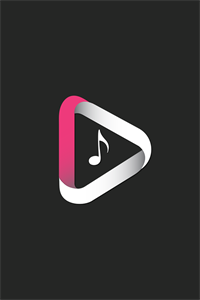 Add Music To Videos
Add Music To Videos
|
Download | 4.1/5 302 Reviews 4.1
|
Videopix |
| 2 | 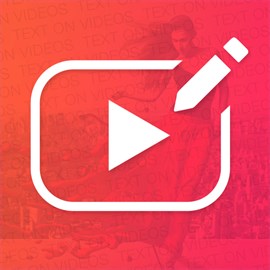 Video Editor-Add fun Stickers and Text in Videos
Video Editor-Add fun Stickers and Text in Videos
|
Download | 3.7/5 211 Reviews 3.7
|
Cidade |
| 3 |  Movie Maker & Video Editor 10 for Youtube & Insta : Trim,Merge,Edit,Rotate,Crop,Slow Motion/Fast Motion,Add Music To Vido & Apply Transition On Video
Movie Maker & Video Editor 10 for Youtube & Insta : Trim,Merge,Edit,Rotate,Crop,Slow Motion/Fast Motion,Add Music To Vido & Apply Transition On Video
|
Download | 3.8/5 157 Reviews 3.8
|
Media Apps Dev |
Not satisfied? Check for compatible PC Apps or Alternatives
| App | Download | Rating | Maker |
|---|---|---|---|
 subtitles ai subtitles ai |
Get App or Alternatives | 327 Reviews 3.21407 |
iPhoneTelAvivi |
Select Windows version:
Download and install the Subtitles AI: Video & Audio app on your Windows 10,8,7 or Mac in 4 simple steps below:
To get Subtitles AI on Windows 11, check if there's a native Subtitles AI Windows app here » ». If none, follow the steps below:
| Minimum requirements | Recommended |
|---|---|
|
|
Subtitles AI: Video & Audio On iTunes
| Download | Developer | Rating | Score | Current version | Adult Ranking |
|---|---|---|---|---|---|
| Free On iTunes | iPhoneTelAvivi | 327 | 3.21407 | 5.6.4 | 4+ |
Download on Android: Download Android
- Add subtitles to your own videos
- Unlimited video length
- Automatic subtitle generation
- Text warnings highlighted in orange color
- Text alternatives available
- Support for over 100 languages for translations
- 2 languages in 1 video
- Various export options, including video with subtitles and texts & SRT
- Personal and business subscription plans available
- Transcriber support for multiple languages
- Payment through iTunes account
- Contact support for improvements and suggestions.
- The app has an automated transcription feature that works well for short sentences without pauses.
- The preview function allows users to see how subtitles will look before exporting the video.
- The app has a tendency to reset settings and delete entire projects after updates.
- The transcription feature struggles with longer videos or videos with pauses.
- The app has difficulty saving subtitles correctly, often cutting them off or displaying them as blank boxes.
- The credit system for translations is confusing and limits the user's ability to create subtitles in multiple languages.
Dissatisfied
Frustrating
Only transcribed one sentence...
Functional, but