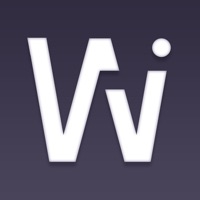
Last Updated by ADSMART TECHNOLOGY LIMITED on 2025-04-20
1. This is a use of the Internet of things used together with the weather forecast on the basis of clock APP, help weather forecast clock WiFi configuration information as well as some special custom weather clock function, including the alarm clock, sleep to remind, basic Settings, and so on.So that you can make the weather forecast clock to connect the WiFi automatic update weather, without manual update.
2. Liked WifiClock? here are 5 Weather apps like Weather - The Weather Channel; WeatherBug – Weather Forecast; Yahoo!天気; AccuWeather: Weather Forecast; Weather;
GET Compatible PC App
| App | Download | Rating | Maker |
|---|---|---|---|
 WifiClock WifiClock |
Get App ↲ | 21 2.19 |
ADSMART TECHNOLOGY LIMITED |
Or follow the guide below to use on PC:
Select Windows version:
Install WifiClock app on your Windows in 4 steps below:
Download a Compatible APK for PC
| Download | Developer | Rating | Current version |
|---|---|---|---|
| Get APK for PC → | ADSMART TECHNOLOGY LIMITED | 2.19 | 3.2.7 |
Get WifiClock on Apple macOS
| Download | Developer | Reviews | Rating |
|---|---|---|---|
| Get Free on Mac | ADSMART TECHNOLOGY LIMITED | 21 | 2.19 |
Download on Android: Download Android
Needs to adjust the alarm volume