
Last Updated by Yamstu Inc. on 2025-03-29
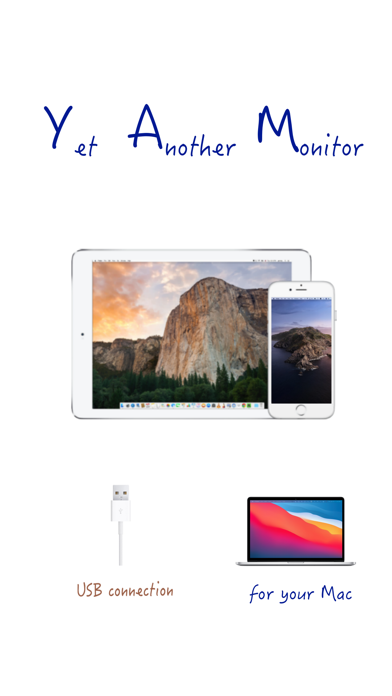
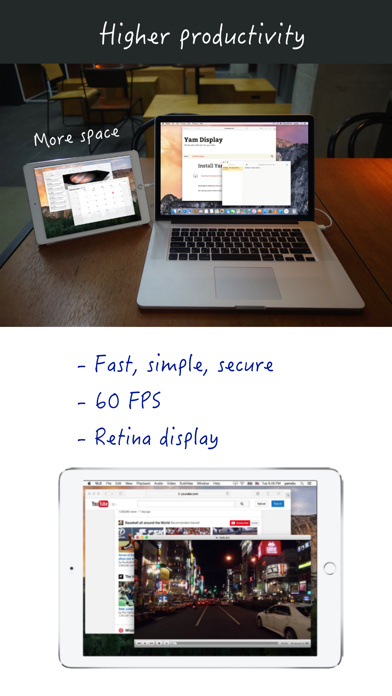
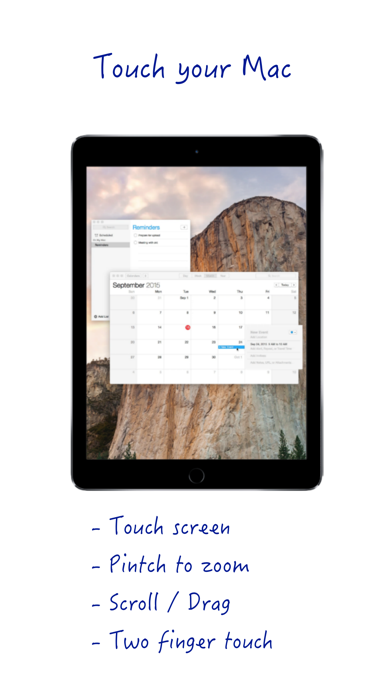
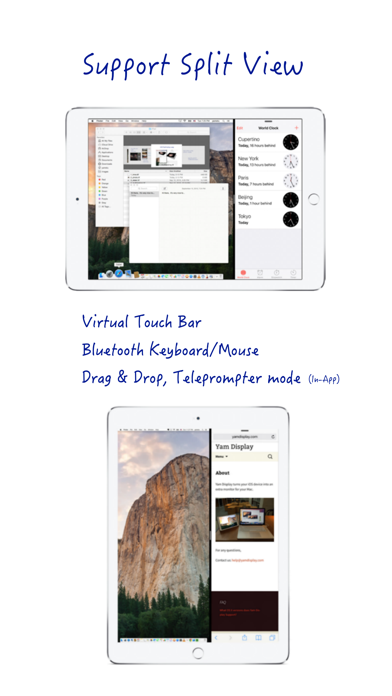
What is Yam Display?
Yam Display is an app that allows you to use your iPad or iPhone as a second display for your Mac. It is wired by USB, which ensures minimal lag for browsing or video playback. The app is fast, secure, and simple to use, and it can help you improve your productivity. You can touch your Mac and pinch to zoom on the beautiful retina display. The app also supports Split View for multitasking enabled iPads, and it has features such as Drag and Drop and Teleprompter Mode to make your workflow more efficient.
1. Touch your Mac and pinch to zoom on beautiful retina display.
2. For multitasking enabled iPads, you can utilize every single pixel of your screen in Split View.
3. Yam Display is fast, secure, simple and will help you to improve your productivity.
4. Yam Display turns your iPad/iPhone into a second display for your Mac.
5. Plus features such as Drag and Drop and Teleprompter Mode will make your workflow more efficient.
6. Wired by USB, browse documents or watch videos without delay.
7. Liked Yam Display? here are 5 Productivity apps like Duet Display; ClockZ | Clock Display + Alarm; Luna Display; spacedesk - USB Display for PC; Yam Display Free;
Or follow the guide below to use on PC:
Select Windows version:
Install Yam Display app on your Windows in 4 steps below:
Download a Compatible APK for PC
| Download | Developer | Rating | Current version |
|---|---|---|---|
| Get APK for PC → | Yamstu Inc. | 4.27 | 2.2 |
Get Yam Display on Apple macOS
| Download | Developer | Reviews | Rating |
|---|---|---|---|
| Get $7.99 on Mac | Yamstu Inc. | 67 | 4.27 |
Download on Android: Download Android
- Minimal lag for browsing or video playback
- Energy efficient for static screens
- Retina display
- 60 FPS / 30 FPS
- Split View (iOS 9 or later)
- Touch gestures: Click / Zoom / Scroll / Drag / Rotate
- Virtual Touch Bar (for Mac with macOS Sierra 10.12.2 or later)
- Bluetooth keyboard and mouse
- Drag and Drop between iPad and Mac (iOS 11 or later) (In-App Purchase)
- Teleprompter Mode (In-App Purchase)
- System Requirements: iOS devices with iOS 7.1 or later, Macs with macOS 10.9 or later.
- YAM has better resolution and reliability compared to DUET.
- Retina display is supported.
- Price is acceptable.
- Can be used with an external screen for reading static PDFs.
- Can mirror the display.
- Can use an older iPad as a second monitor on a MacBook Pro.
- Clear instructions and easy setup.
- Provides all the options needed in terms of orientation and resolution.
- Turning YAM on and off several times changes the main screen brightness to the highest level, which can be annoying.
YAM beat DUET
Great for presentations with Google slides
The missing link-solved! Great app
Perfect