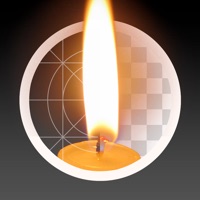
Last Updated by quq.jp on 2025-04-04
1. Tap “save to Camera Roll" and select the size in which you wish to save the image.
2. Tap “apply filter" and select the color you wish to remove from the image.
3. There are many other applications that allow you to remove backgrounds but this application allows you to create high-quality transparent images that retain their shades.
4. You can save the converted image in its original size and quality.
5. Tap “get started" in the home screen and choose an image from the camera roll.
6. * This image is small because it only serves to confirm the application of the filter.
7. * You can save the image in its original size by selecting “original size".
8. You can save the processed image and edit it in a different application.
9. For example, you can use it to extract logo marks or objects in images where the background is white or black.
10. Liked rmK PRO? here are 5 Photo & Video apps like 抖音; YouTube; Instagram; 剪映; 抖音极速版;
Or follow the guide below to use on PC:
Select Windows version:
Install rmK PRO app on your Windows in 4 steps below:
Download a Compatible APK for PC
| Download | Developer | Rating | Current version |
|---|---|---|---|
| Get APK for PC → | quq.jp | 4.10 | 1.2.1 |
Download on Android: Download Android
Works Well
Excellent png maker!
Excellent png maker!
Cool but add this..