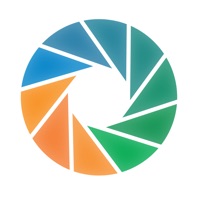
Last Updated by Sensotec nv on 2025-04-04
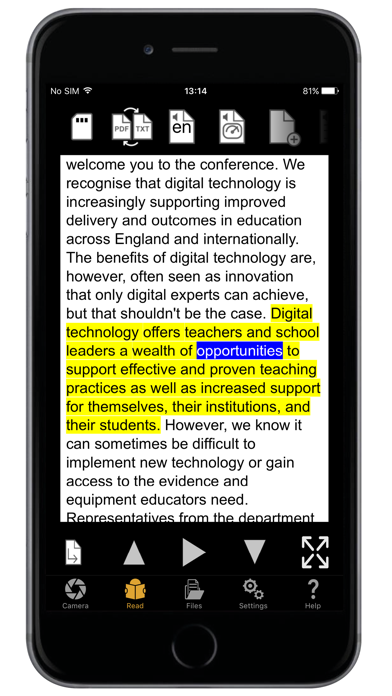
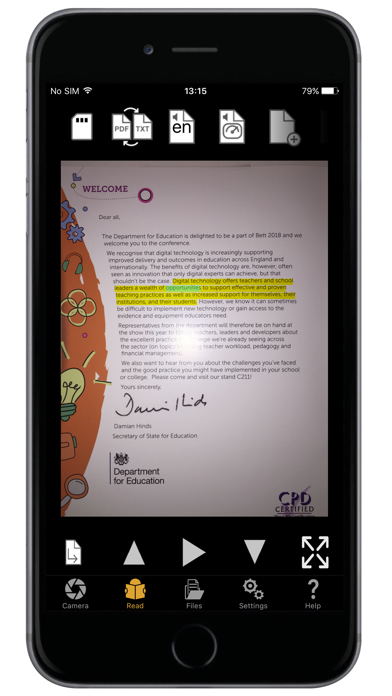
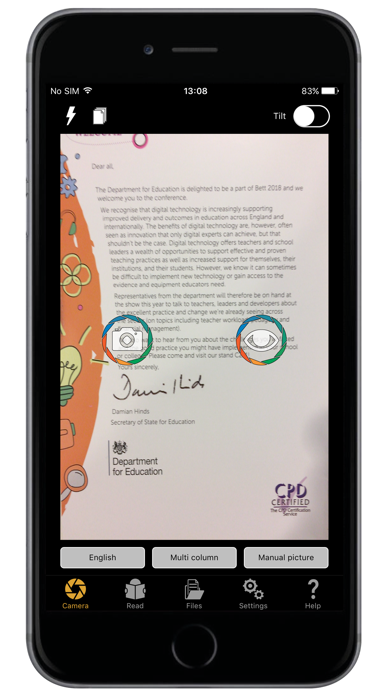
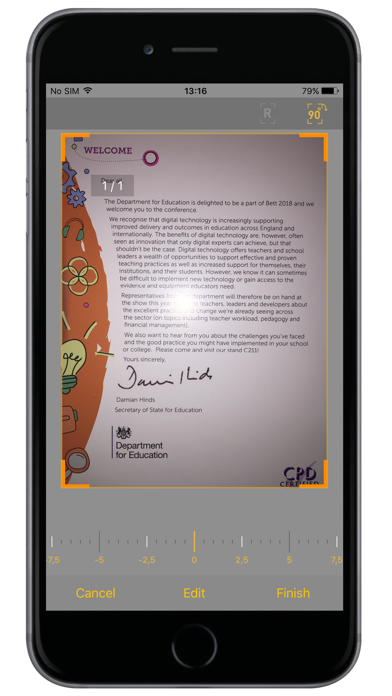
What is OneStep Reader? OneStep Reader is a text recognition app that provides instant access to print anytime and anywhere. It is designed to assist people with reading differences such as blindness, low-vision, and dyslexia. The app can import or take a photo of anything containing text and read it out loud or display it on a connected refreshable Braille display. It also has text highlighting tools that make reading easier. OneStep Reader has won the AppleVis Golden Apple Award for Best Assistive Technology App in 2014, 2015, and 2016.
1. The app also has synchronized text highlighting to help you read along with the spoken text, a benefit for people with dyslexia and other reading difficulties.
2. Other languages available for speech and recognition only: Afrikaans, Albanian, Bulgarian, Chinese (Simplified), Chinese (Traditional), Croatian, Estonian, Finnish, Greek, Hungarian, Icelandic, Indonesian, Romanian, Serbian (Cyrillic), Serbian (Latin), Slovak, Ukrainian.
3. OneStep Reader 3.0 is a rapid and efficient text recognition app.
4. Read with more ease thanks to the simultaneous highlighting of the sentence and word that is being read on the picture or in the plain text document.
5. Its text-to-speech, text-to-Braille, and text highlighting tools make it valuable for blind, low-vision, dyslexic, and others with reading differences.
6. Fully localized versions (user interface, recognition and speech) are available in: English, German, Italian, French, Spanish, Norwegian (Bokmål), Swedish, Portuguese, Dutch, Turkish, Danish, Polish, Russian, Japanese, and Czech.
7. Need nutritional information from your breakfast cereal? OneStep reader can read labels.
8. Supported devices: iPhone X, iPhone 8 Plus, iPhone 8, iPhone 7, iPhone 7 Plus, iPhone SE, iPhone 6s, iPhone 6s Plus, iPhone 6, iPhone 6 Plus, iPhone 5s, iPhone 5c, iPadPro, iPad Pro 12.9-inch, iPad Pro 9.7-inch, iPad Air 2, iPad Air, iPod touch 6th Generation, iPod 5th Generation.
9. Out shopping and need a price? OneStep Reader can read price tags.
10. OneStep Reader captures print from your computer or tablet screen.
11. OneStep Reader gives you instant access to print anytime and anywhere.
12. Liked OneStep Reader? here are 5 Productivity apps like PDF Expert - Editor and Reader; Voice Aloud Reader; PDF Pro - Reader Editor Forms; PDF Reader – PDFelement; Qrafter: QR Code Reader;
Or follow the guide below to use on PC:
Select Windows version:
Install OneStep Reader app on your Windows in 4 steps below:
Download a Compatible APK for PC
| Download | Developer | Rating | Current version |
|---|---|---|---|
| Get APK for PC → | Sensotec nv | 3.61 | 3.5 |
Get OneStep Reader on Apple macOS
| Download | Developer | Reviews | Rating |
|---|---|---|---|
| Get $99.99 on Mac | Sensotec nv | 214 | 3.61 |
Download on Android: Download Android
- Reads image-based PDF and JPEG files, as well as tagged PDF and ePub files
- Exports OneStep Reader files as HTML or TXT files
- Navigates by line, sentence, word, or character
- Crop, rotate, and edit pictures before performing text recognition
- View documents in PDF presentation mode with double highlighting while reading
- View reading order and language-tagged PDF documents
- Add and remove bookmarks in PDF documents
- Switch between PDF view and reflowable text view
- Read documents in the ePub format
- Synchronized text highlighting to help read along with spoken text
- Reads labels, price tags, and captures print from computer or tablet screens
- No fifty-page limit for batch recognition
- Landscape support
- Add subfolders to the local folder structure
- Use Microsoft OneDrive, Dropbox, or Google Drive to store and retrieve documents
- Make calls, send emails, and open hyperlinks directly from documents
- Fully localized versions available in 14 languages
- Other languages available for speech and recognition only
- Supported devices include iPhone X, iPhone 8 Plus, iPhone 8, iPhone 7, iPhone 7 Plus, iPhone SE, iPhone 6s, iPhone 6s Plus, iPhone 6, iPhone 6 Plus, iPhone 5s, iPhone 5c, iPadPro, iPad Pro 12.9-inch, iPad Pro 9.7-inch, iPad Air 2, iPad Air, iPod touch 6th Generation, iPod 5th Generation.
- None mentioned in the review.
- Steep price for an app that is difficult to use and lacks proper documentation.
- Challenging to use with VoiceOver.
- Poorly designed aspects, such as the inability to add multiple images at once and the automatic photo feature not working.
- Recognition does not seem to be improving with updates.
- App does not completely leave the system and can cause issues with phone vibration.
- New tab arrangement is more difficult to work with than the original.
- App has difficulty recognizing text and often reads documents in gibberish, despite the high price point.
Not worth the money
why is it designed this way
A podcast or tutorial
Getting slower and more difficult to use KNFB reader