
Published by MacMedia on 2021-01-18
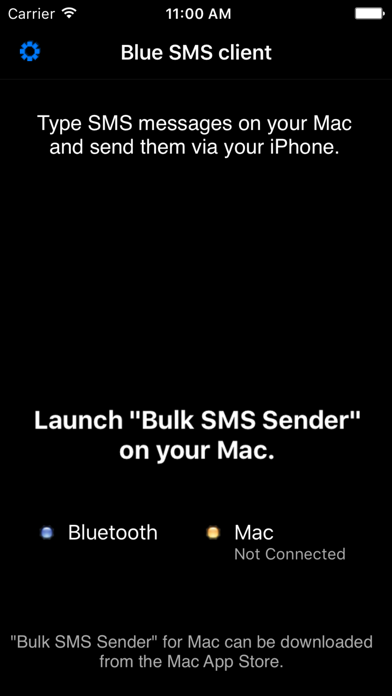
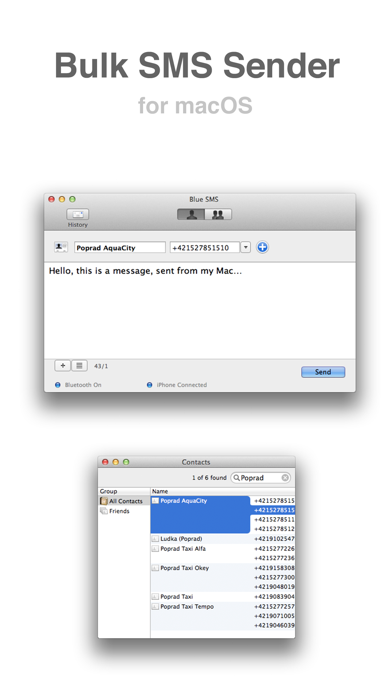
What is Blue SMS client?
"Blue SMS client" is an iPhone client application that allows users to type an SMS message on their Mac and send it via their iPhone to many recipients or just one. The app requires the Mac version of "Bulk SMS Sender" which can be downloaded from the App Store. Bluetooth connection is used to connect the two devices. The app is compatible with macOS 10.8 or later and iOS 9 or later. However, only specific Mac computers and iPhones that support Bluetooth 4.0 can use this app.
1. Sending the SMS message must be confirmed on the iPhone due to security reasons - this confirmation is a feature of the Apple developing environment, in which the "Blue SMS client" application is written.
2. This iPhone client application requires the Mac version of "Bulk SMS Sender", which can be downloaded from the App Store.
3. Type an SMS message on your Mac and send it via your iPhone - to many recipients or just to one.
4. It is not possible to send a message without such a confirmation.
5. Bluetooth connection is used.
6. Liked Blue SMS client? here are 5 Utilities apps like SMS Park; VeroSMS; MessagY - Hazır SMS Mesajları; Color SMS free; SMS Filter+;
Or follow the guide below to use on PC:
Select Windows version:
Install Blue SMS client app on your Windows in 4 steps below:
Download a Compatible APK for PC
| Download | Developer | Rating | Current version |
|---|---|---|---|
| Get APK for PC → | MacMedia | 2.00 | 1.4.2 |
Get Blue SMS client on Apple macOS
| Download | Developer | Reviews | Rating |
|---|---|---|---|
| Get Free on Mac | MacMedia | 1 | 2.00 |
Download on Android: Download Android
- Bluetooth 4.0 is required to connect the Mac and iPhone.
- The app can only be used with specific Mac computers and iPhones that support Bluetooth 4.0.
- The app reads recipients directly from Apple Contacts.
- Users can send messages to an individual recipient or to a group.
- Users can import a group from a csv file that can be exported from Excel, Numbers, or created in a text editor.
- Users can create message templates.
- The app keeps a history of sending.
- The app has a recent recipients list.
- Sending the SMS message must be confirmed on the iPhone due to security reasons.