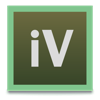
Last Updated by Phyar Studio on 2025-06-14




What is iVinci? iVinci is a vector design app that is easy and fast to use for both beginners and experts. It supports SVG as a native file format and has powerful features such as Bezier path edit system, 3D perspective, gradient mesh, live trace, and more. It also has basic features such as pen and pencil tool, text, gradient for both stroke and fill, shadow effect, and layers control.
1. -To add new control point on the path, select object with point selector, right button click on the position you want to place the new point, select "Add Point" menu item.
2. -To modify gradient, select object with object selector, click gradient type for stroke or fill(even if it is already selected), or right button click on the object and use corresponding menu items.
3. -Press and hold "shift" or "command" key to select multiple points with point selector.
4. -To make the path smooth or sharp at any control point, select point with point selector, and then right button click to see options.
5. -Press and hold "shift" or "command" key to select multiple objects with object selector.
6. -Double Click on any object to switch between object selector and point selector.
7. -Press and hold "shift" or "command" key to select multiple layers.
8. -To do Live Trace, import an image first then select the image, now you can access the "Live Trace" from the "Modify" menu.
9. -To change gradient color, select any color item in gradient first, then select color in the color panel.
10. -Double Click to switch from object drawer to object selector.
11. -Press and hold "alt" key to move the tangent point individually.
12. Liked iVinci? here are 5 Graphics & Design apps like Canva: AI Photo & Video Editor; Adobe Express: Videos & Photos; ThemePack: Widgets & Wallpaper; Themify - Widget & Icon Themes; Bazaart: Design, Photo & Video;
Or follow the guide below to use on PC:
Select Windows version:
Install iVinci app on your Windows in 4 steps below:
Download a Compatible APK for PC
| Download | Developer | Rating | Current version |
|---|---|---|---|
| Get APK for PC → | Phyar Studio | 1 | 5.0 |
Download on Android: Download Android
- SVG as native file format
- Powerful Bezier path edit system
- Amazing 3D perspective
- Gradient Mesh
- Live Trace
- Easy to use style controller
- Navigate the document like viewing a map
- Completely Retina display support
- OpenGL hardware rendering support
- Path boolean operation
- Shape blending
- Pen and Pencil tool
- Basic shapes
- Text
- Gradient for both stroke and fill
- Dashs and arrows
- Grid, snap to grid
- Shadow effect
- Image filling in paths
- Join 2 open paths
- Make compound paths
- Outline stroker
- Make mirror objects
- Layers control
- Object sequence control
- Alignment
- Group/Lock
- Paths/Text align on path
- Export to PNG or JPG
- And much more!
Important Tips:
- Use mouse wheel or Pinch on trackpad to zoom in/out
- Right mouse drag or slide with two fingers on trackpad to move the canvas
- Double Click to switch from object drawer to object selector
- Double Click on any object to switch between object selector and point selector
- Press and hold "alt" key to move the tangent point individually
- Press and hold "shift" or "command" key to select multiple objects with object selector
- Press and hold "shift" or "command" key to select multiple points with point selector
- Press and hold "shift" or "command" key to select multiple layers
- To add new control point on the path, select object with point selector, right button click on the position you want to place the new point, select "Add Point" menu item
- To make the path smooth or sharp at any control point, select point with point selector, and then right button click to see options
- To make one curve be straight line, simply remove the tangent point
- To modify gradient, select object with object selector, click gradient type for stroke or fill, or right button click on the object and use corresponding menu items
- While editing gradient, both the position of gradient line and position of gradient color is movable
- To change gradient color, select any color item in gradient first, then select color in the color panel
- Use arrow keys to move the selected objects
- To do Live Trace, import an image first then select the image, now you can access the "Live Trace" from the "Modify" menu
- Drop image files to iVinci window to import images, Drop SVG files to iVinci window to open it.
- Intuitive and easy to use
- Great trace function for converting images to vector format
- Allows for removal of extraneous elements and tweaking of results
- Output files are compatible with 3D software
- Has gradient mesh and live trace features similar to Illustrator
- Has a 3D perspective feature that works well
- Live trace function can be slow
- Program is very unstable and crashes frequently
- Basic line drawing and manipulation can be difficult due to crashes
- Price of $20 is too high for the level of functionality and quality
- User wishes they could get their money back
Works great for my use - 3d printing
Unstable and very slow
DON’T WASTE YOUR TIME AND MONEY
Very capable and intuitive App!