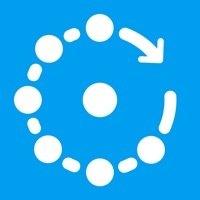
Last Updated by Fing Limited on 2025-02-25
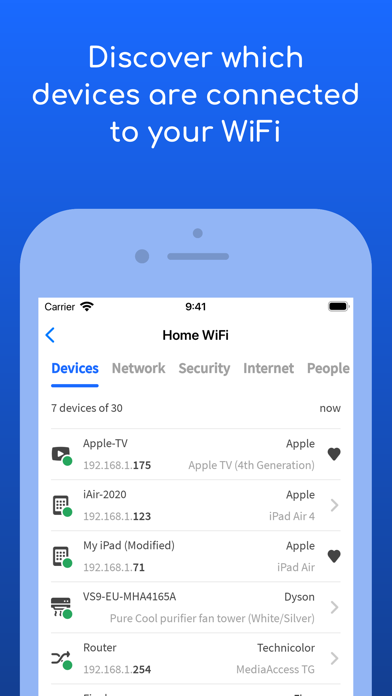
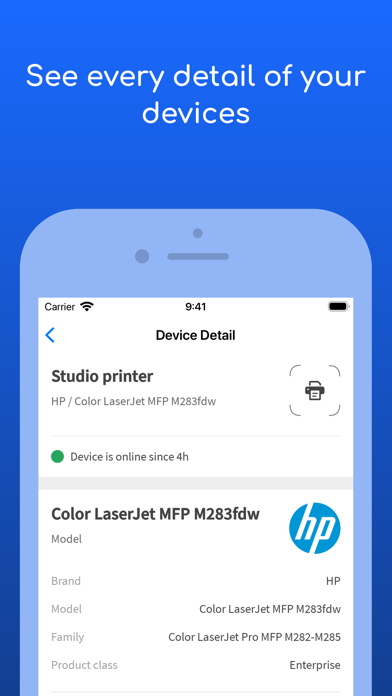
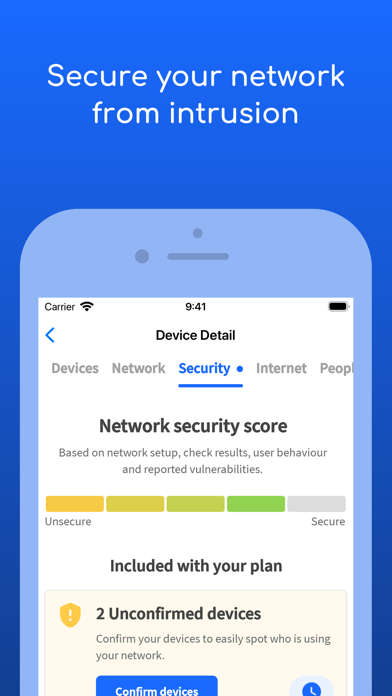
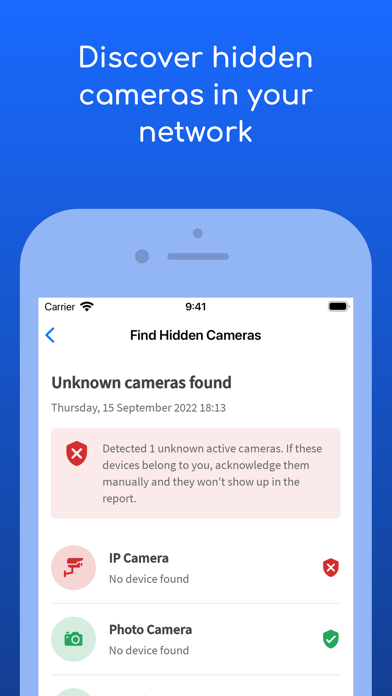
What is Fing? Fing is a network scanner app that helps users understand who is connected to their WiFi, if their network is secure, and if their internet provider is giving them the speed they pay for. It has been used by 40 million users worldwide and is the #1 Network Scanner. The app offers free tools and utilities to scan networks, run internet speed tests, browse internet outages, and receive network security and device alerts. Users can also add Fingbox to unlock advanced network protection and smart home troubleshooting features.
1. Fing is the #1 Network Scanner: discovers all the devices connected to your WiFi and identifies them, with our patented technology used also by router manufacturers and antivirus companies worldwide.
2. Liked Fing? here are 5 Productivity apps like Network Toolbox Net security; IP Network Scanner Lite; Gringo VPN - Network Security; System Status - Battery & Network Manager; Network Analyzer Tool -Ping IP, LAN Scan;
Or follow the guide below to use on PC:
Select Windows version:
Install Fing - Network Scanner app on your Windows in 4 steps below:
Download a Compatible APK for PC
| Download | Developer | Rating | Current version |
|---|---|---|---|
| Get APK for PC → | Fing Limited | 4.65 | 12.9.1 |
Download on Android: Download Android
- Wi-Fi & LAN network scanner to discover all devices connected to any network
- Accurate device recognition of IP address, MAC address, device name, model, vendor, and manufacturer
- WiFi and Cellular internet speed tests, download speed and upload speed analysis, and latency
- Browse internet outages in your area, ISP ratings, reviews, and speed statistics
- Advanced device analysis of NetBIOS, UPnP, SNMP, and Bonjour names, properties, and device types
- Port scanning, device ping, traceroute, and DNS lookup
- Network security and device alerts to phone and email
- Fingbox features: Digital Presence, Digital Fence, automatic blocking of intruders and unknown devices, parental control features, bandwidth usage analysis, Wi-Fi sweet spot finder, automated network speed tests, opened port detection, and network vulnerability analysis.
- Fingbox app has a minimalistic design and color scheme
- Fingbox helps keep track of connected devices and their activities
- Fingbox is useful for actual security concerns within the home
- Obtrusive ads for random VPN services in the middle of the device list
- No option to disable ads for a one-time purchase
- User avatar feature is unusable
- Number of devices input is confusing and requires inputting 256 for all devices to show
- Tech support auto-response system is not helpful and takes 2 days to respond
- Mentioning Fingbox to cable repairmen may raise suspicion or curiosity.
Fing support
Removed 2 stars because they introduced ads you can’t turn off
Very well maintained and clean user interface...thank you!
FING WAS GREAT- until IOS11