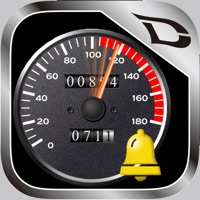
Published by CARMATE on 2024-01-09
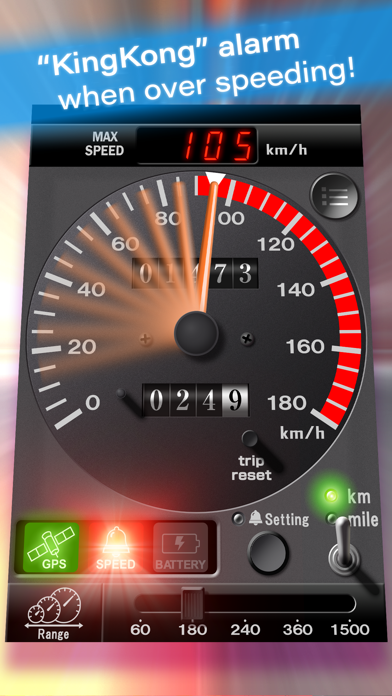

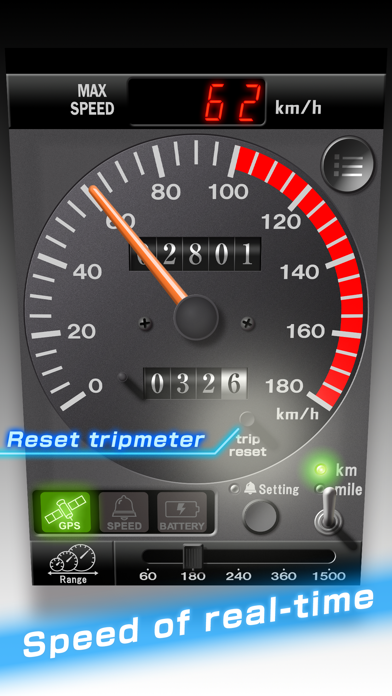

What is DriveMate KingKong? DriveMate KingKong is a speedometer app that uses GPS to display the current speed of the vehicle. It also has a warning alarm function for over speeding, which sounds an alarm when the vehicle exceeds the set speed limit. The app is named after the "dingdong" alarm sound of Japanese cars between 1974 and 1986.
1. When you exceed the set speed limit, the speed warning indicator under the screen lights red and the application sounds a “dingdong” speed warning alarm at the same time.
2. Reminding you of the chime sounds of those days, this speed alarm is used to make you pay attention to the vehicle’s speed when you exceed a certain limit (ordinary passenger car: approx.
3. ■Persons who long for the nostalgic “dingdong” speed alarm sounds of the Japanese cars between 1974 to 1986.
4. When the iPhone or iPad (Cellular devices only) receives Global Positioning System (GPS) satellite signals, the speedometer displays your current speed.
5. It sounds an alarm sound* when the vehicle exceeds the set speed limit.
6. ■Persons who want to be aware of the moving speed and distance while driving/riding a car, bus, train, or bicycle and jogging or walking.
7. You can change the setting speed by tapping the Setting button and moving the red needle displayed on the screen with your finger.
8. ■If the speed alarm makes you drowsy, stop using the alarm immediately.
9. It was mandatory for all Japanese vehicles to be equipped with speed alarms between 1974 and 1986.
10. ■Persons who want to pay attention to the moving speed.
11. The down arrow (▼) symbol will be displayed at the highest speed recorded since the app was started.
12. Liked DriveMate KingKong? here are 5 Navigation apps like DriveMate SafetyCam; DriveMate Meter -SPEED METER-; Google Maps; Waze Navigation & Live Traffic;
Or follow the guide below to use on PC:
Select Windows version:
Install DriveMate KingKong app on your Windows in 4 steps below:
Download a Compatible APK for PC
| Download | Developer | Rating | Current version |
|---|---|---|---|
| Get APK for PC → | CARMATE | 4.93 | 4.1.0 |
Get DriveMate KingKong on Apple macOS
| Download | Developer | Reviews | Rating |
|---|---|---|---|
| Get Free on Mac | CARMATE | 14 | 4.93 |
Download on Android: Download Android
- Speedometer: Displays the current speed of the vehicle in km/h or MPH. The highest speed recorded since the app was started is displayed with a down arrow symbol. The left side indicator informs about the receiving status of GPS satellite signals.
- Speed warning alarm: Sounds a "dingdong" alarm when the vehicle exceeds the set speed limit. The setting speed can be changed by moving the red needle displayed on the screen.
- Travelling distance: Displays the distance traveled while the app is turned on in kilometers or miles. The upper display shows the odometer, and the lower display shows the trip meter.
- Warning lamp: Lights up when the smartphone is running out of battery.
- Target users: Persons who want to be aware of the moving speed and distance while driving/riding a car, bus, train, or bicycle and jogging or walking. Persons who want to pay attention to the moving speed. Persons who long for the nostalgic “dingdong” speed alarm sounds of the Japanese cars between 1974 to 1986.
- Warning and cautions: Never operate this application software while driving a car. If the speed alarm makes you drowsy, stop using the alarm immediately. Be sure to use this application software when you are outside. Otherwise, it may not display the accurate speed and distance. This application software uses the Location Service, therefore turn ON the Location Service when you use it.
Kingkong
sad