
Last Updated by Hana Mobile on 2025-04-07

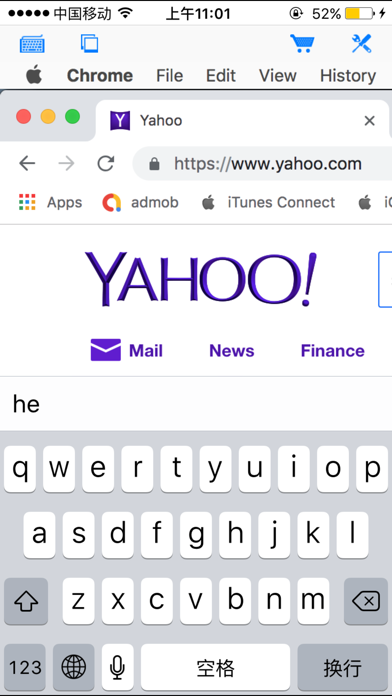


What is Connect Desktop? The app allows users to connect to their Mac or Windows computers from their iPad or iPhone at any time. It is designed specifically for both iPad and iPhone and optimized to use iPhone X series's HD screen. The app supports multiple connections, various resolutions and colors, and offers easy-to-use features such as tap to click, double tap to double click, and a trackpad to move the mouse cursor. It also includes a modifier keypad, cut, copy & paste and other shortcuts keypad, pinch to zoom in and out, and better external keyboard support. The app is easy to use and offers startup password protection and international keyboard support for many languages.
1. - International keyboard support for many languages, including French, German, Italian, Korean, Russian, Swedish, Spanish, Portuguese etc.
2. - Cut, copy & paste and other shortcuts keypad, including HOME, END, PAGE UP, PAGE DOWN, Arrow keys, etc.
3. - Modifier keypad including Shift, Ctrl, Alt and Cmd which enables you to press almost any key combinations.
4. Note: This is an VNC client, do not support native Microsoft Windows RDP.
5. See "Connect to PC" for Microsoft Windows RDP support.
6. Send your comments/suggestions to hanamobiles@gmail.com or visit our website.
7. - Pinch to zoom in and out.
8. Liked Connect Desktop? here are 5 Productivity apps like RealVNC Viewer: Remote Desktop; myPhoneDesktop; Remoter VNC - Remote Desktop; Super Prober Web Browser - Full Screen Desktop Tabbed Fast Browser with Page Thumbnails; RemotePC Remote Desktop;
Or follow the guide below to use on PC:
Select Windows version:
Install Connect Desktop app on your Windows in 4 steps below:
Download a Compatible APK for PC
| Download | Developer | Rating | Current version |
|---|---|---|---|
| Get APK for PC → | Hana Mobile | 2.33 | 1.2.1 |
Get Connect Desktop on Apple macOS
| Download | Developer | Reviews | Rating |
|---|---|---|---|
| Get $4.99 on Mac | Hana Mobile | 3 | 2.33 |
Download on Android: Download Android
- Support for both Mac and Windows computers
- Specifically designed for both iPad and iPhone
- Take advantage of iPad's big screen
- Portrait and landscape mode
- Multiple connections
- Support for various resolutions and colors
- Tap to click, double tap to double click, and other easy-to-use features
- Trackpad to move mouse cursor (also supports click) and do mouse wheel scroll
- Modifier keypad including Shift, Ctrl, Alt and Cmd which enables you to press almost any key combinations
- Cut, copy & paste and other shortcuts keypad, including HOME, END, PAGE UP, PAGE DOWN, Arrow keys, etc.
- Pinch to zoom in and out. Choose the zoom scale you like
- Better mouse pad with virtual left and right mouse button
- Video output (need iPad or iOS4 and output connector)
- Better external keyboard support
- Easy dragging and resizing using virtual mousepad
- Startup password protection
- International keyboard support for many languages, including French, German, Italian, Korean, Russian, Swedish, Spanish, Portuguese etc.
- Support for Mac OS X Login
- Compatible and tested with UltraVNC, TightVNC and RealVNC
- Easy to use design
Supported Platforms:
- Mac OS X Mountain Lion
- Mac OS X Lion
- Mac OS X Tiger
- Mac OS X Leopard
- Mac OS X Snow Leopard
- Windows XP
- Windows Vista
- Windows 7
- Windows Server 2000/2003/2008
Note: This is a VNC client and does not support native Microsoft Windows RDP. See "Connect to PC" for Microsoft Windows RDP support.
The app provides brief installation instructions for Mac and Windows. For detailed setup instructions and more information, users can visit the app's website or send their comments/suggestions to hanamobiles@gmail.com.
- Cheaper than similar apps
- Allows remote connection into different Mac computers
- Does exactly what the user wanted it to do
- Set-up is still a little confusing
- Adding a password to log into the actual connection asks for the password multiple times
- Shift key acts differently in the latest update, causing confusion with password entry
- Menus go off the screen in the latest update
- Does not work with Lion operating system
Works very well, no problem!
Good app
Doesn't work with Lion
New update needs fixes